We will teach you how to create a Clipping Mask in Photoshop. With this you can cut images in the way you want. Read on to easily follow the steps.
First, we will define what a clipping mask is and then the steps to use it.
Table of Contents
What is a clipping mask?
A clipping mask is a layer that has been trimmed to fit another layer or groups of layers.
A simple example:
Imagine that you have a cut out letter, and you have a large image of a flower pattern. If you wanted to cut out that large image with the letter mold, then you would have to create a clipping mask.
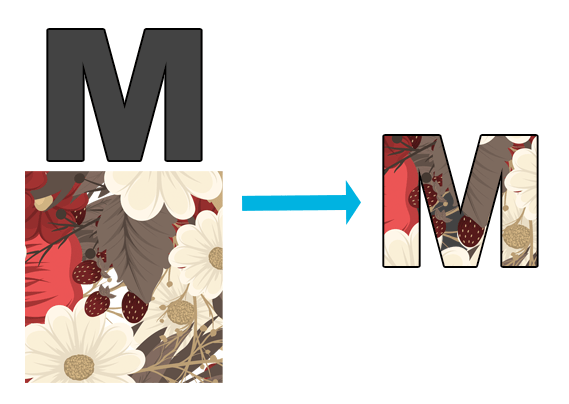
The pattern used is doodle_flower
That’s the clipping mask functionality in Photoshop.
How to use or create a clipping mask in Photoshop?
Here is the step by step to create a clipping mask. In this case, we are going to cut out a water pattern in the shape of a flower shape, creating a clipping mask.
Step 1: Have a base layer of some figure
You need to have a base coat of some figure. This will be the mold that we will use. In this tutorial, I am using a flower.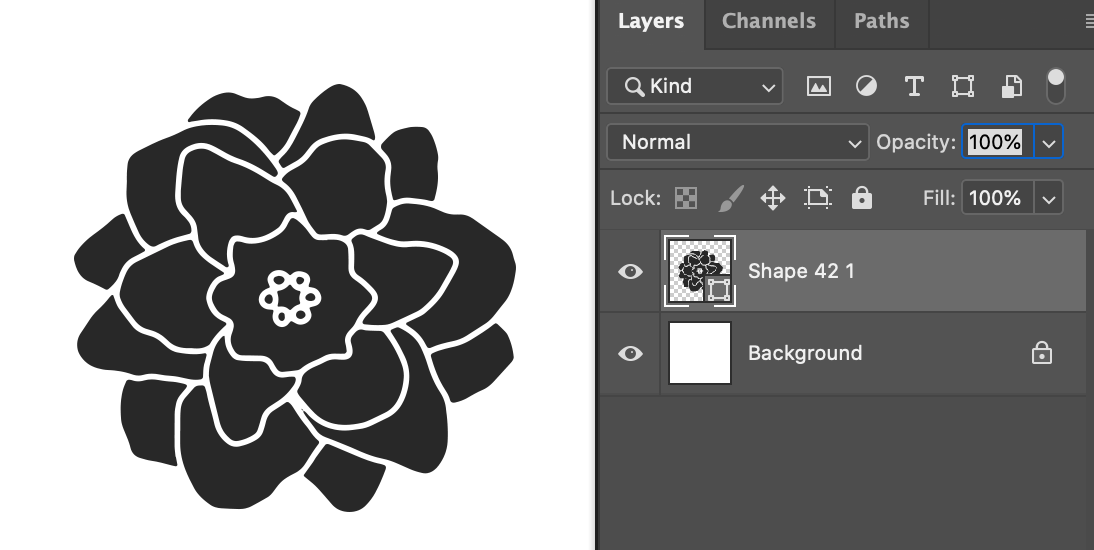
Step 2: Place a layer on top with the image
Now, we need to paste our image, which can be a pattern, a landscape, or any image you want. This will be the image that we will cut out, and your layer should be above the layer of the mold figure, as seen below.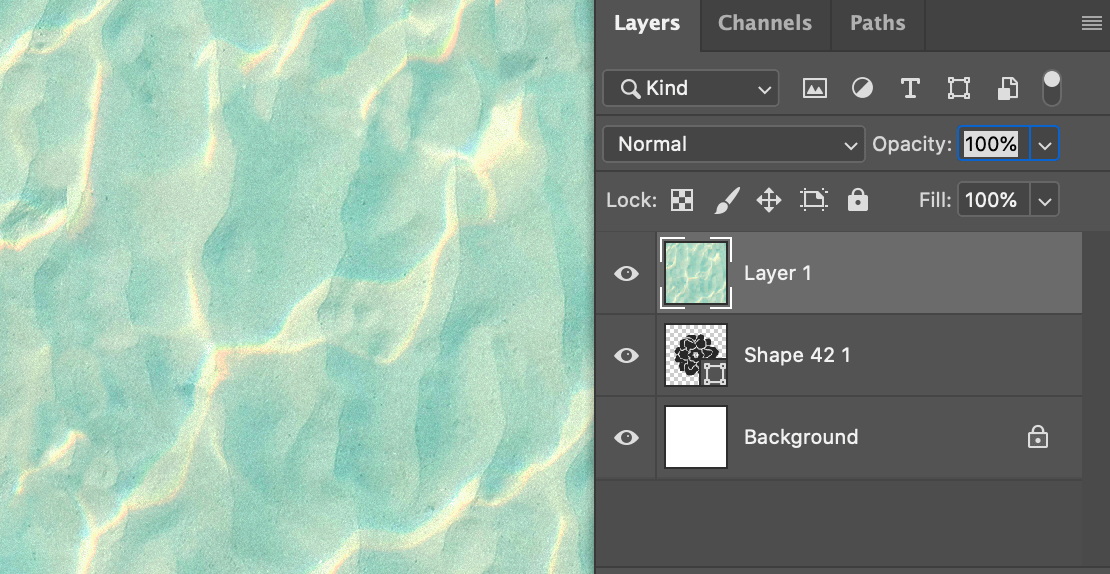
Step 3: Create the clipping mask
Now we are going to create the clipping mask, giving right click to the image layer and in Create a cutting mask or “Create Clipping Mask”. Another way is having the layer selected, we are going to Layer> Create Clipping Mask.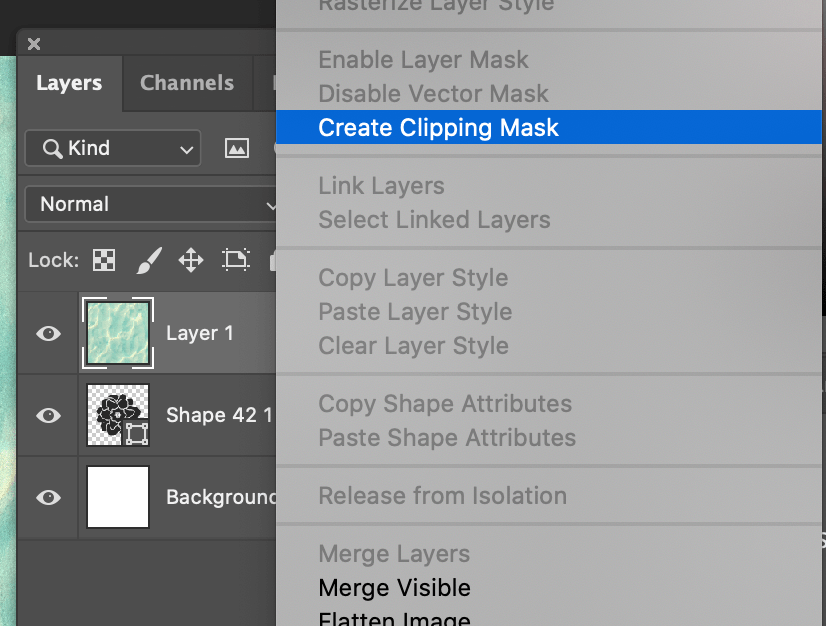
When creating the clipping mask, we will see that there is a small down arrow in our layer, indicating that is being trimmed by the bottom layer.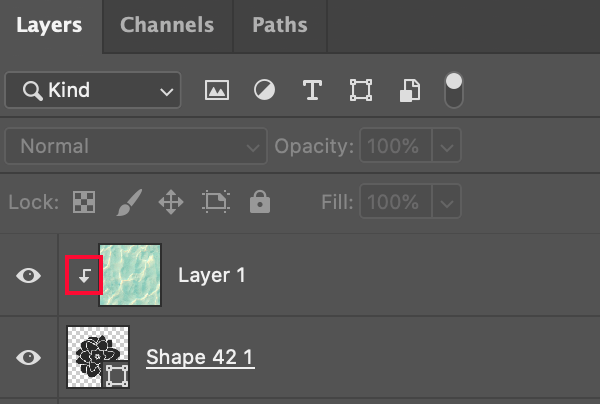
We can move our image to better position it in the clipping mold. In any position, it will always be cut out by our mold. The final result will be the following:

Remember that as a mold you can use a font, a shape or a figure. Another example would be creating a star in Photoshop and cropping photos within it. If you have any questions, please do not hesitate to leave us a comment.
You might also be interested …

How to blur in Photoshop: parts and the whole image

How to make a photo collage in Photoshop?

How to change in Photoshop from RGB to CMYK?

How to add outline for stickers in Photoshop?

How to Crop an Image in Photoshop



