Some iphone users wish delete all content from their device. There are various reasons for this. This may be because they want to resell their device. It is therefore quite normal that they erase all their personal data. It is also possible that their iPhone is not working very well and needs to be rid of its old content. In either case, it is always important to know how to go about reset an iPhone.
Table of Contents
Easily reset an iPhone
Here we will show you how to reset an iphone running on iOS 14 or iOS 13. Here we go!
Note : remember that it is important to back up all your personal data before resetting your smartphone. You can do this on iCloud.
1. For reset your iPhone, go to the ” Settings On your device.
2. As you scroll down, you will see the ” General », Tap on it.
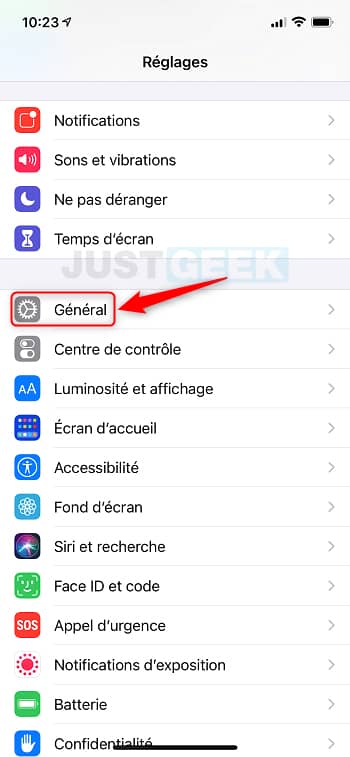
3. Scroll down until you see the option ” Reset “.
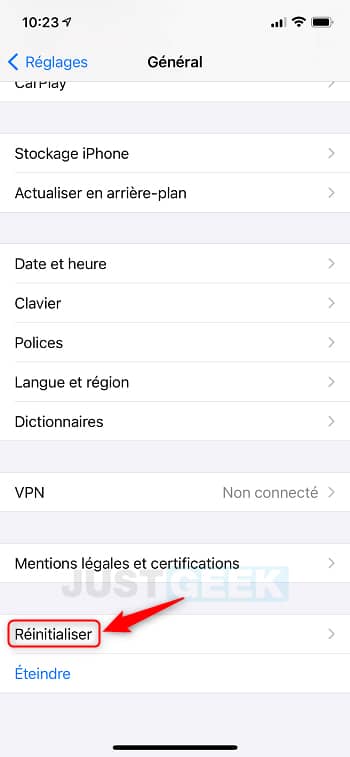
4. In the next pane, press ” Clear content and settings “.
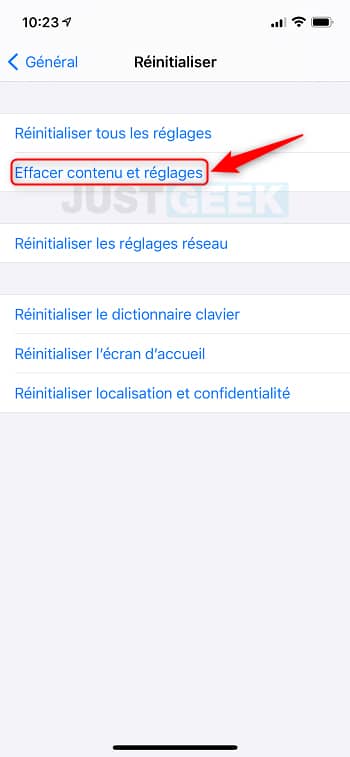
5. If you have already backed up all your data before the reset, press ” Clear now “. If not, press ” Save then delete “.
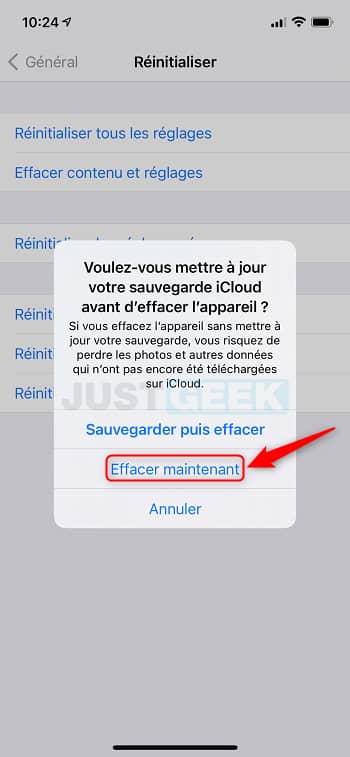
6. During the reset, you will receive several confirmation messages. To begin, enter your lock code.
7. Then double confirm that you really want to reset your device by pressing “ Erase iPhone “.
8. To finalize the reset, enter your Apple / iCloud account password. Press on ” To erase », Wait for your iPhone to restart and voila!
Erase iPhone Content Using Computer
If you want to erase content on your iPhone using computer, connect it to your Windows PC or Mac via cable. Then, in the Finder sidebar, select your iPhone and tap ” General ” then ” Restore iPhone “.
You can also do this through the iTunes app if you are using a Windows PC. To do this, click on the iPhone button at the top left of the iTunes window, click on ” Summary ” and after that ” Restore iPhone “.
Then all you have to do is follow the instructions displayed on the screen and you’re done!


