The SSD drive of your PlayStation 5 (PS5) is full? You wish install external storage media ? You are in the right place ! In this article we will see together how to install an external hard drive / SSD on the PS5. Let’s go !
The SSD of the PS5 fills up very quickly …
The PlayStation 5 (PS5) has a theoretical storage space of 825 GB. However, if we subtract the space occupied by the system, we can roughly say that the PS5 actually has around 725 GB of space. free. And when you start to install games, you can quickly realize that free space is taken up very quickly.
Indeed, if you install big games like GTA 5, Call of Duty: Warzone or Assassin’s Creed Valhalla, the SSD of the PS5 will be very quickly saturated. Fortunately, Sony’s console supports storage expansion. In other words, you can very easily install an external hard drive or SSD to expand the disk space of your PS5.
Once connected to your console, you will be able to transfer the PS4 / PS5 games of your choice to the external storage medium. But beware, only PS4 games installed on the external storage medium are playable. If you want to play a PS5 game that is on the external storage media, you must transfer it to the console’s SSD.
First of all, if you haven’t already, you need to purchase an external HDD / SSD for your PS5 console. For my part, I opted for an 8TB external hard drive from the Seagate brand. It’s not the fastest on the market, but it does the job very well. Then, to install your USB extended storage media on your PS5, I invite you to follow the few steps below:
1. Start with connect your USB storage device to your console. To do this, use one of the USB 3.0 ports on the back of the console. Do not use the USB 2.0 port located on the front of the console because the speed will be lower.
2. Once connected, go to the PS5 settings.
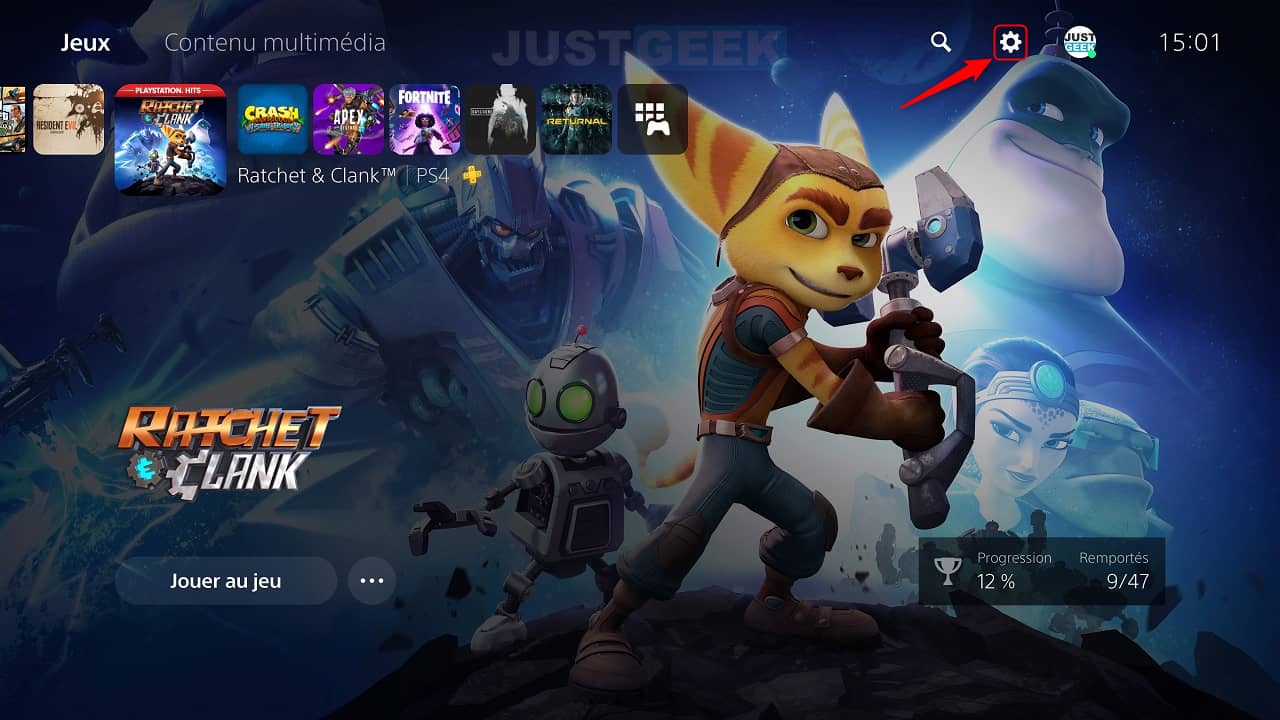
3. Then go to the menu ” Storage “.
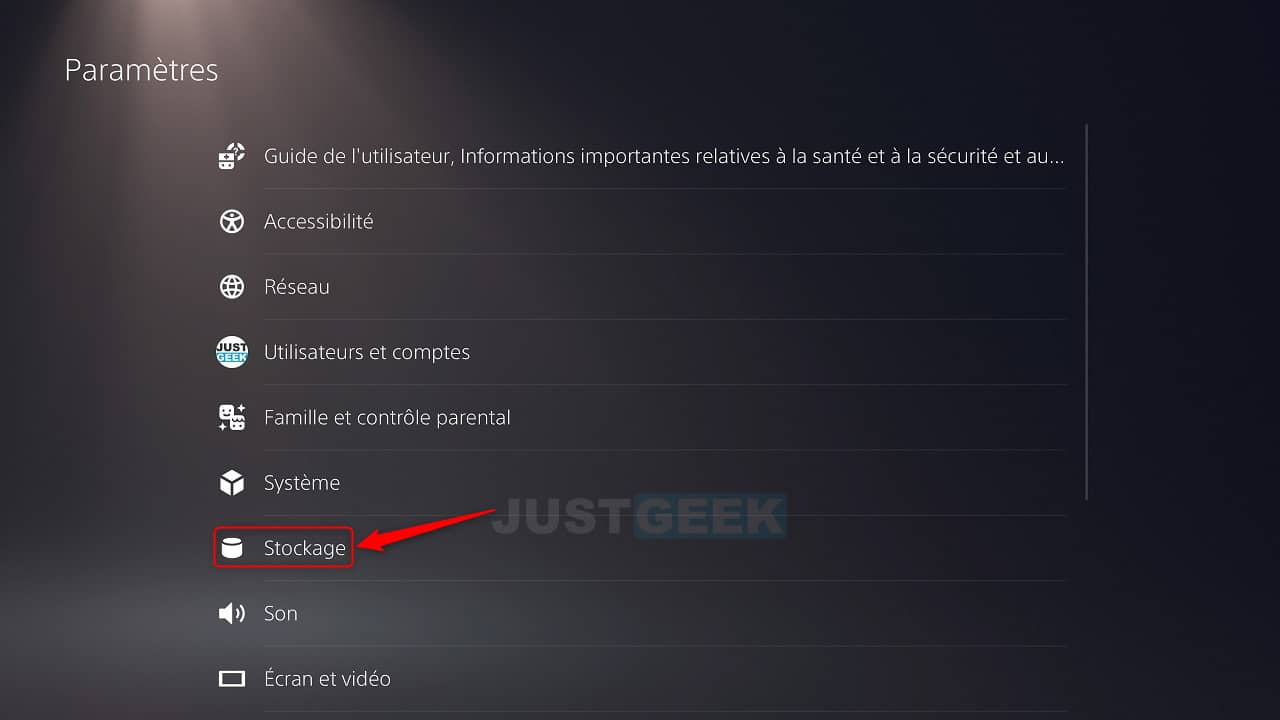
4. Then in ” USB extended storage “And select” Format as USB extended storage “.
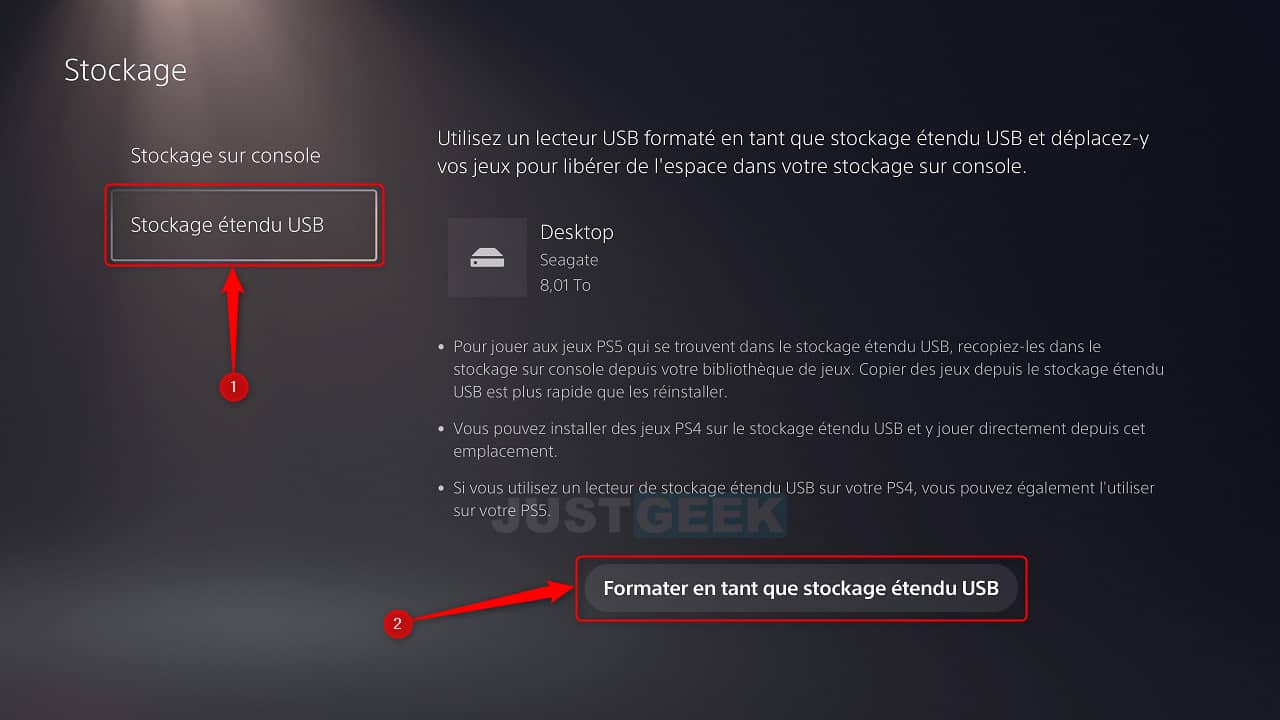
5. Formatting the USB drive will delete all of its data. If the disc is blank or you have nothing important on it, select ” Yes “. Otherwise, disconnect the drive and save your data before formatting on your PS5 console.
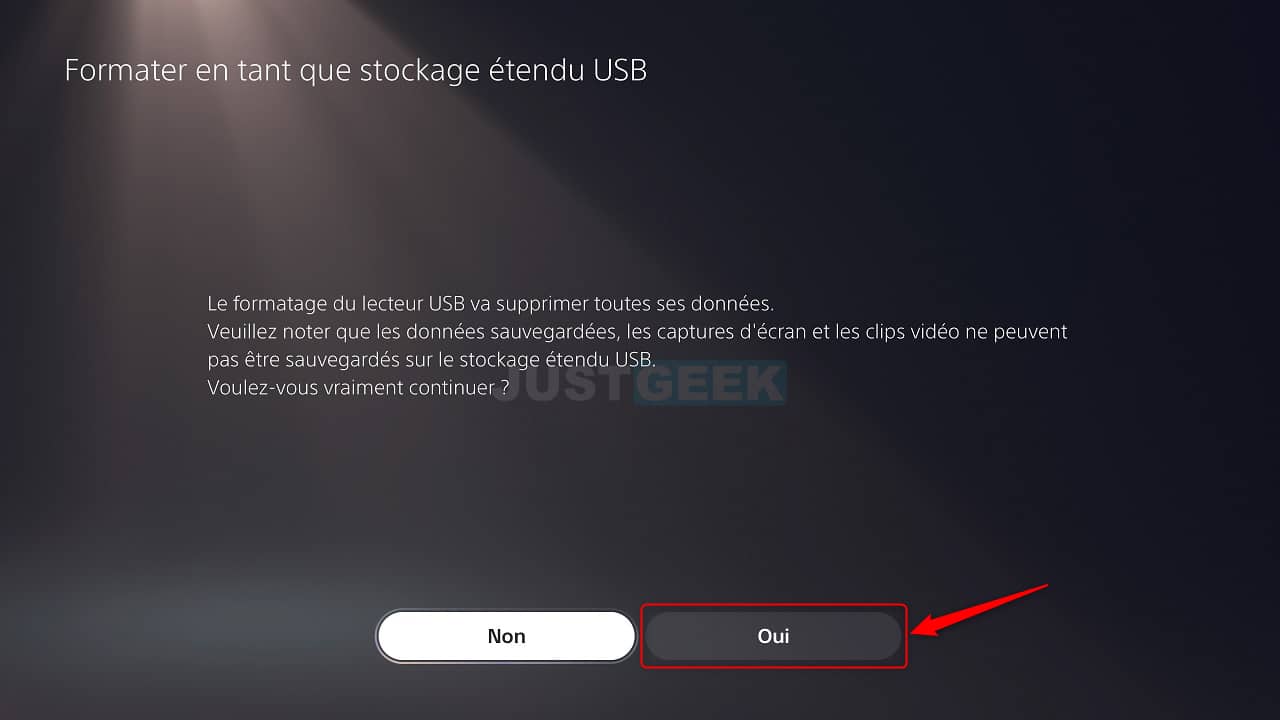
6. Wait while the drive is formatting …
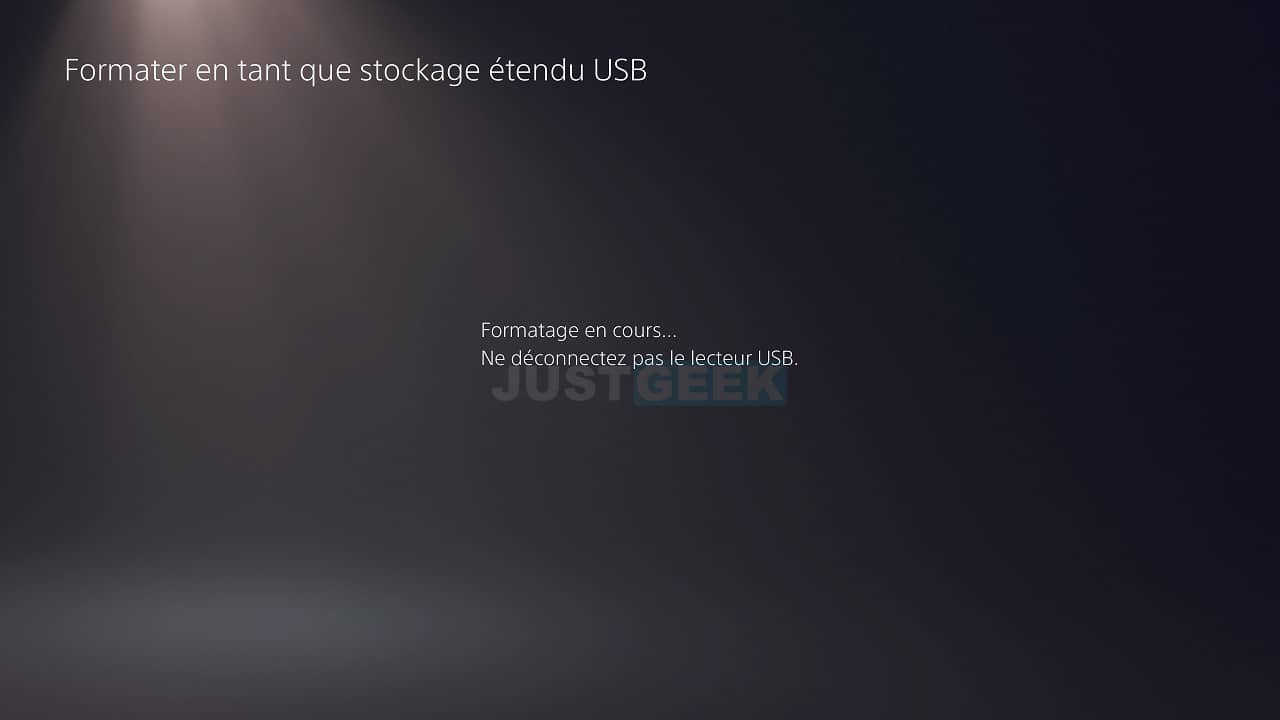
7. Once the USB drive is formatted, select ” OK “.
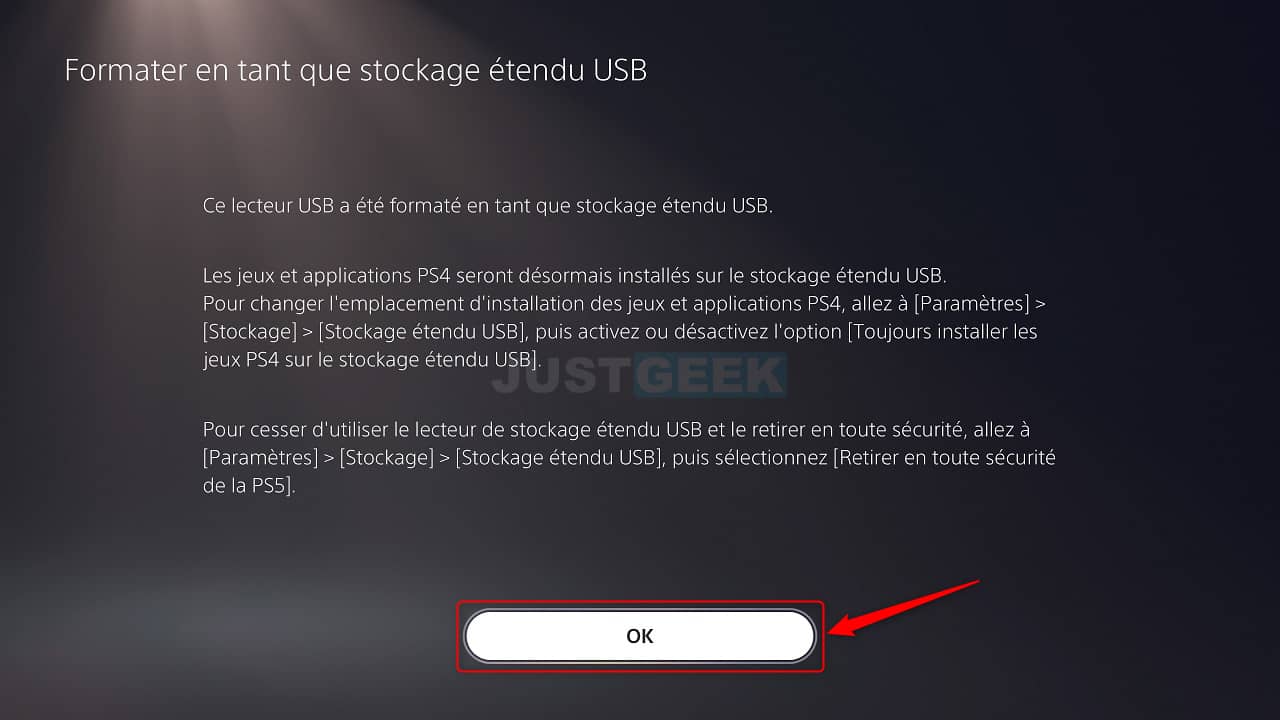
✅ Your external hard drive / SSD is now ready to accommodate your PS5 console games. For move the games installed on your PS5 to the external storage medium, I invite you to read my article dedicated to this subject.


