The PlayStation 5 (PS5) allows take screenshots or video clips during your gaming sessions. This allows you to capture important moments in your favorite games. You can then view them at any time from the creation menu. Also you have the possibility to copy your screenshots or video clips to a USB stick for example to view them on your computer. And in this article, we will see together how to do it.
Copy a screenshot or video clip to a USB drive from your PS5
Note : you must have a USB key formatted in FAT32 or exFAT. The NTFS format is not supported by the PS5 console.
1. See you in the PS5 settings.
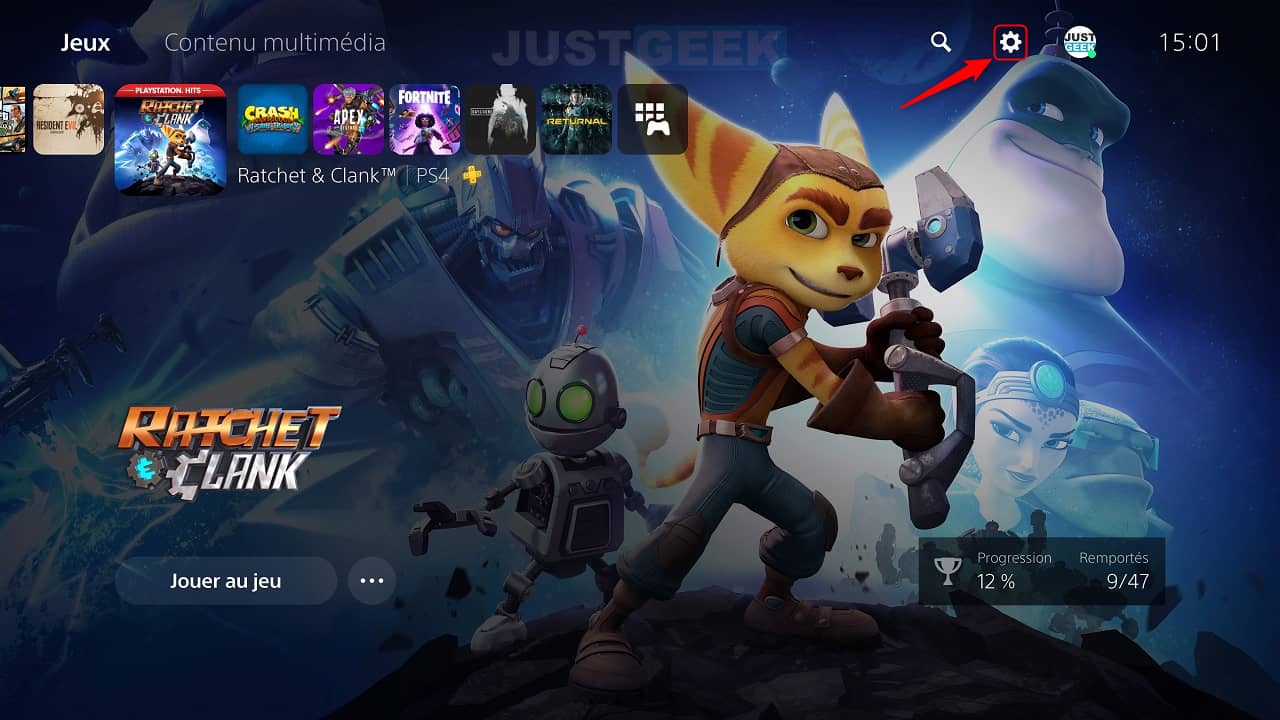
2. Then go to the menu ” Storage “.
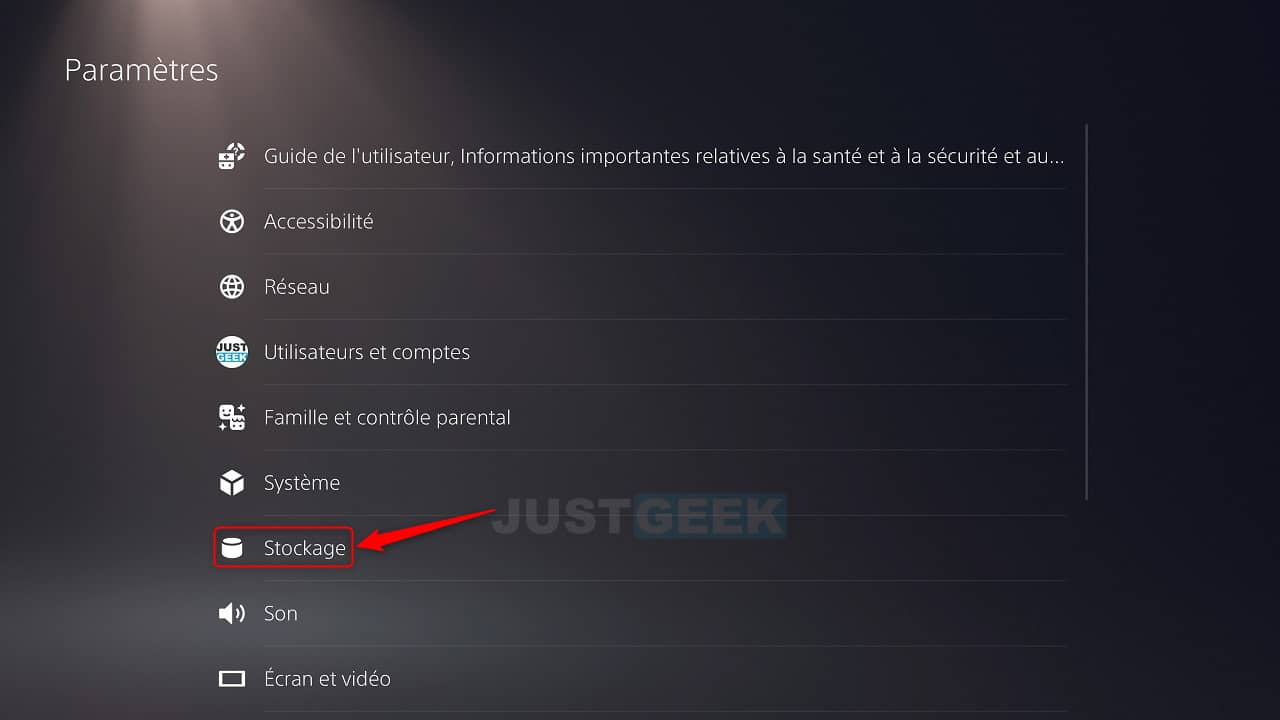
3. Select ” Console storage “, then ” Multimedia gallery “.

4. You are now in the multimedia gallery of the PS5.
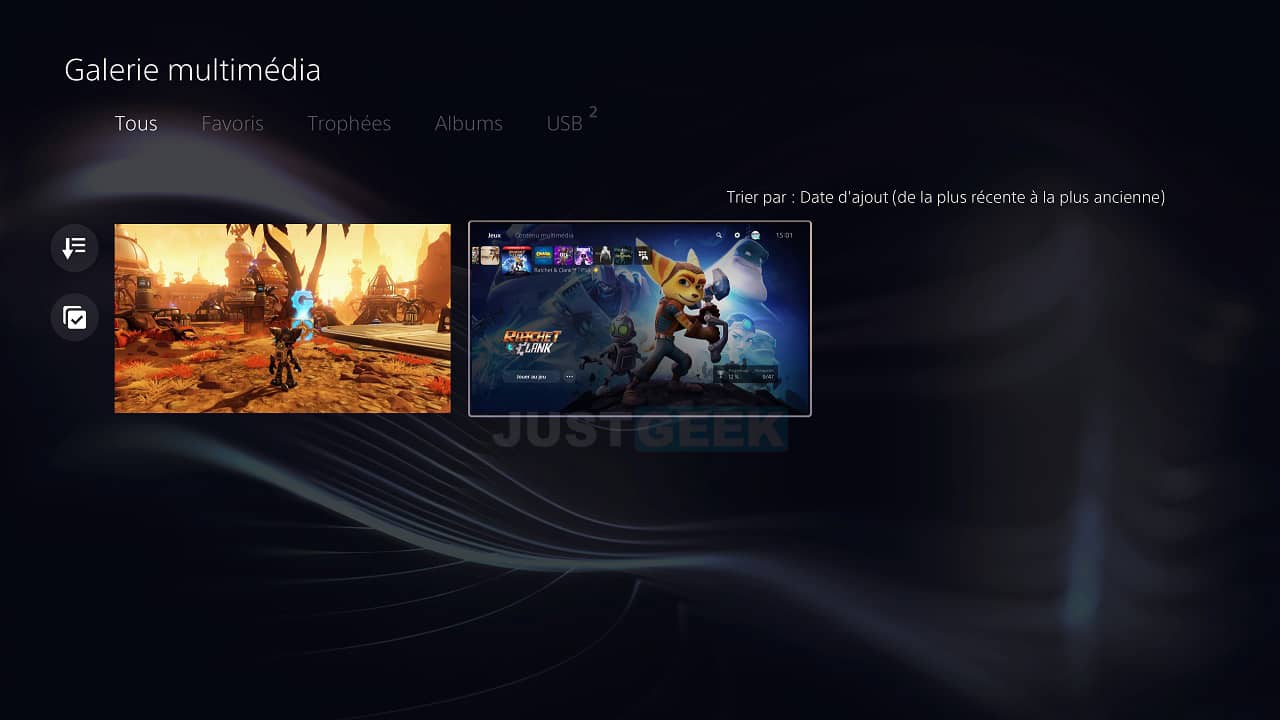
5. Select the screenshots and video clips you want to transfer to a USB drive. To do this, click on the multiple selection button on the left (see screenshot below).
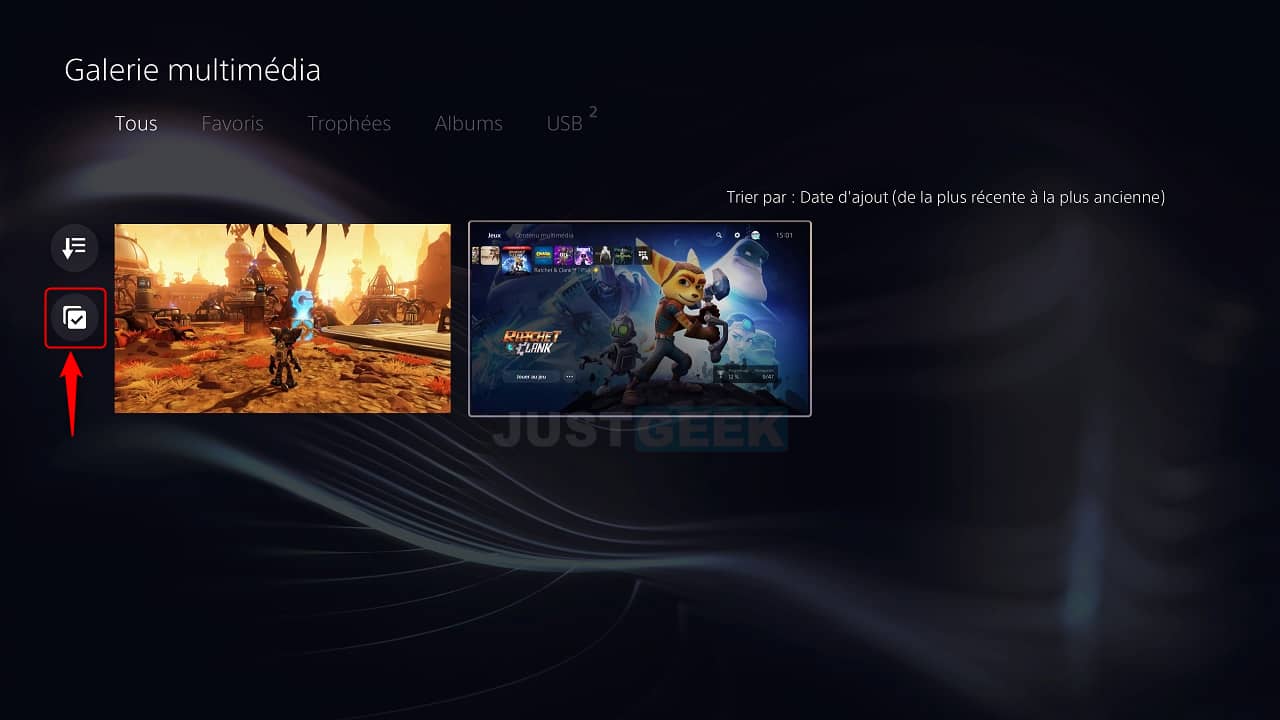
6. Then check the screenshots and video clips that you want to copy to a USB drive, then click the button with the three small dots.
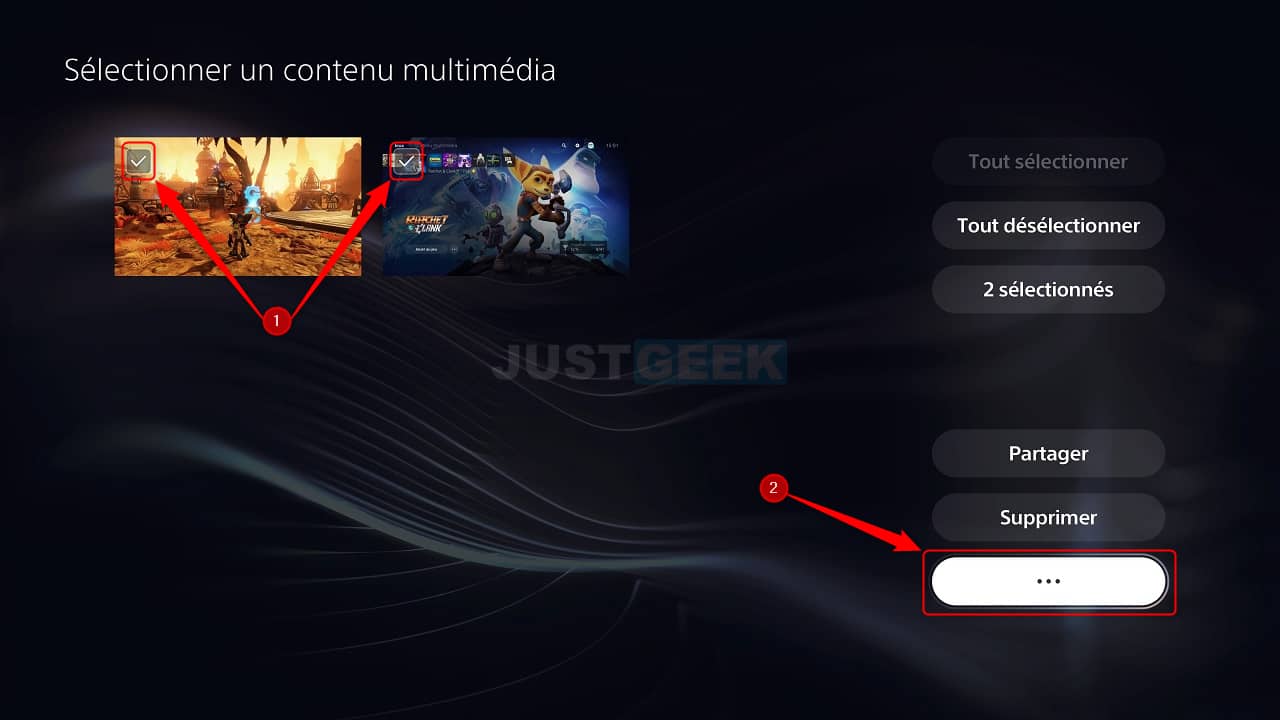
7. Then click on ” Copy to USB drive “.
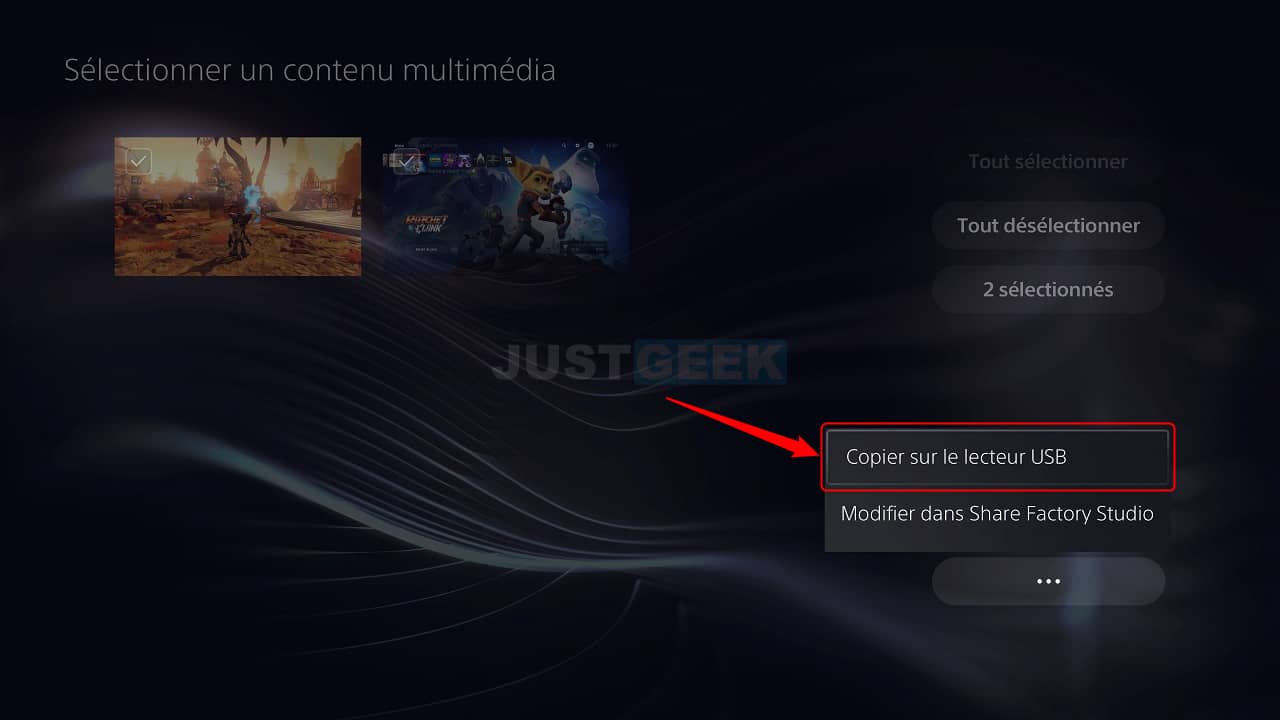
8. Confirm the copy of the files to the USB stick by clicking on ” To copy “.
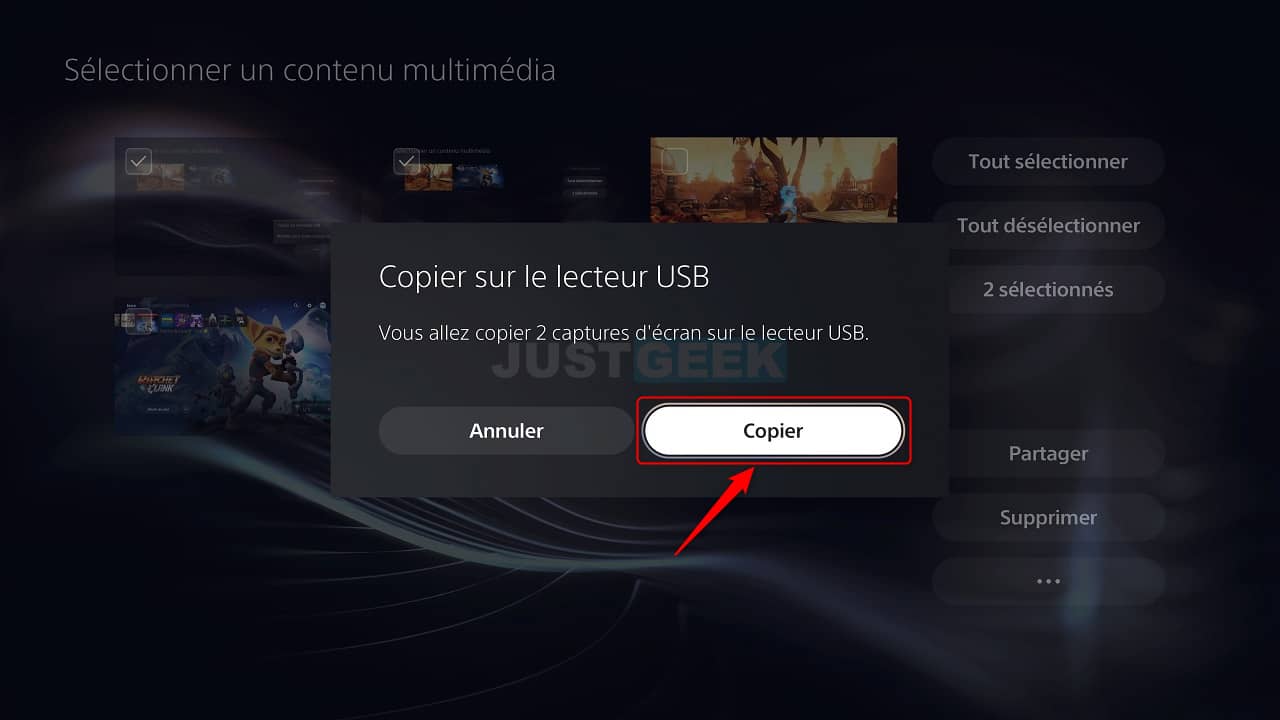
9. Finally, click on the ” OK », Then disconnect your USB key.
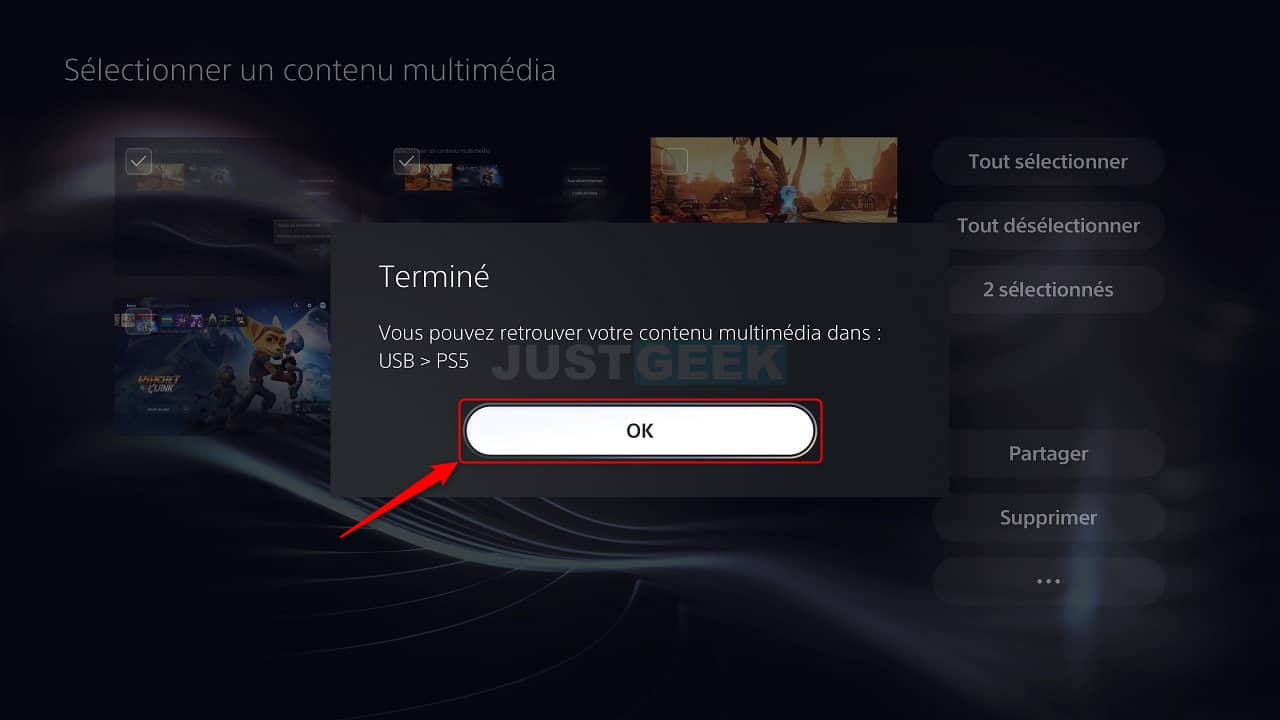
10. You can find your multimedia content on your USB key. A file ” PS5 Was automatically created on your USB key.


