First of all, when you are completely unfamiliar with the macOS operating system, certain tasks may seem difficult. And yet, you will find that over time, Apple’s system is a breeze to use. For example, if you want uninstall an application in macOS, you will not find a menu dedicated to this, and yet the task could not be simpler. However, as in Windows, there are several methods to uninstall a Mac application.
In this article we will see together the different methods to uninstall applications that you no longer need on your Mac. Let’s go !
Table of Contents
Uninstall a Mac application with the classic method
The traditional method for uninstall applications in macOS is very simple. Here’s how to do it.
Go to the Finder, then click on ” Applications In the left pane. Then right click on the app you want to uninstall and select ” Place in the trash In the context menu. You also have the option of moving the app to the trash using a simple drag and drop. Finally, just empty the Trash to permanently delete the app from your Mac. That’s all !
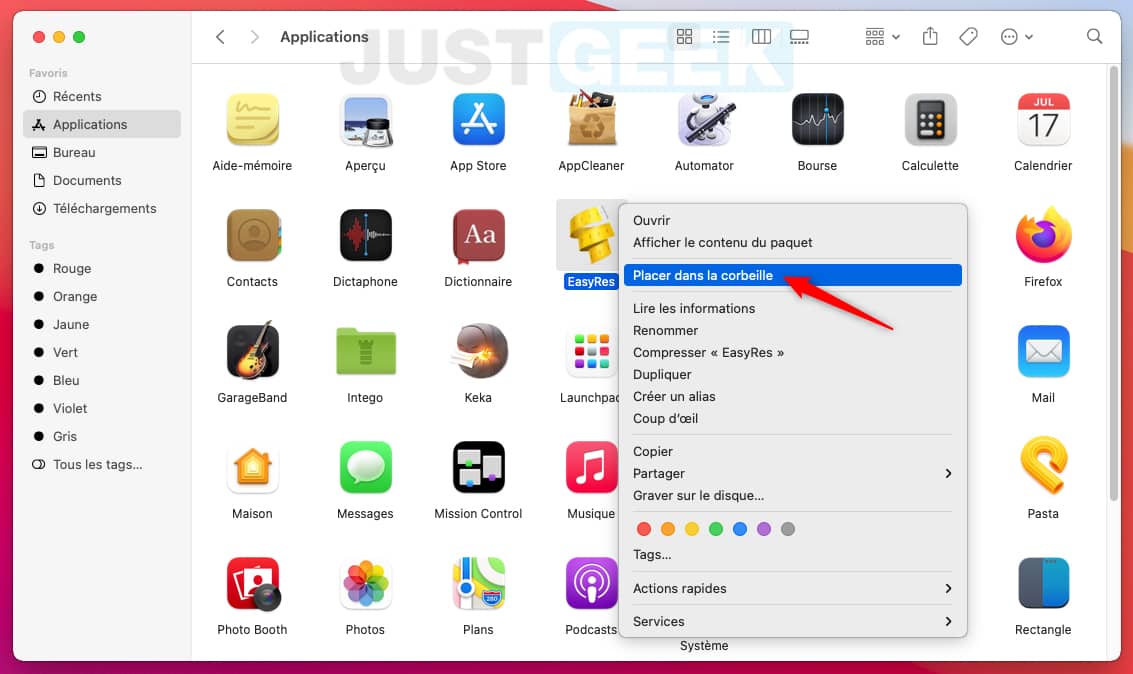
As you can see, this method is probably the easiest for delete an app on Mac. However, note that this is not the best, and we’ll see why in the rest of this article.
Delete an application via the Launcher
The Launchpad (the application launcher) also allows you to remove software from your Mac. However, only apps from the App Store can be deleted from the App Store. Here is how to do it.
First, open the Launchpad by clicking on its icon located in the dock. Once open, long click on an icon or hold down ALT supported.
You will then see all the icons in motion. Applications that can be deleted display a small cross located at the top left of their icon. Click on it to uninstall the software in question. An alert will then appear asking you to confirm the deletion. Click on the button ” Remove “. The app icon will instantly disappear. Then repeat the operation for each software you want to uninstall.
Note that the software that does not have the small cross on its icon are programs from websites. To uninstall these, refer to the classic method explained above.
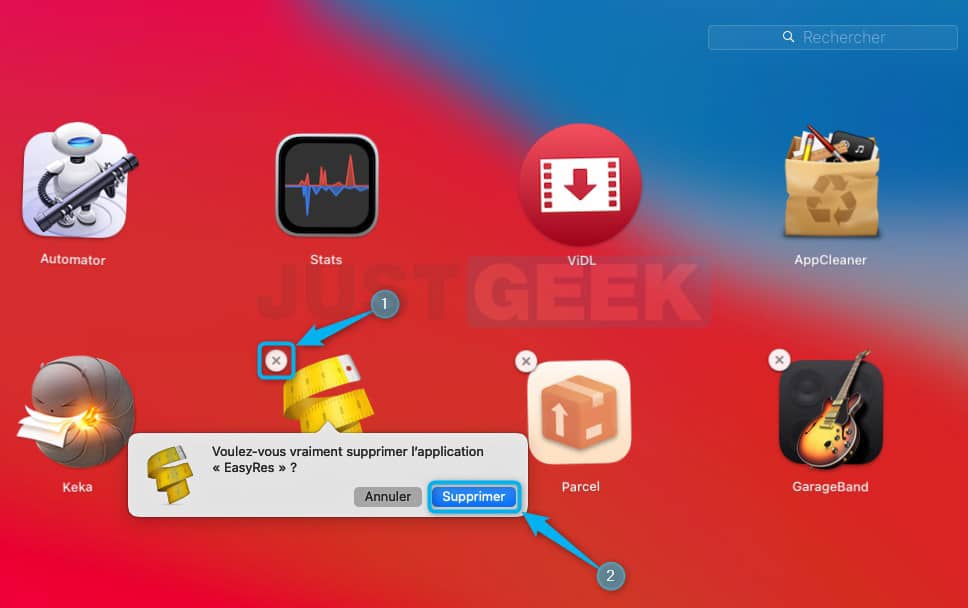
The ULTIMATE solution to uninstall apps on your Mac
As I told you above, traditional methods are not perfect for delete apps on your Mac. Indeed, you should know that when you install software, it creates files in different directories of the “System” folder.
In particular, it creates files containing these settings and parameters, but also other folders and subfolders containing temporary and other files. And when you uninstall an app through any of the traditional methods described above, there may be some file residue left on your Mac.
Therefore, for cleanly uninstall an application on your Mac, I suggest you use specialized software instead. You have for example CleanMyMac which integrates this feature, but its price is quite high. In this sense, I advise you instead AppCleaner, a totally free software which allows completely uninstall an application in macOS.
There you have it, now you know everything about uninstalling an application in macOS. So I didn’t lie to you, it’s a real breeze, isn’t it? 😎


