As you know, the operating system macOS integrates a dock and a menu bar. The dock allows you to quickly launch applications, while the menu bar provides access to application menus. By default, the dock and menu bar are constantly displayed on your Mac screen. However, if you wish, you have the option of hide dock and menu bar. This allows in particular to have a larger workspace.
In this article, we will therefore see together how hide dock and menu bar on Mac. Let’s go !
1. In the upper left corner of your screen, click the apple menu ![]() .
.
2. Then, click on ” System Preferences … “.
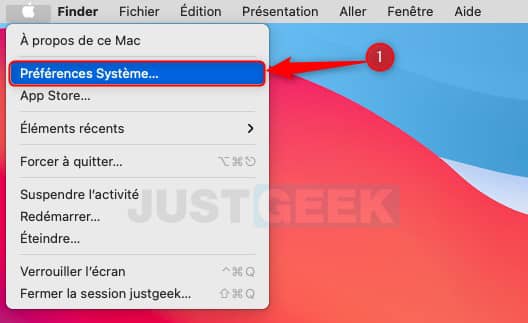
3. Then go to the settings of the ” Dock and menu bar “.
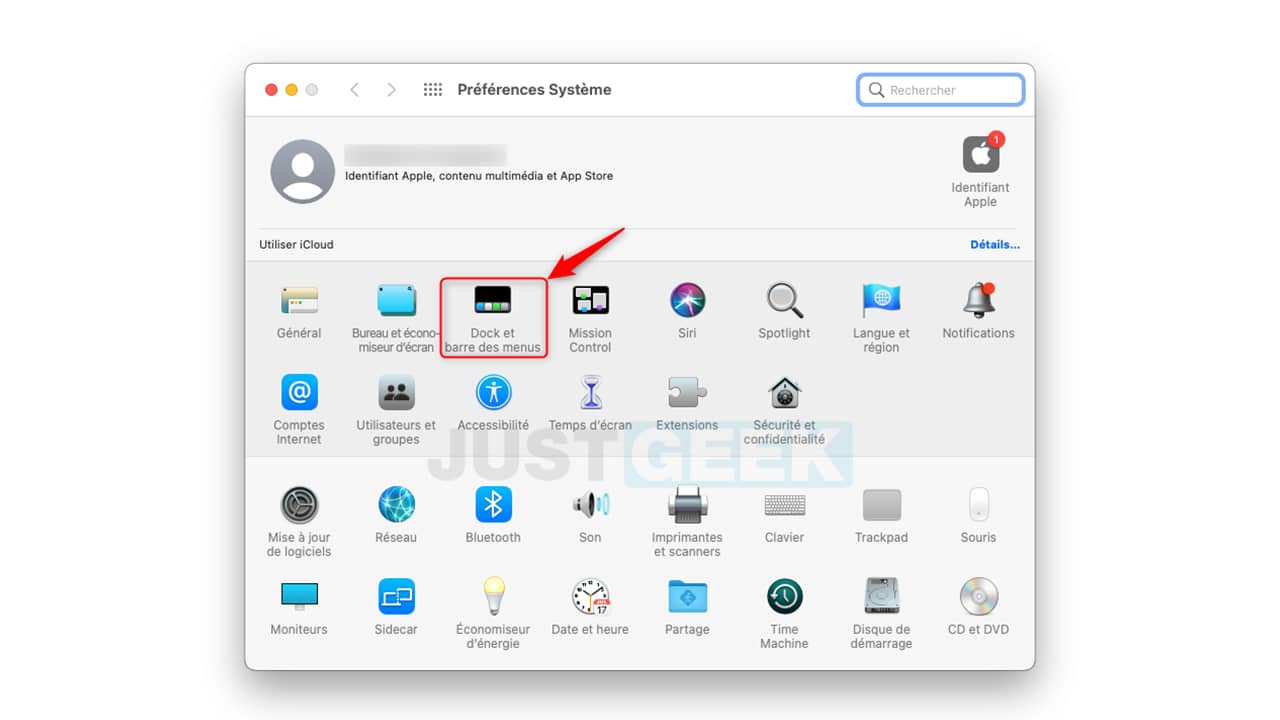
4. Finally, you just need to check the following boxes to hide the dock and the menu bar: ” Automatically hide / show dock ” and ” Automatically hide / show menu bar “.
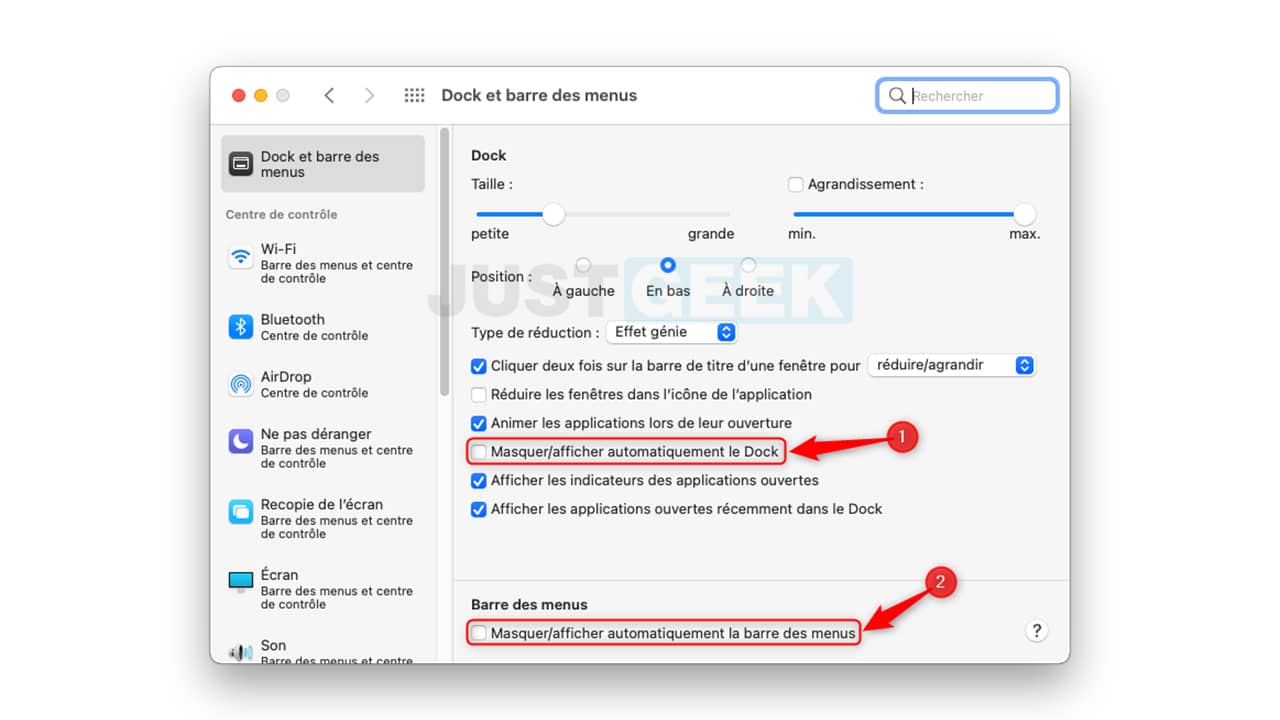
The changes are taken into account immediately. You don’t need to restart your Mac.
Now, if you want to access the dock or the menu bar, all you have to do is position your mouse cursor at the bottom or top of the screen.


