By default, the hidden files and folders do not appear in Windows 11. However, it is very easy to activate the option from File Explorer. In this article, we will see together how show hidden files, folders and drives in Windows 11.
What are hidden files and folders in Windows 11?
Some files are hidden by default to ensure that no unwanted changes are made by the user.
Indeed, it could very well be normal files like important system files. Moving or deleting a system file can affect the system, and in the worst case, render it completely unusable.
However, sometimes you may need to view and access hidden files and folders. To do this, we will see together how to activate the option to show hidden files and folders in Windows 11.
1. First, open File Explorer by clicking on its icon located in the taskbar or by using the keyboard shortcut Windows + E.
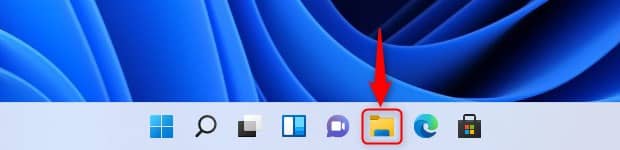
2. Click the ellipsis button (the three dots) on the File Explorer toolbar, and then click ” Options In the context menu.
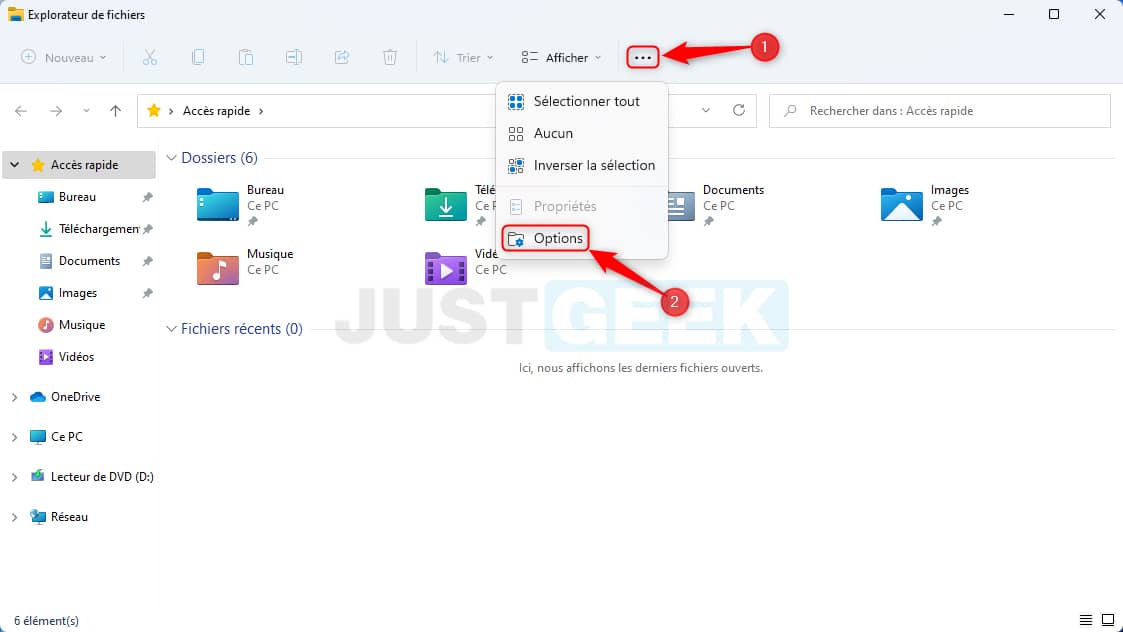
3. From the window ” Folder options “, Click on the” Display “. Then check the radio button next to ” Show hidden files, folders and drives “, Then validate with” To apply ” and ” OK “.
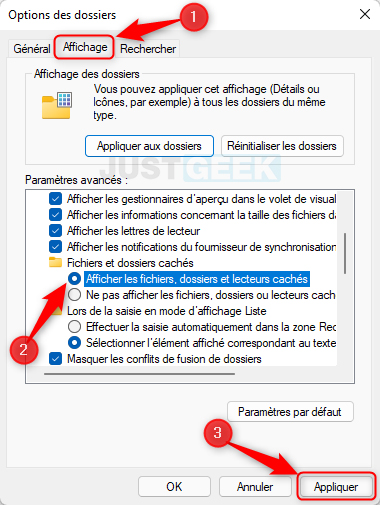
✅ Hidden files and folders will then appear instantly in File Explorer and on your Windows 11 desktop. Their icons will have a slightly translucent appearance.
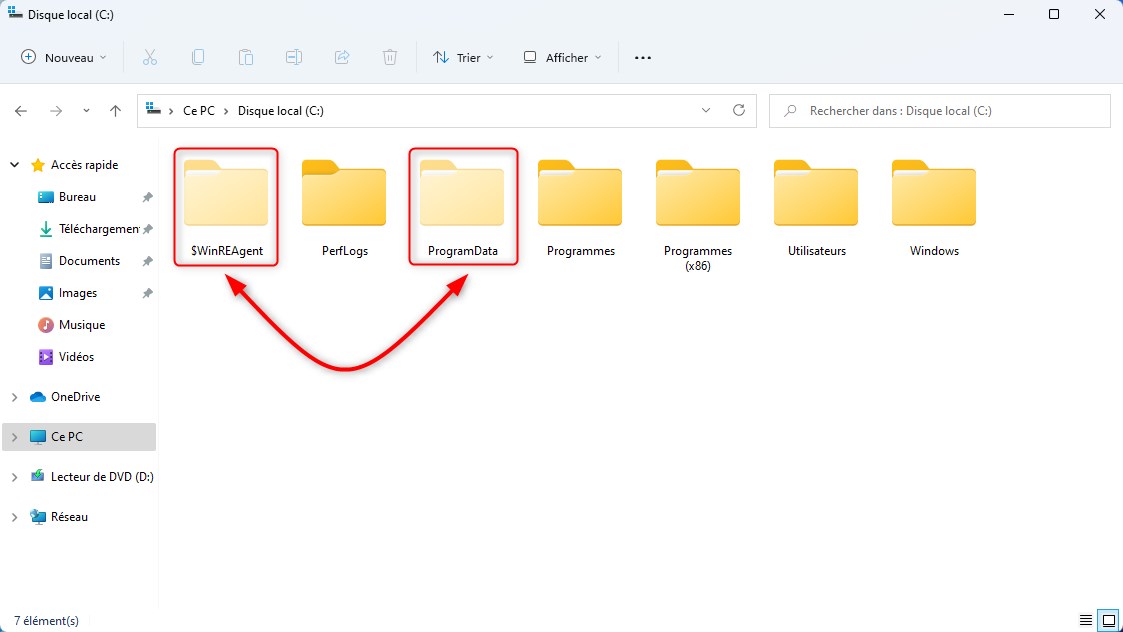
If later you want to hide them to prevent anyone from doing anything, go back to the file explorer’s folder options, then check the “Do not show hidden files, folders or drives” radio button.
In Windows 11, there is also another type of hidden file – protected operating system files. If you want to activate their display, I invite you to follow the few steps below. But beware, these hidden files keep your computer running smoothly. So don’t do anything with 😉
1. Reopen theWindows 11 file explorer.
2. Return to the ” Folder options As described above.
3. Click on the ” Display “, Then scroll down the” Advanced settings “list and uncheck the” Hide protected operating system files (recommended) “.
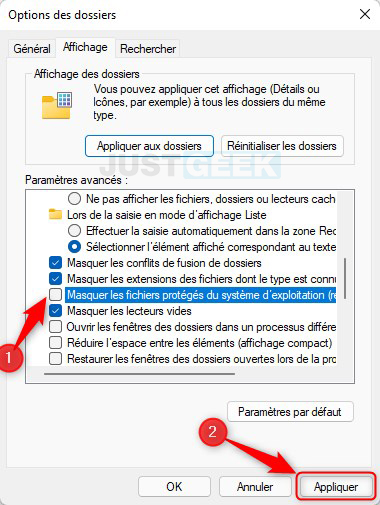
4. A warning message will then appear instantly. Click on ” Yes To confirm your choice to view protected operating system files.
Warning : You have chosen to display the protected operating system files (files marked System and Hidden) in File Explorer. These files are needed to start and operate Windows. Deleting or modifying them may render your computer unusable.
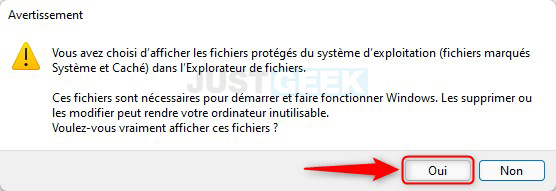
✅ Now the operating system proteges will be displayed in File Explorer and on your desktop. Like the hidden files revealed in the previous section, they will appear translucent.
Once you are done with what you need to do, it is a good idea to hide protected operating system files again. To do this, go back to the folder options as shown above, then click on the “View” tab, and check the box next to “Hide protected operating system files (recommended)”. Then validate the modifications with the “OK” button.


