home
>
Blog
>
Design
>
Indesign shortcuts that you can’t miss on your keyboard
Indesi shortcuts …
¿[email protected] of having to move the mouse to pick up a new tool? Would you like to be more [email protected] and save you precious seconds when designing? If you are a beginner in using Indesign, it is very likely that you are unfamiliar with the Indesign keyboard shortcuts most used by printers.
If this is your case, or if you just can’t remember all of them, let’s review the main keys and combinations that every Indesign fan should know.
But first, take a look at InDesign resources you didn’t know exist.
Index
- What are Indesign shortcuts?
- Why are Indesign shortcuts important?
- The most basic Indesign shortcuts
- The Indesign shortcuts you’ll love
- How to customize keyboard shortcuts in Indesign?
They are key combinations that allow you to perform different actions in Indesign. What will you gain from them? The main advantage of keyboard shortcuts is that you can do things in a faster and more comfortable way that will allow you to improve your workflow.
If you are looking to optimize your time when working on a computer, knowing shortcuts can help you save valuable minutes.
For example, you probably want to apply certain styles to your designs, find the one you want to use, and click on it with your mouse or trackpad. Forget this! You can work more efficiently with the keyboard shortcuts that we will teach you later.

Image: Pinterest
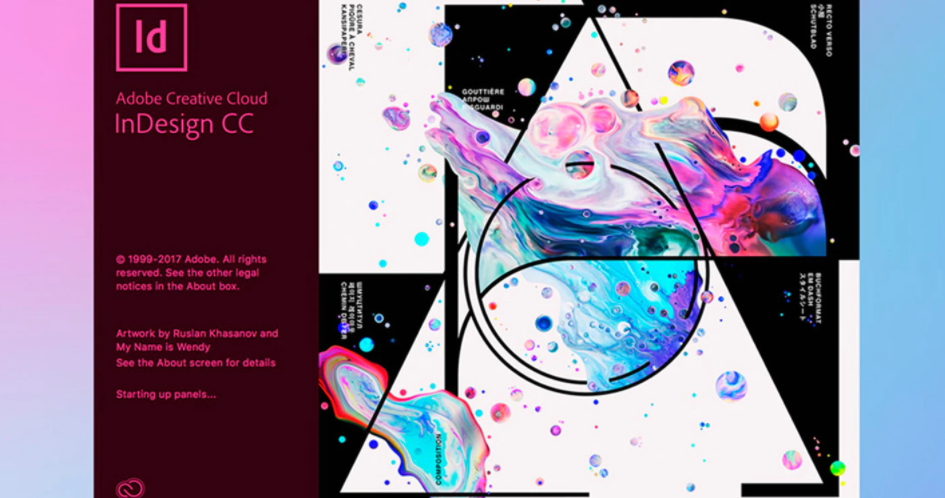
Indesign keyboard shortcuts make your life as a designer or designer optimal. As you use this program, you have the need to do things faster, and for that there are the shortcuts.
Here we leave you the benefits of using Indesign shortcuts:
✔️ You can perform various actions without having to use the mouse or mouse.
✔️ They will help you to be more productive and maintain fluidity when working on a new project.
✔️ You gain speed by finding the right tool.
Learn Adobe InDesign from scratch with this course we have for you
Many users find that they work faster on their keyboard than on their mouse or trackpad. Does that happen to you? With these keyboard shortcuts you will learn to use this very useful function in a matter of minutes.
If you need to make a song with them, do it, but don’t forget to always keep them in mind, as they will do your job faster.
Table of Contents
Shortcuts for Mac and Windows
Whether you’re a Mac or Windows user, learn how to change Indesign shortcuts on both systems.
Remember that if you use Mac, Cmd is the Ctrl key in Windows; whereas the Shift key on Mac is the Alt key on Windows.
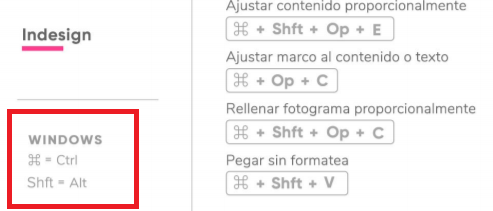
Now you do know some basic Indesign shortcuts.
How to create a new document in Indesign?
To create a new document press the keys Cmd + Alt + N.
And if you need to escape, I say save all your work do it with Cmd + Alt + S + Fn this way you will have saved them all in the same location.
Do you want to make fonts smaller or larger?
Apply the following Indesign shortcut:
Opt + Up Arrow / Down Arrow to increase or decrease the selected font.
If what you prefer is to separate the letters, use Opt + Left / Right Arrow (it is the interlining of a word), to the left, it brings the letters more together and to the right it moves them away from each other.
The ultimate and favorite trick for all printers: turn on AutoCorrect
For this Indesign shortcut you just have to go to the “Edit” section at the top of your screen and choose “Spelling” from the drop-down menu. Then you will find the “AutoCorrect” option that will make the program show you the words that are with errors (at the same time you write).
How to change languages in Indesign?
If you are working with texts in a language other than Spanish, do not be alarmed. You just have to change the settings in the “Language” menu for the desired corrections to be applied.
Are you slow to find your favorite tools? Download the Illustrator, Photoshop and InDesign Shortcuts for free
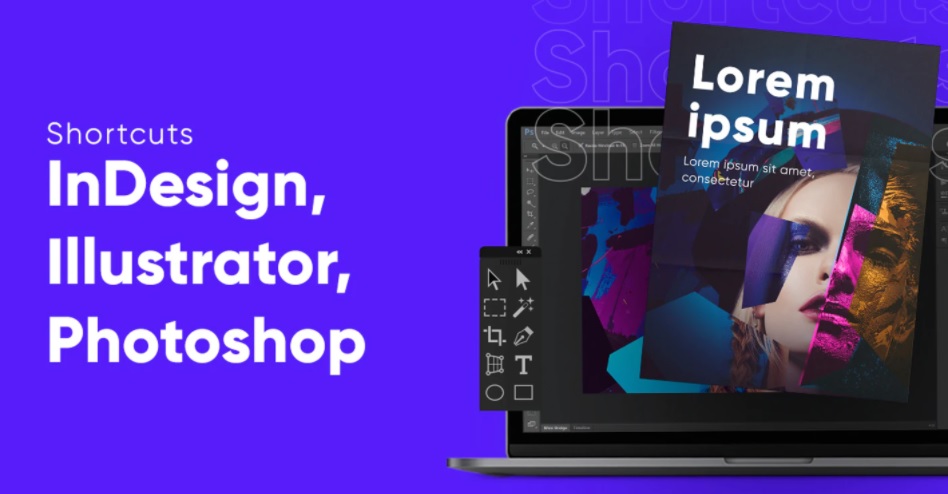
- Say goodbye to the harmless measurement ruler with Cmd + R (you’ll hide it)
- Stop seeing the selection you have made by pressing Cmd + H
- Do you want to stop seeing all the tool panels? To apply this Indesign shortcut, press Tab and they will be history (you can return them by pressing Tab again).
And no Indesign shortcut guide is complete without the more advanced (or perhaps intermediate) user bible of keys. We have compiled the main Indesign keyboard shortcuts in a special way, so you don’t forget them so easily.
If you’re just getting started with Indesign, take a screenshot or take a picture of it and put each one into practice.😉
Tools you’ll love in Indesign | For your Windows | Or if you are Mac Lover |
|---|---|---|
Selection, it will be your guide | V | V |
Direct selection, for those who do not wait | TO | TO |
Page, like those of your books | Shift + P | Shift + P |
Hollow, to change spaces | OR | OR |
Pen, for those planned strokes | P | P |
Add anchor point, to play with the shape | = | = |
Delete anchor point, well … | – | – |
Convert direction point | Shift + C | Shift + C |
Text, to place your words | T | T |
Text on path | Shift + T | Shift + T |
Pencil, it never hurts | N | N |
Line, to provide dynamism | ||
Rectangular frame, to have an environment | F | F |
Rectangle, more shapes | M | M |
Ellipse, and more | L | L |
Rotate, because it’s always good | R | R |
Scale, not everything is proportional | S | S |
Distortion, to alter those shapes | OR | OR |
Free transform, more distortion | AND | AND |
Dropper, because it’s good to know the color | I | I |
Measurement, so as not to get lost | K | K |
Gradient, to give your work another look | G | G |
Scissors, this requires no introduction | C | C |
Hand, we only needed the stone | H | H |
Zoom tool, so as not to lose detail | Z | Z |
Create high-impact editorial projects with our Adobe InDesign Online Course
If you want to customize Indesign’s main menu, you can make use of keyboard shortcuts, either to hide or highlight some commands.
How to create a set of custom menus?
First, click Edit> Menus.
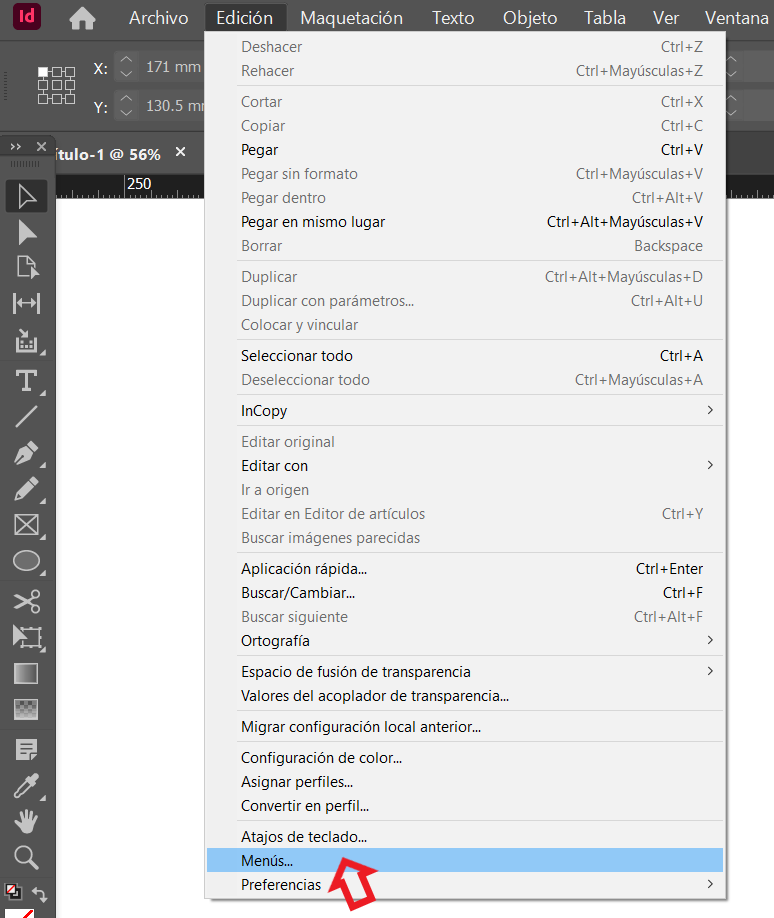
Then click Save As, type in the name of the menu set, and press OK.

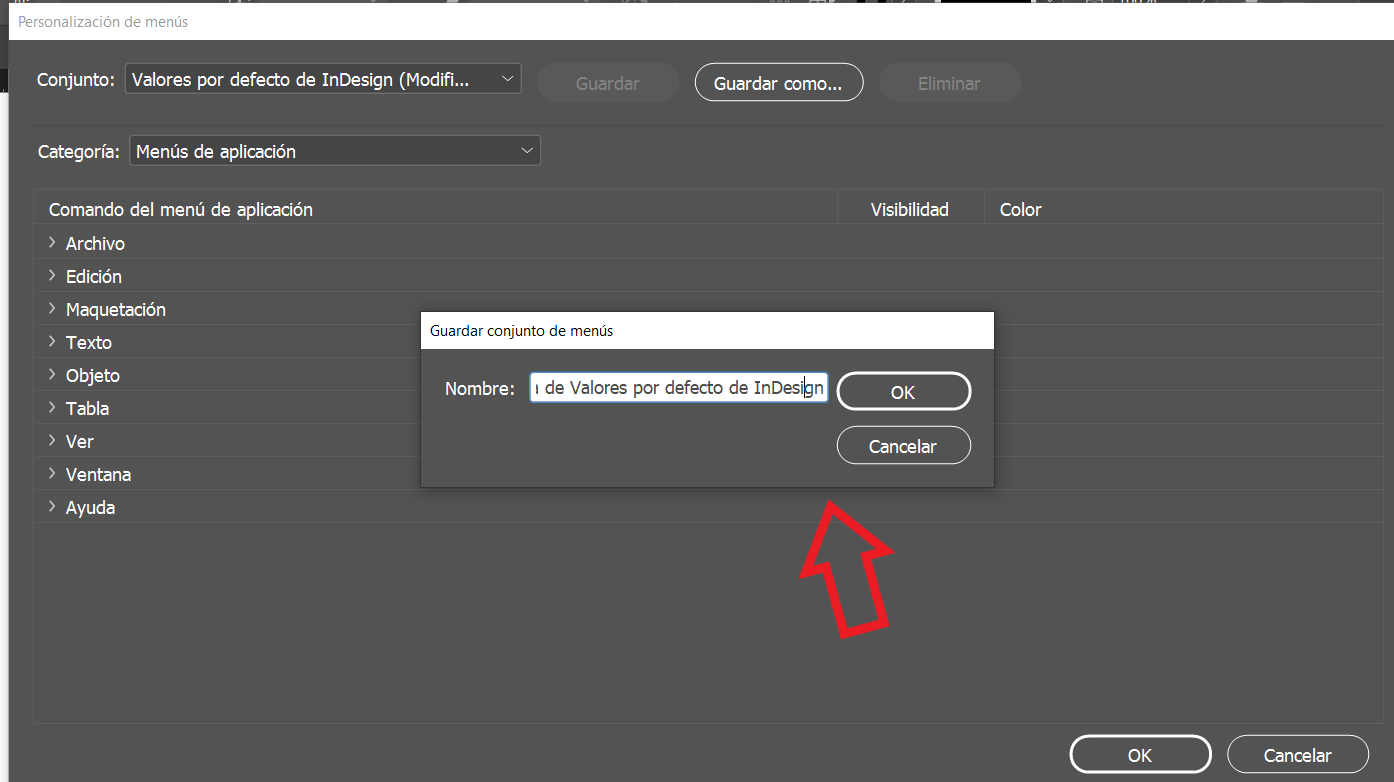
From the Category menu, choose Application menus or Contextual Menus and panel to determine custom menus. Click the arrows to the left of the menu categories to display the subcategories or menu commands.
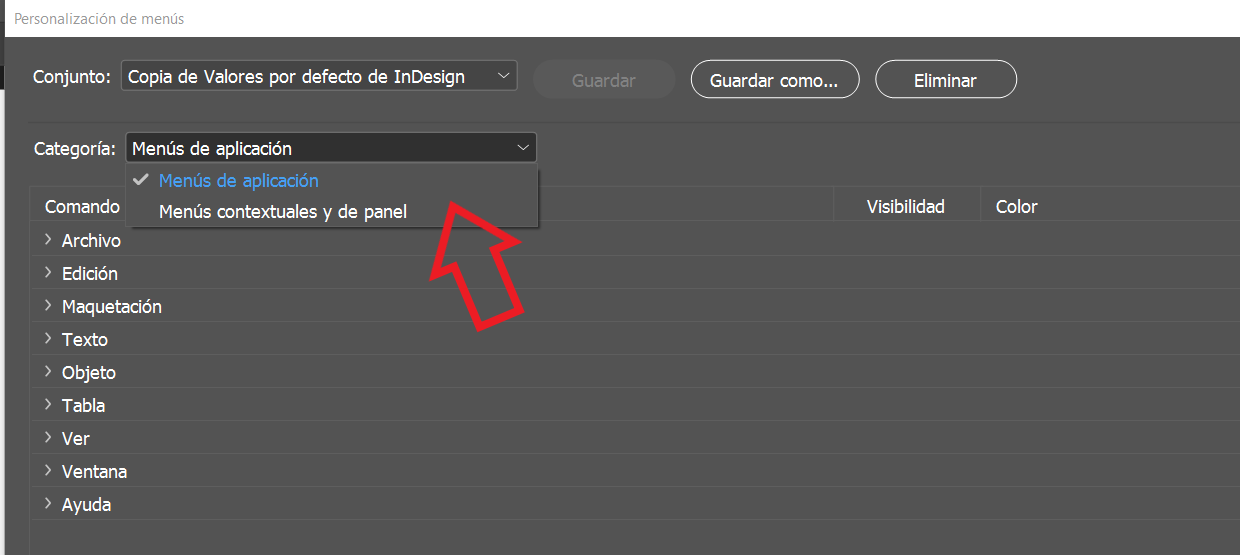
For each command you want to customize, click the eye icon below Visibility to show or hide the command.
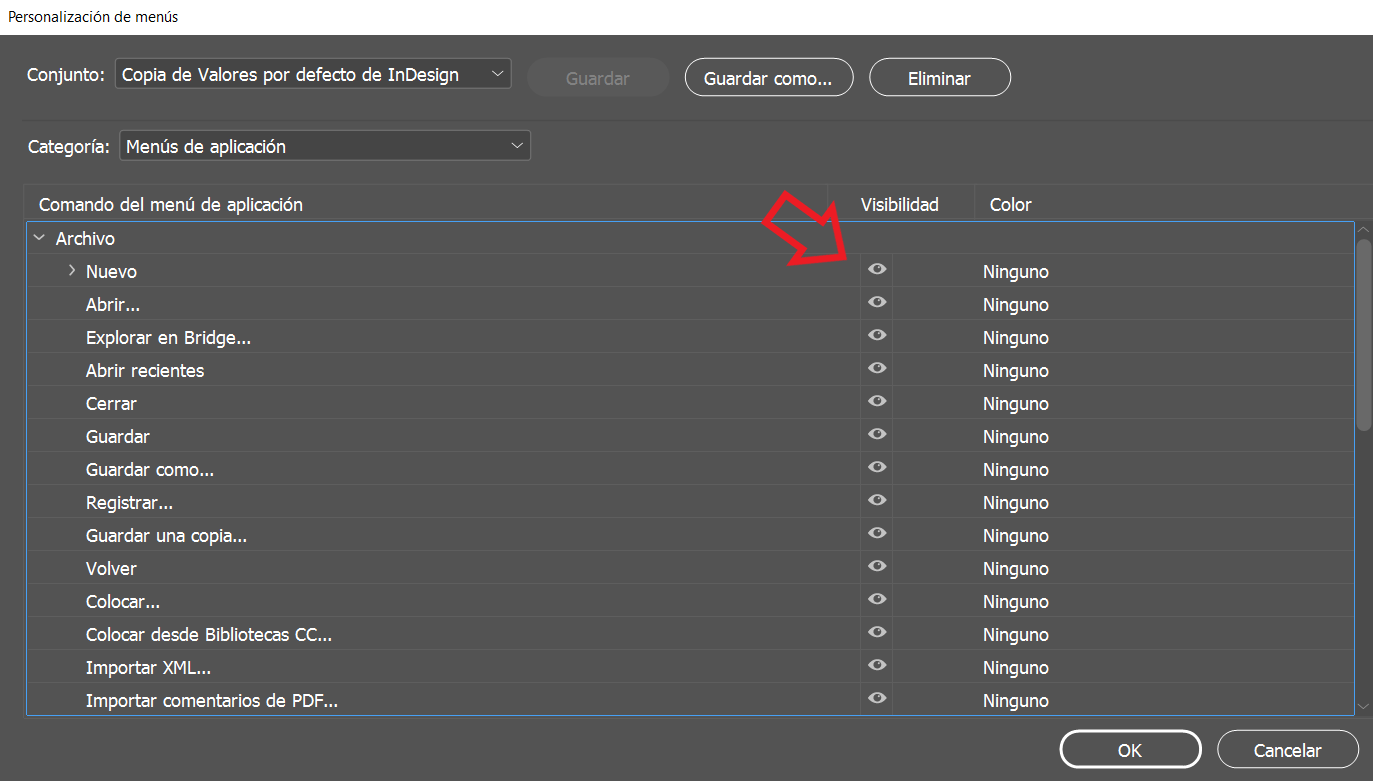
Finally, click on Noneunder Color to select a color from the menu. Click on save and then OK. Ready!
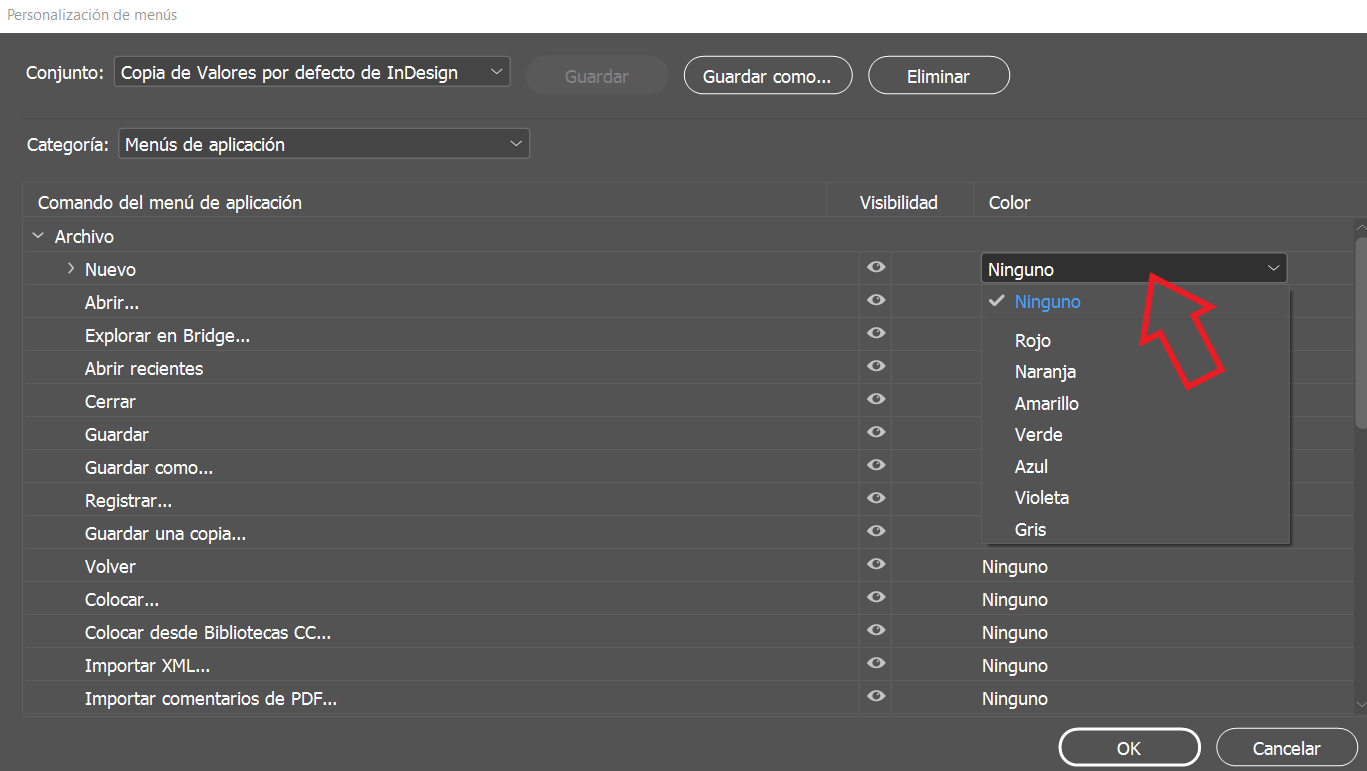
How to display hidden menu commands?
Can’t find a menu item? It may be hidden. With this Indesign hack you can find it.
Try one of these procedures:
Choose Window> Workspace> Show Full Menus.
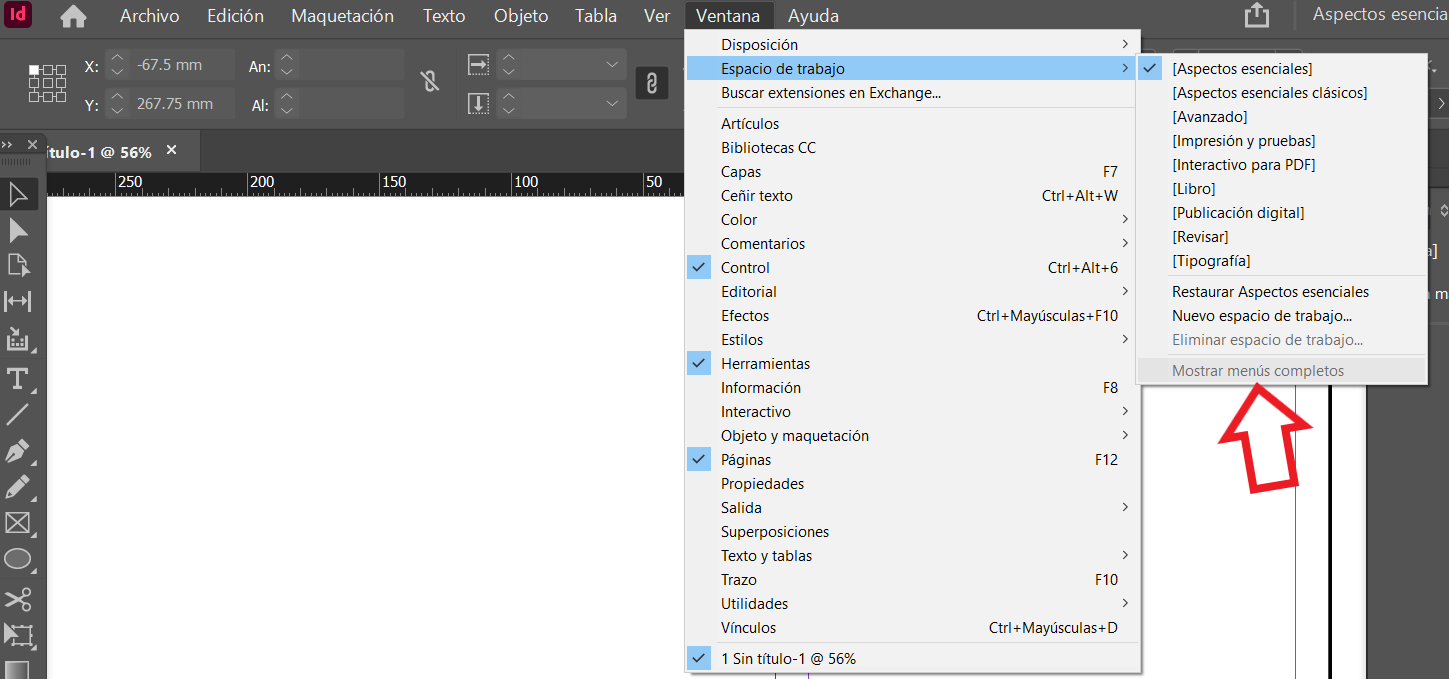
Choose Edit> Menus, find the menu command and check that it is not hidden.
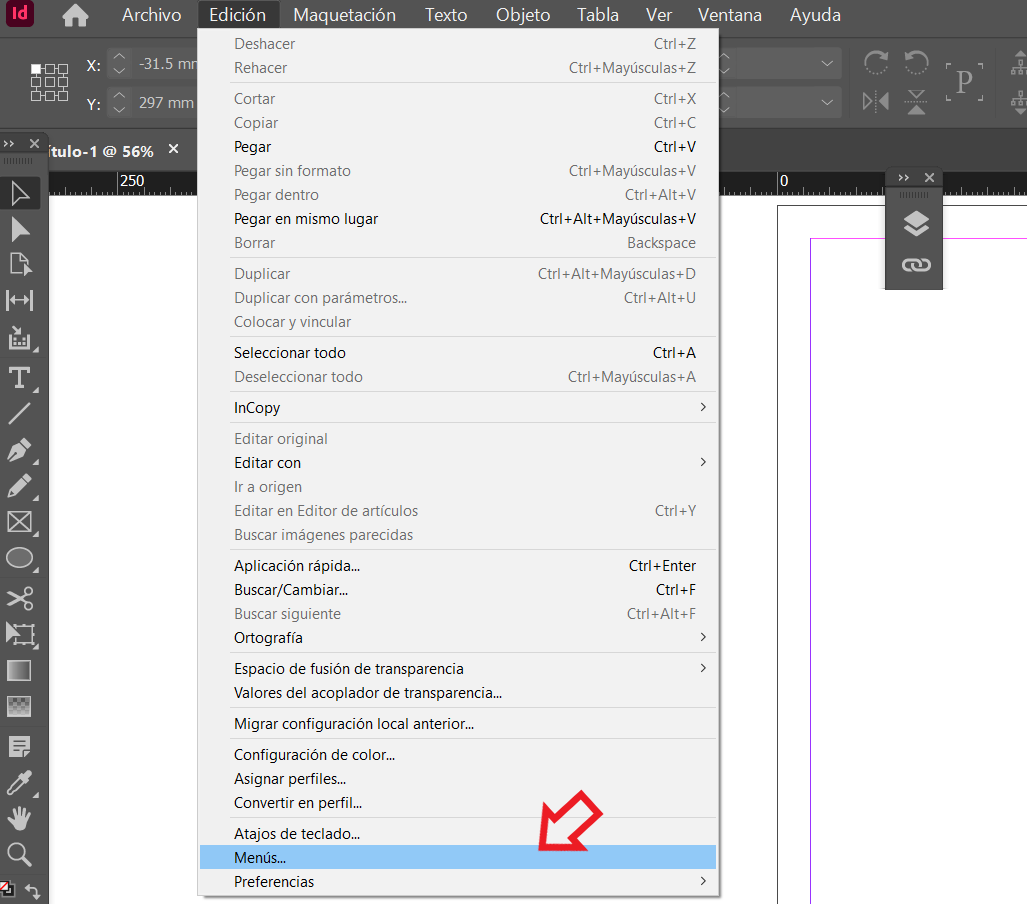
How to use a set of keyboard shortcuts?
Indesign also offers a keyboard shortcut editor with which you can view and list all the shortcuts you have available, as well as create a new one.
Create a shortcut list
Click on Edit> Keyboard Shortcuts
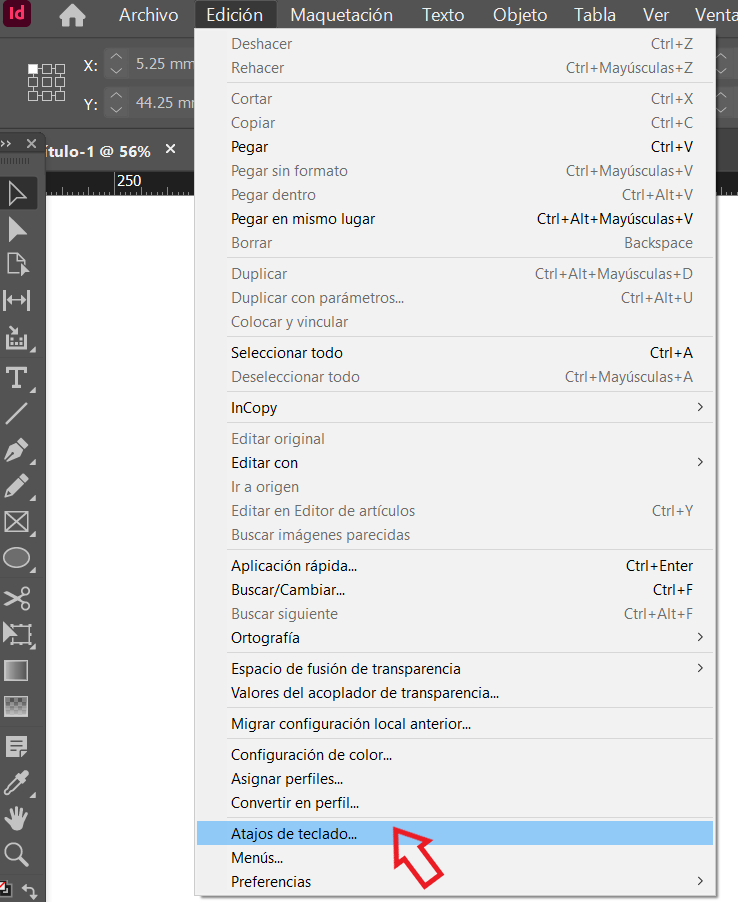
Then select a set of shortcuts. Click on Show set.
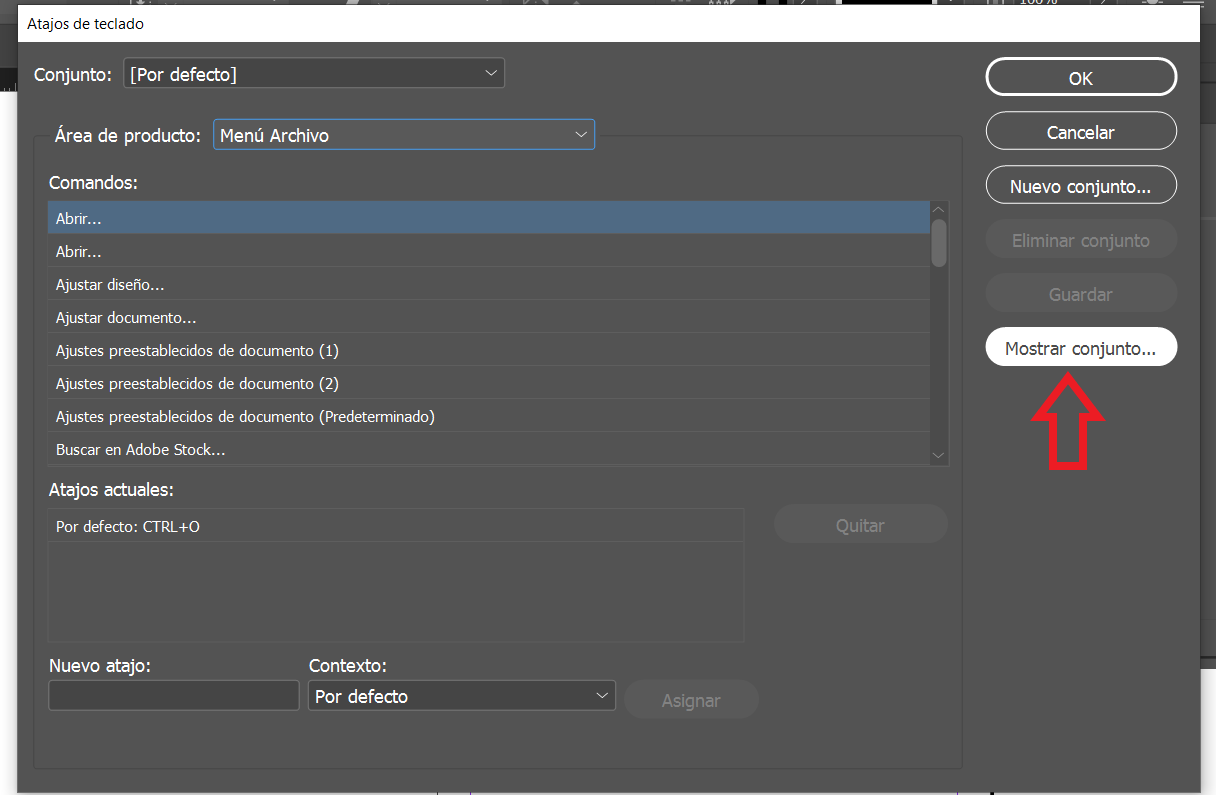

Without a doubt, these Indesign shortcuts will help you in your daily workflow, if you want to reinforce your knowledge in this program, we recommend these Indesign online courses to take your editorial projects to another level.
BONUS TRACK
✅ Find out about the latest developments in the world of graphic design in 2021 and apply them to your new projects.
Download for free our Ebook Graphic Design Trends 2021



