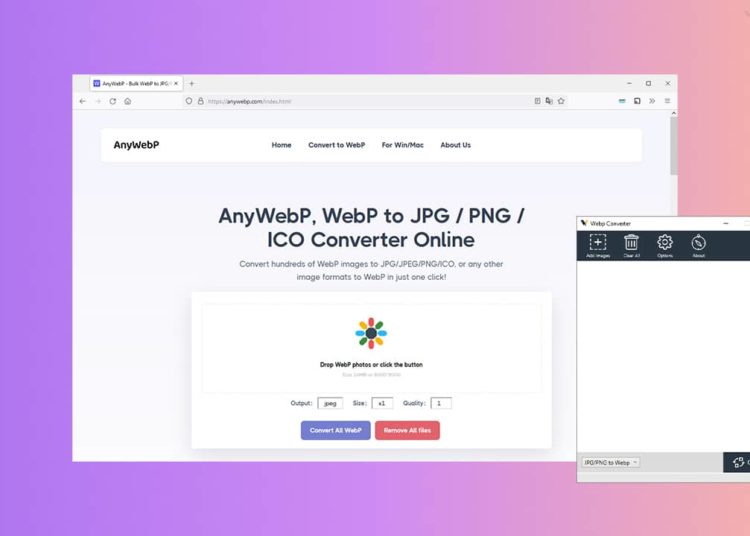You wish convert WebP images to JPG / PNG or vice versa ? I have what you need ! I present to you today AnyWebP, a free converter both available in web version, but also as software for Windows and Mac.
Table of Contents
What is the WebP format?
the WebP is modern image format developed by Google in 2010. It was specially designed for make web images faster to load without altering their quality. The WebP format offers better compression without loss of quality than the JPEG format in particular.
As an example, WebP images without losing quality are 26% smaller than PNG images and up to 34% smaller than JPEG files with loss of quality.
Today, all web browsers (or almost) support the display of this format. And yet, there are still few websites that use it. In any case, this is what I have seen since its release in September 2010.
Now, if you happen to come across WebP images, but this format is not suitable for you, know that you have the option of converting them to JPG or PNG. Similarly if you want to convert the images of your website from JPG to WebP, I invite you to read the rest of this article.
AnyWebP, a WebP image converter and much more
In a previous post, I introduced you to a Chrome extension that allows you to save an image from the web in the JPG, PNG, or WebP format. Regardless of the initial image format, the extension automatically converts the image to the format of your choice.
Today, I present to you AnyWebP, a slightly different tool. This is a WebP image converter available both online and offline as software.
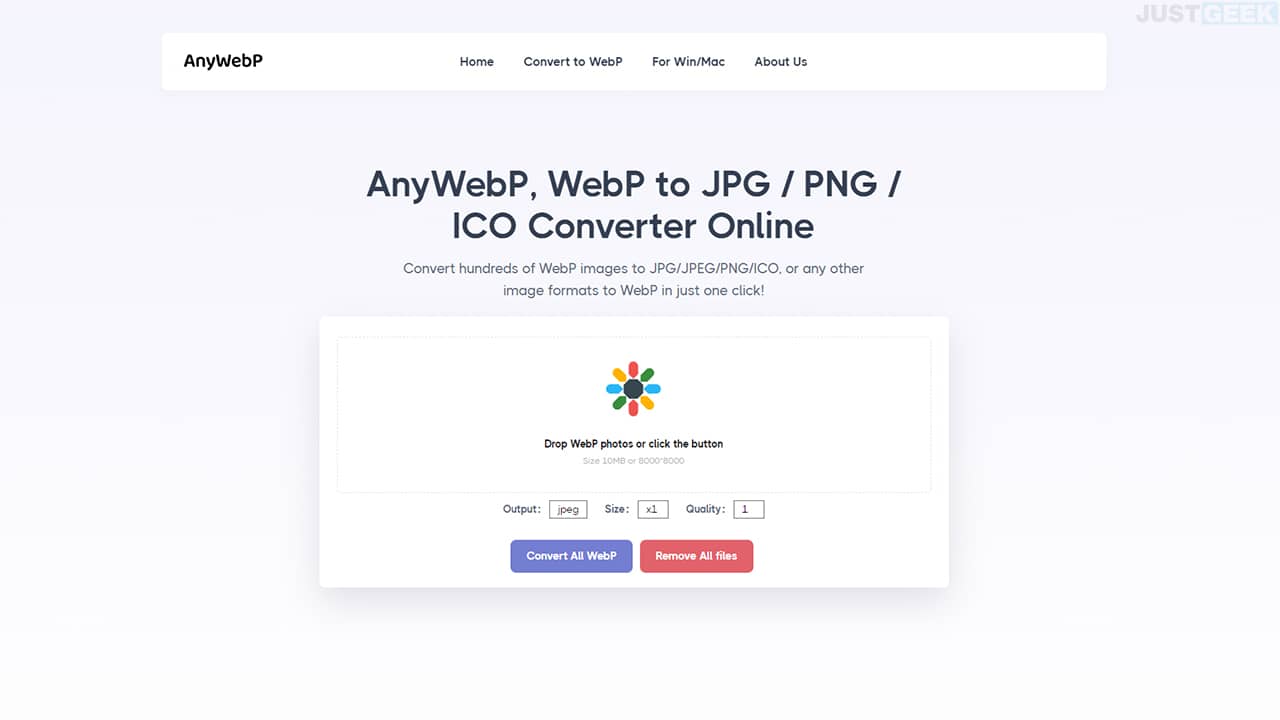
Free and fast, AnyWebP has been specially designed for website owners and bloggers. This online tool / software can convert large size images to WebP for the purpose of speeding up web page loading by optimizing images.
AnyWebP is a tool that allows you to convert WebP images to JPG / PNG or from convert other image formats to WebP. It supports batch processing in order to be able to convert multiple images at the same time.
Note that the online tool is powered by advanced converting technology which can handle the process of converting WebP to JPG / PNG / ICO without uploading any of your images. In other words, the images you convert with AnyWebP are not stored on remote servers. From a confidentiality point of view, this is a very good thing.
Convert a WebP image to PNG / JPG
To convert WebP to JPG / PNG with AnyWebP (online version), follow these steps:
1. Start by going to the official AnyWebP website.
2. Drag and drop your images in the frame provided or click on the button in the center to select your images.
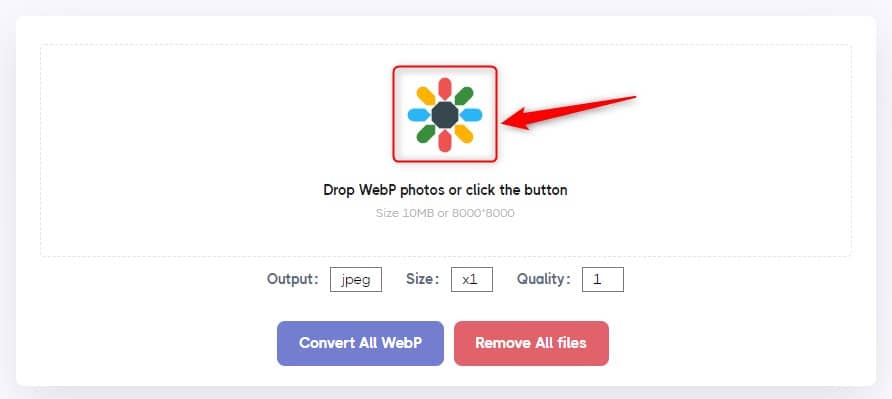
3. Then select the output format JPEG, PNG or ICO.
Note : you can also choose the size and quality after converting. However, if you want your output image to be the same as the original one, then don’t touch these settings.
4. Finally, click on the ” Convert All WebP To start the conversion process.
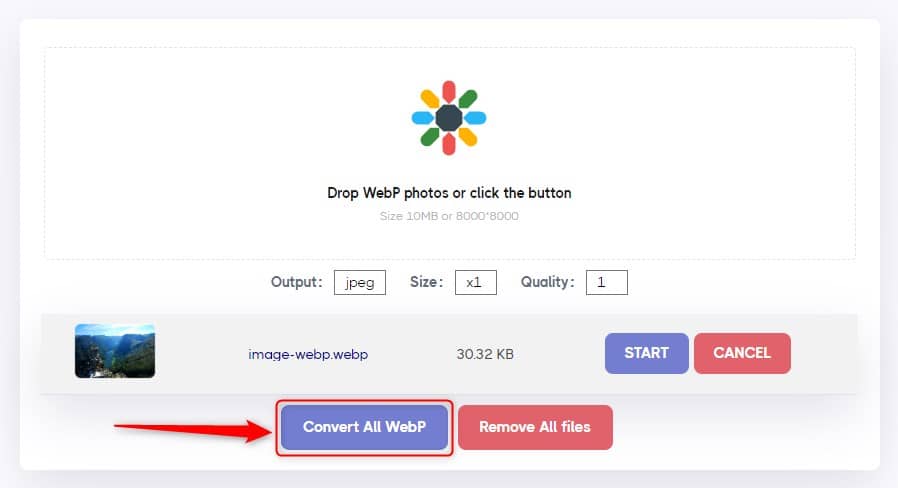
5. Once the conversion process is complete, all you have to do is save converted images on your computer.
Convert a JPG / PNG image to WebP
To convert JPG / PNG / GIF / SVG / iCO / BMP / TIFF images to WebP with AnyWebP (online version), follow these steps:
1. Go to the AnyWebP site.
2. Drag and drop your images in the frame provided or click on the button in the center to select your images.
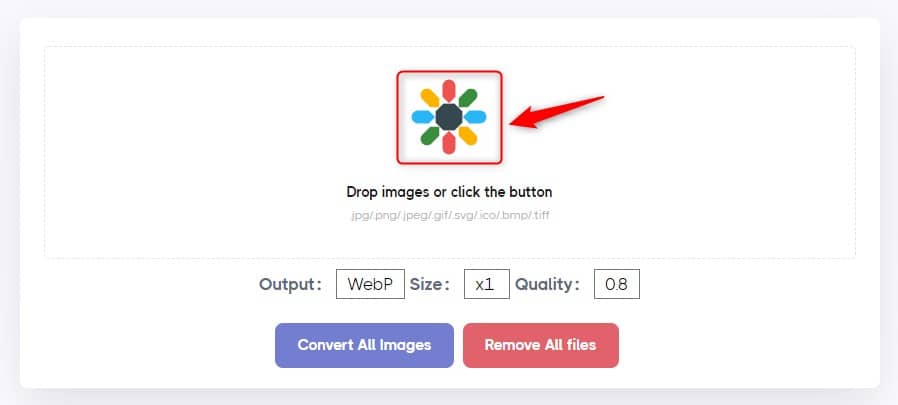
3. Then click on the ” Convert All WebP To convert your images to WebP.
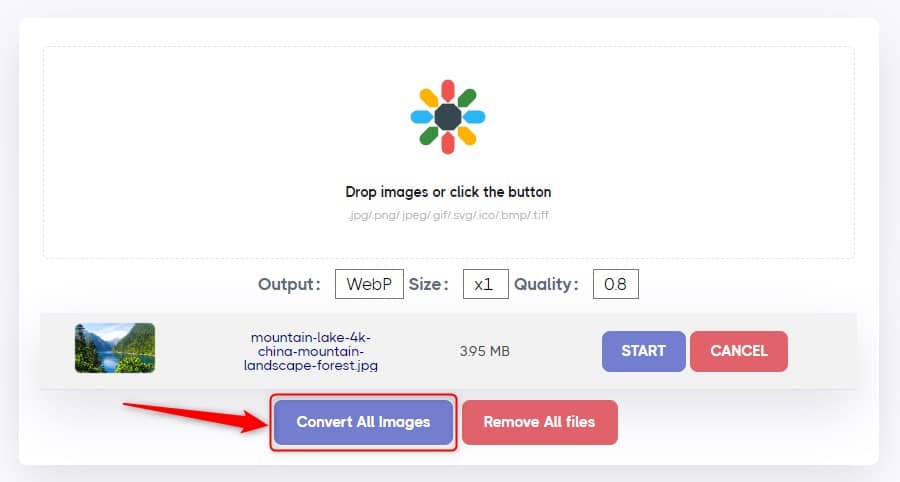
4. Finally, save your converted images to your computer.
Convert WebP to JPG / PNG with Free AnyWebP Software
As I told you above, AnyWebP is also available as free software for Windows and Mac. Using this application, you can convert WebP images to JPG / PNG and vice versa in offline mode. Here is how to do it.
1. First, download the free Webp Converter software from the developer’s official website.
2. Once installed, launch the program.
3. Click on the button ” Add Images »Located at the top left of the interface to add images to convert in the format of your choice. You can also use the drag and drop method.
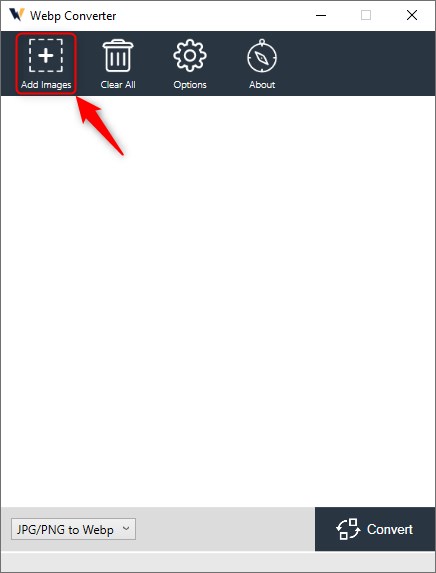
4. Then click on the ” Options To select the folder in which you want to save your converted images and the desired quality.
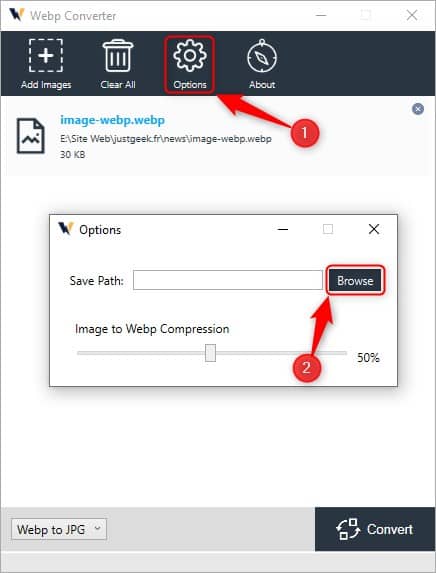
5. Once it’s done, open the drop-down menu at the bottom left to select the output format (JPG or PNG). You can also convert JPG / PNG / GIF / SVG / iCO / BMP / TIFF image to WebP. And finally, click on the button ” Convert To convert your images.
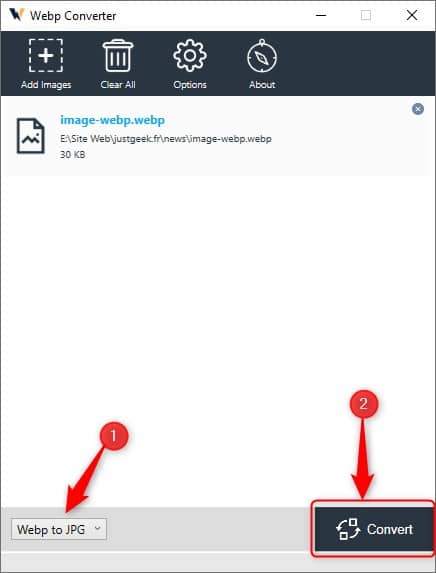
Enjoy! 😎