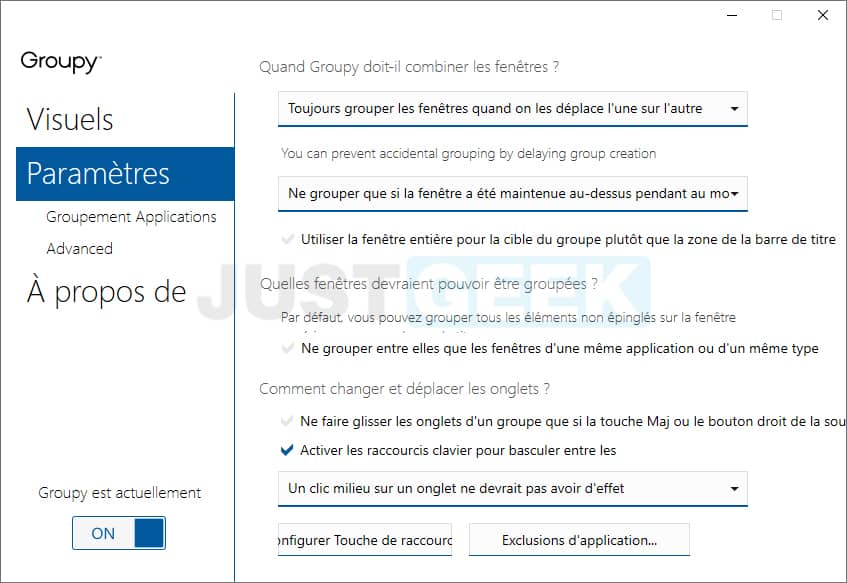We have all once found ourselves overwhelmed by the windows of applications open on our PC. This is common, especially during long work sessions. Luckily, there is software that we can use to no longer crumble under our applications. This tool is called Groupy and it gives you the opportunity toorganize your applications in grouped tabs. Thanks to it, you will navigate more easily from one application to another.
Table of Contents
Very practical software available for Windows
Groupy is a genius invention. And we hardly exaggerate. It is a very handy software that allows you to organize multiple applications in grouped tabs on your computer.
To access an application window, you will have to go through the tabs that you created with Groupy. It is a very practical system that will prevent your workspace from being overloaded. With this software, you can move and rearrange your tabs as you see fit. Groupy is software designed for Windows 10, 8 and 7.
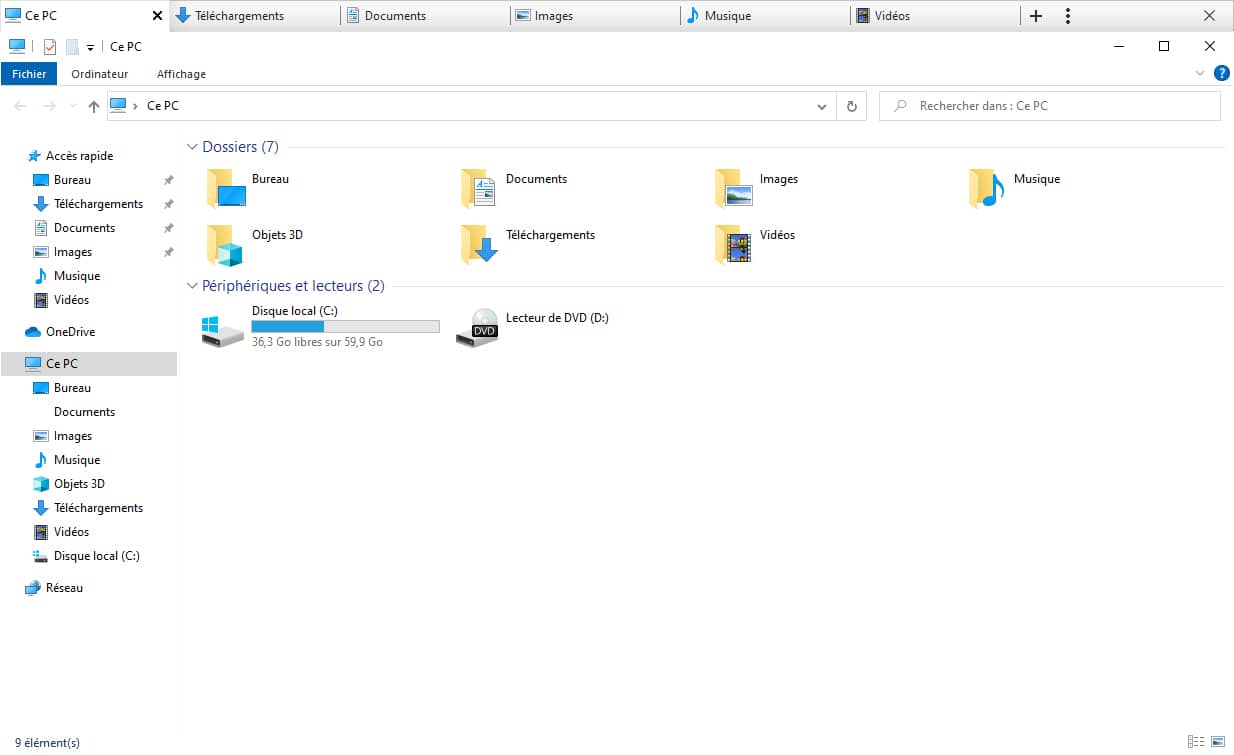
Groupy adds tabbed browsing on Windows
Groupy is a powerful tool that will be essential if you want to have a more organized PC. What’s more, it will save you more time since you can collect apps and even documents in one tab. Thus, they will be more accessible.
Groupy has several features that will be very useful to you. This tool allows you, for example, to save groups of applications together for future use.
On the other hand, thanks to this software, you can preview the contents of a window by hovering your cursor over a tab. Finally, this software can automatically group the same applications together.
The trial version of Groupy is available free of charge for 30 days. To access the full version and take advantage of all the software’s features, you will need to get your hands on the wallet (€ 5.99).
Installation
To install the trial version of Groupy, follow these steps:
1. Go to the official website of Stardock (the developer), then click on the button ” Get it now “.
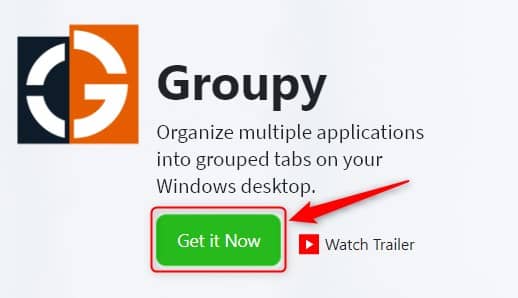
2. You will then be redirected to the download page. Click on the link ” Try free for 30-days To download the software.
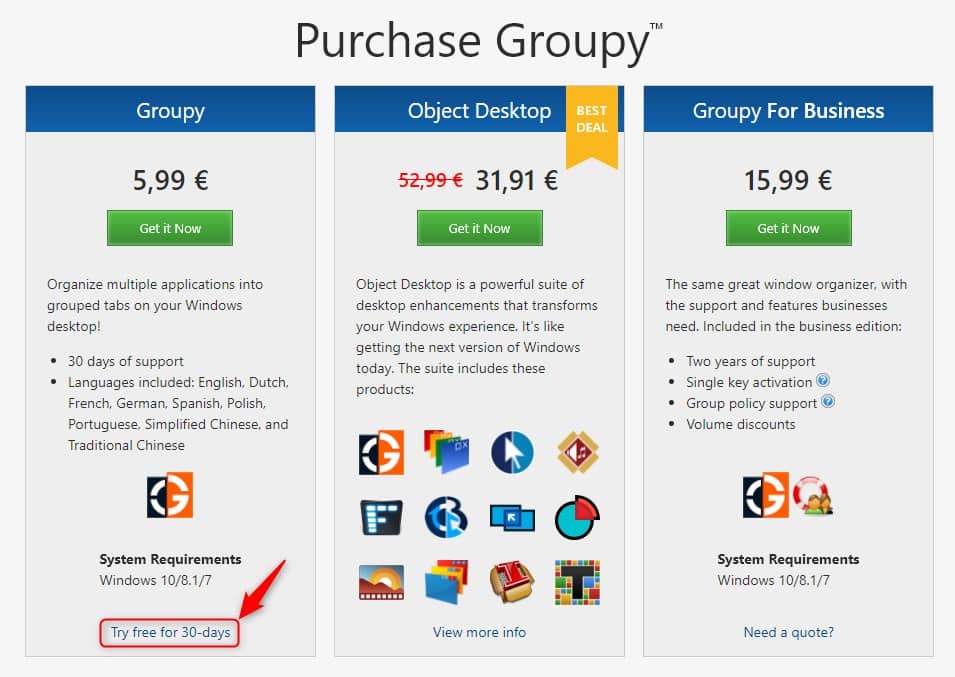
3. Then proceed toGroupy installation. Please note, during the installation process, you will be offered to also install Fences 3, so remember to Uncheck ” Yes, also install Fences 3 “.
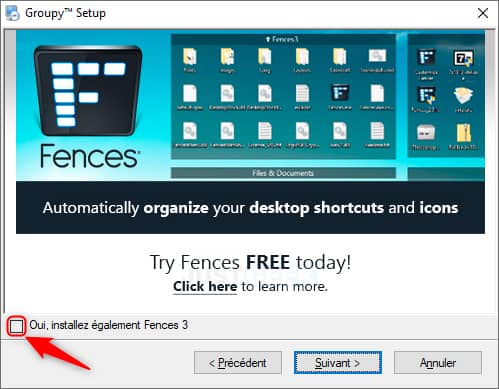
4. When Groupy is installed, click on the ” Start the 30-day trial period », Then enter your e-mail address. Then go to your mailbox to activate your 30-day trial period.
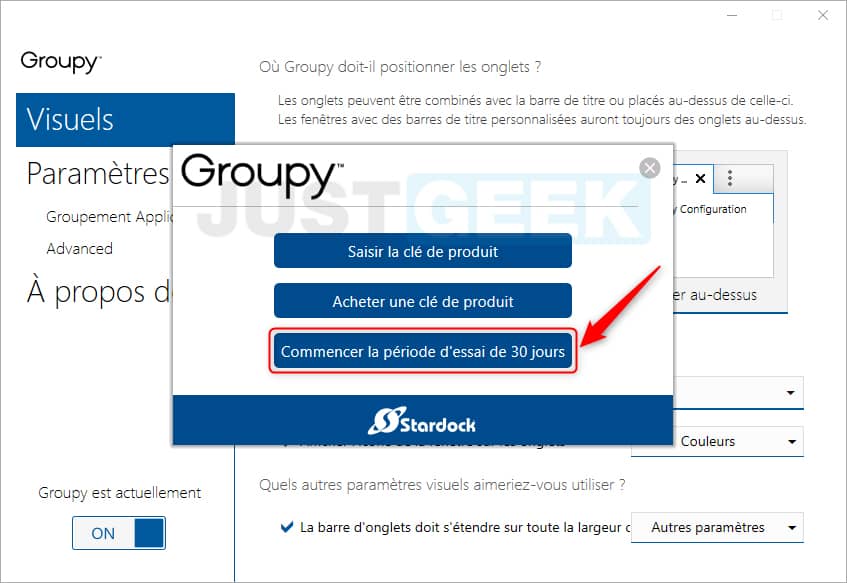
5. Finally, click on ” To end To start using Groupy.
Use
Using Groupy is very easy. You just need to drag and drop the windows into the tab where you want to group them.
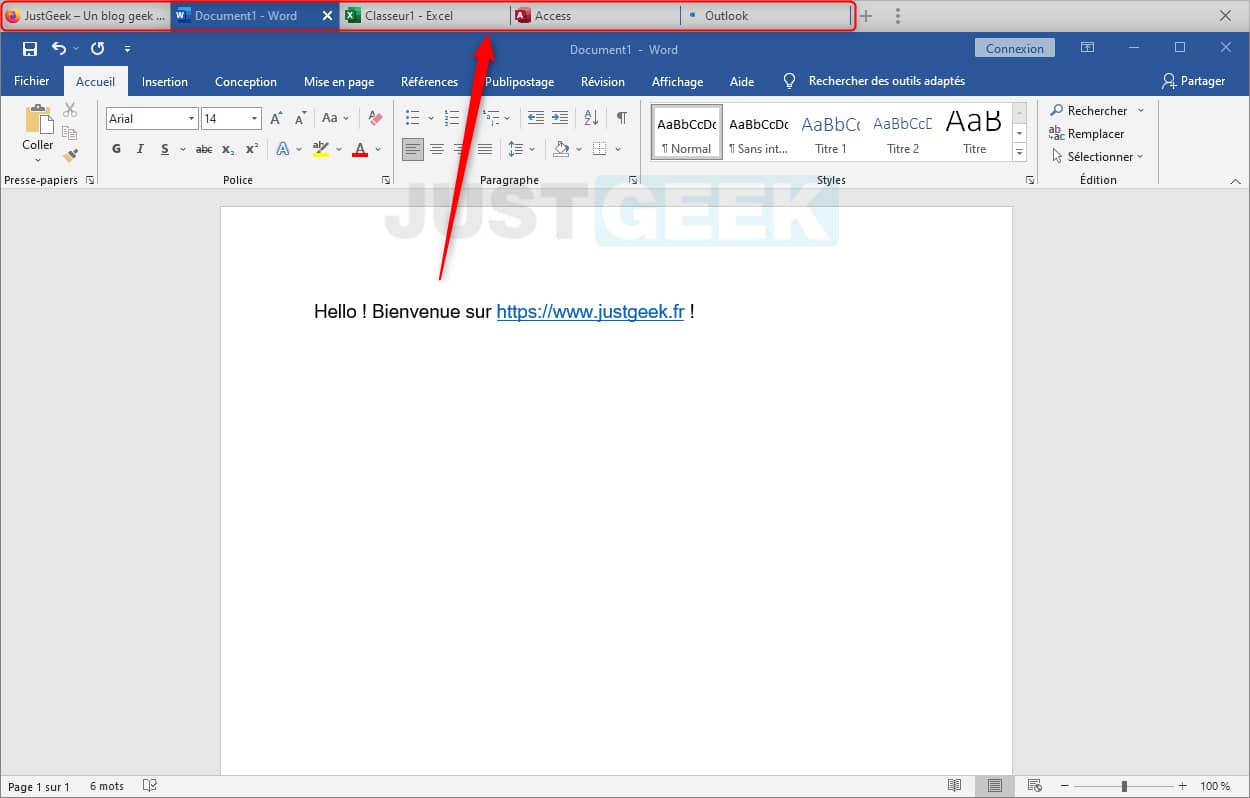
And if you want to go further, I invite you to go to Groupy settings.
Indeed, from the settings of the application, you have the possibility to configure several interesting things. First of all, you can change the visuals. In particular, you have the option of combining the tabs with the window or always placing the tabs on top. You can also customize the appearance of the tabs as you see fit.
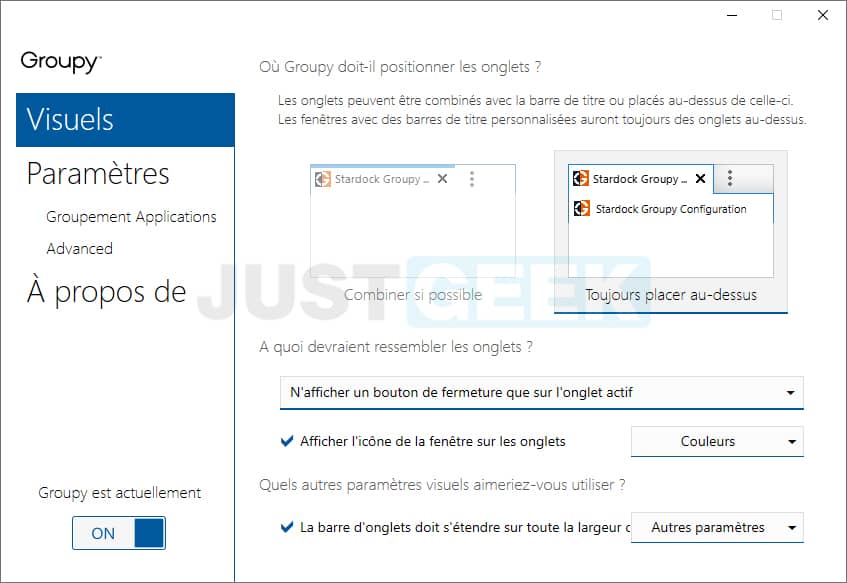
In addition, you can configure Groupy the way it should combine windows: by moving them one on top of the other, using the key Shift Where CTRL pressed. You can also configure Groupy so that it only groups windows of the same application or of the same type.
Finally, you can create rules to automatically group certain applications together. In short, you will understand, the customization options are numerous.