Today we bring you a very simple and practical Photoshop tutorial to blur or blur images in Photoshop. Read on to learn how to do it for specific areas or the entire image.
Table of Contents
Blur the entire image in Photoshop
To be able to blur or blur the entire image in Photoshop, you just have to go to Filter> Blur> Gaussian Blur (Filter> Blur> Gaussian Blur).
In the window, you can indicate how blurred you want the image. You can increase or decrease the radius to vary the intensity of the blur.
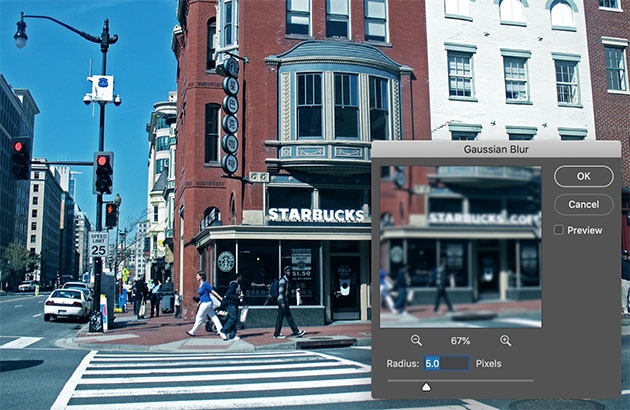
Smudge parts of an image in Photoshop
To blur or blur a specific part of the photo, what we must do is select this part. For this, we use the selection tool: rectangular or elliptical. This will depend on the shape of the area you want to blend. You could even use the lasso tool.
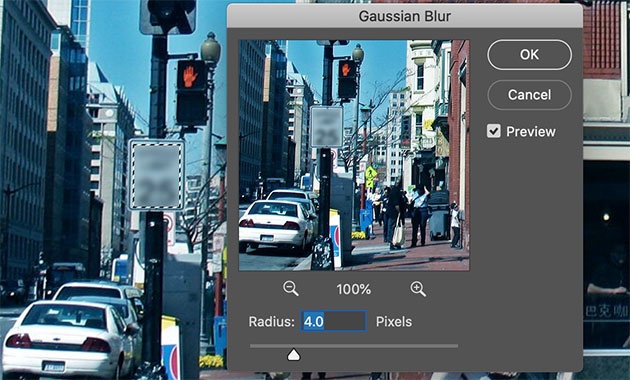
After having the selected area, you must go to Filter> Blur> Gaussian Blur (Filter> Blur> Gaussian Blur). In the same way, you specify the blur radius and OK. As simple as that!
If what you want is to keep an area of the image sharp and blur the background, surely what you are looking for is a radial blur. You can follow our tutorial to blur the background with a part of the sharp image to create this effect.
Any questions, leave us a comment to help you.
You might also be interested …

How to make a photo collage in Photoshop?

How to change in Photoshop from RGB to CMYK?

How to create a clipping mask in Photoshop?

How to add outline for stickers in Photoshop?

How to Crop an Image in Photoshop



