This time, we are going to show you how to change the color mode in Photoshop from RGB to CMYK. Read on to follow the steps.
The RGB color mode it is defined by the combination of the three colors: red, green and blue. On the other hand, the CMYK color mode it is defined by the combination of four colors: cyan, magenta, yellow, and black. The CMYK color mode is used for the projects to be printed..
Table of Contents
Change the color mode from RGB to CMYK
To change the color mode in Photoshop from RGB to CMYK, we are going to Image> Mode> CMYK (Image> Mode> CMYK)
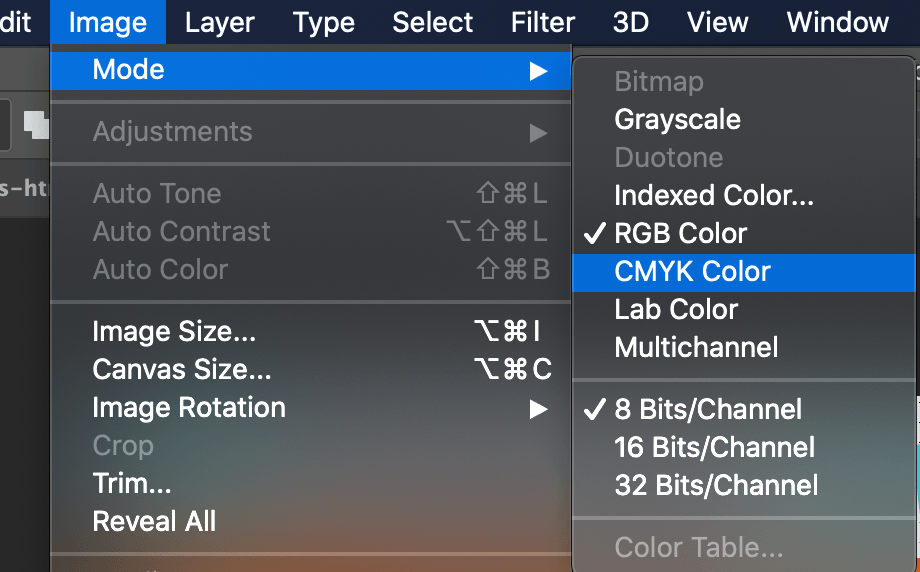
When doing this action, we will get two warnings. The first warning is that all the layers must be combined into one, since the colors will change. We click on Flatten.
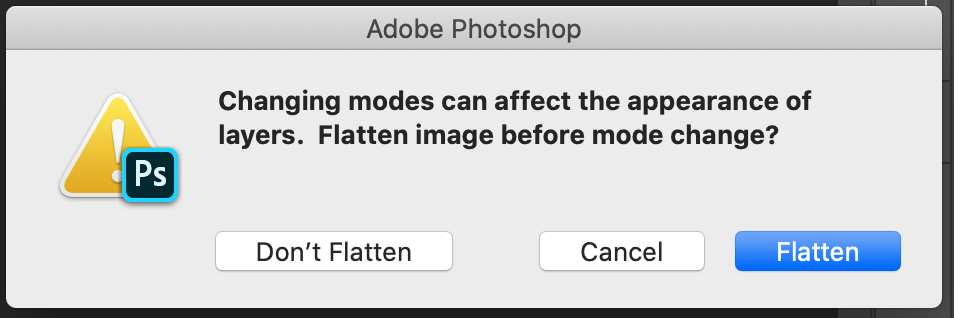
The second notice indicates that the default profile for CMYK will be used. We give okay.
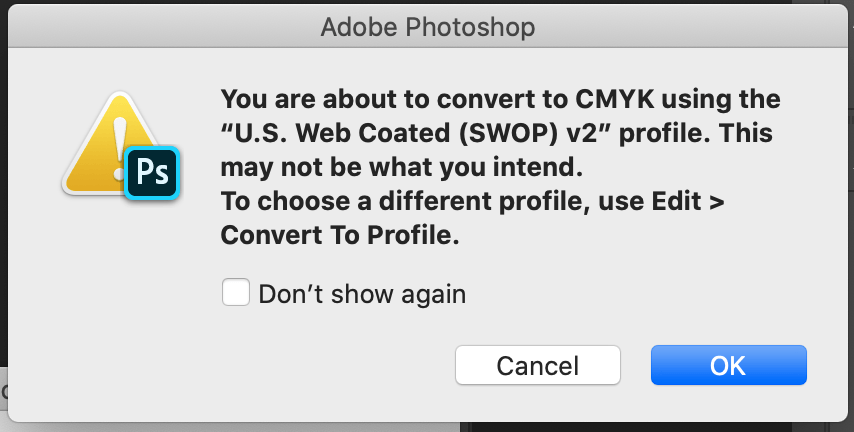
And that simple we will have our image in CMYK color mode.
Test the CMYK color mode
As you will see, the colors vary when we change the color mode in Photoshop. If you simply want to preview how the change will be, you can go to View> Test Colors (View> Proof Colors).
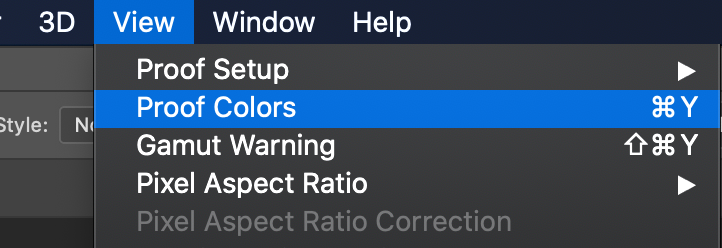
If you have any questions, please leave us a comment so we can help you.
You might also be interested …

How to blur in Photoshop: parts and the whole image

How to make a photo collage in Photoshop?

How to create a clipping mask in Photoshop?

How to add outline for stickers in Photoshop?

How to Crop an Image in Photoshop



