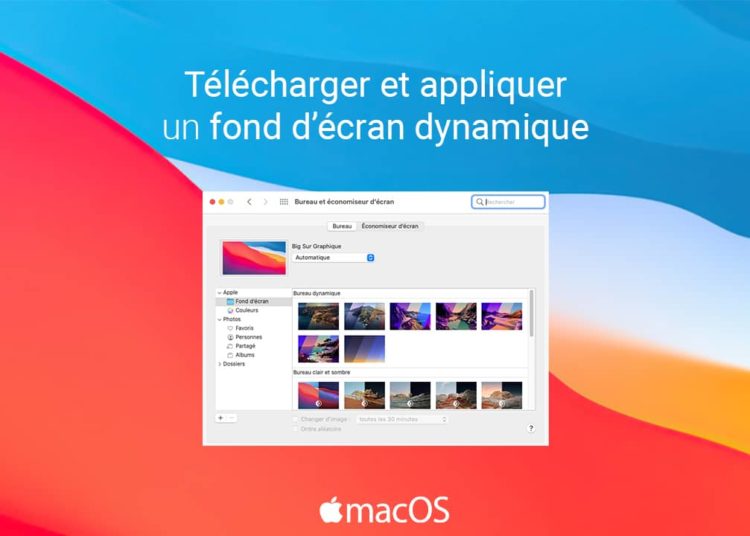You wish beautify your Mac desktop with a magnificent dynamic wallpaper ? You are in the right place ! In this article, we will see together how free download dynamic wallpapers for macOS and how to apply them as desktop wallpapers.
Table of Contents
What is a dynamic wallpaper in macOS?
The dynamic wallpapers (or live wallpapers) have the particularity of changing throughout the day depending on your geographical position. They automatically adapt to the time or theme of your system. For example, at the start of the day, the dynamic wallpaper will appear rather with light shades, while at night it will be rather dark.
Note that dynamic wallpapers have landed on Macs from macOS Mojave. If you are running a version earlier than this, you will not be able to use these new wallpapers.
Download dynamic wallpapers for Mac
Dynamic Wallpaper Club
This site offers an extensive library of dynamic wallpapers that you can download freely and for free. All dynamic wallpapers offered on Dynamic Wallpaper Club are added by the site community. Consequently, the site’s collection is fed very regularly by its members.
Each dynamic wallpaper offers a preview both day and night and some of them come in 5K resolution. All dynamic wallpapers are sorted by category: Anime, Nature, City, Sunset, Game, etc. You can filter the wallpapers from the ” New “By clicking on the drop-down menu next to” Filter by tag “.
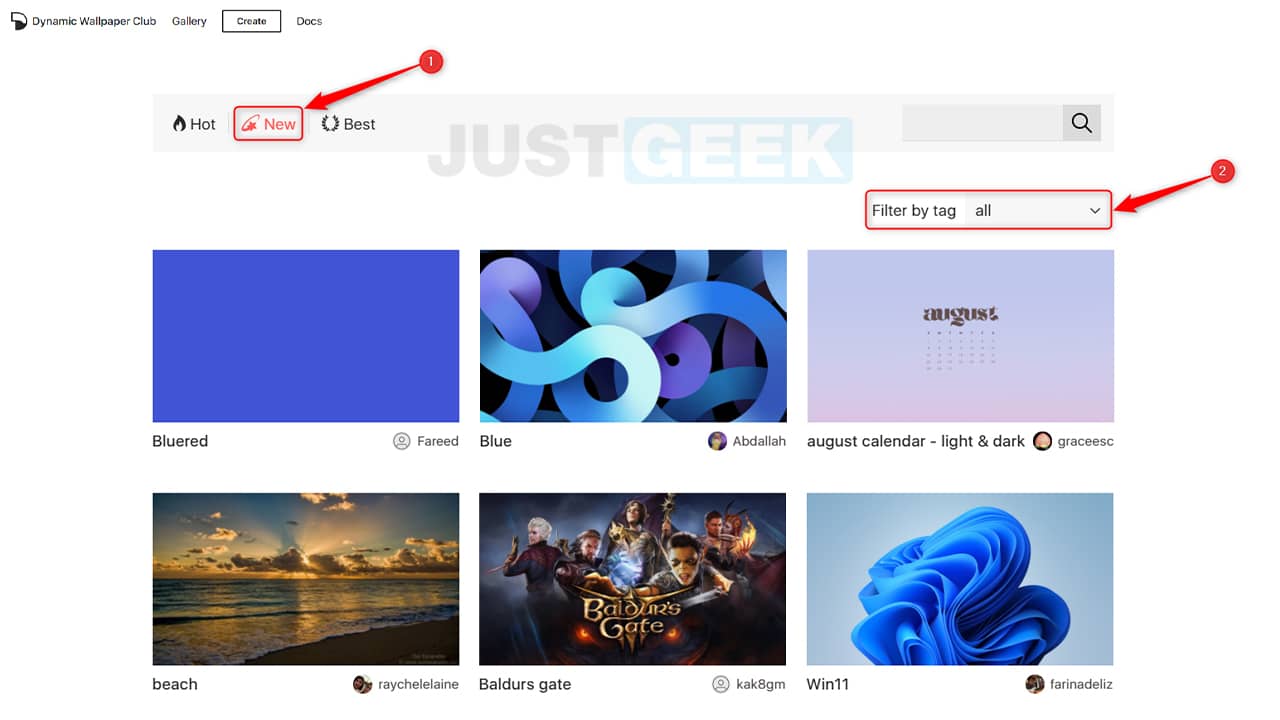
For download dynamic wallpaper on Dynamic Wallpaper Club, just click on it, then click the ” Download “. A file in HEIC format will then be downloaded. To set the dynamic wallpaper on your Mac, follow the few steps below.
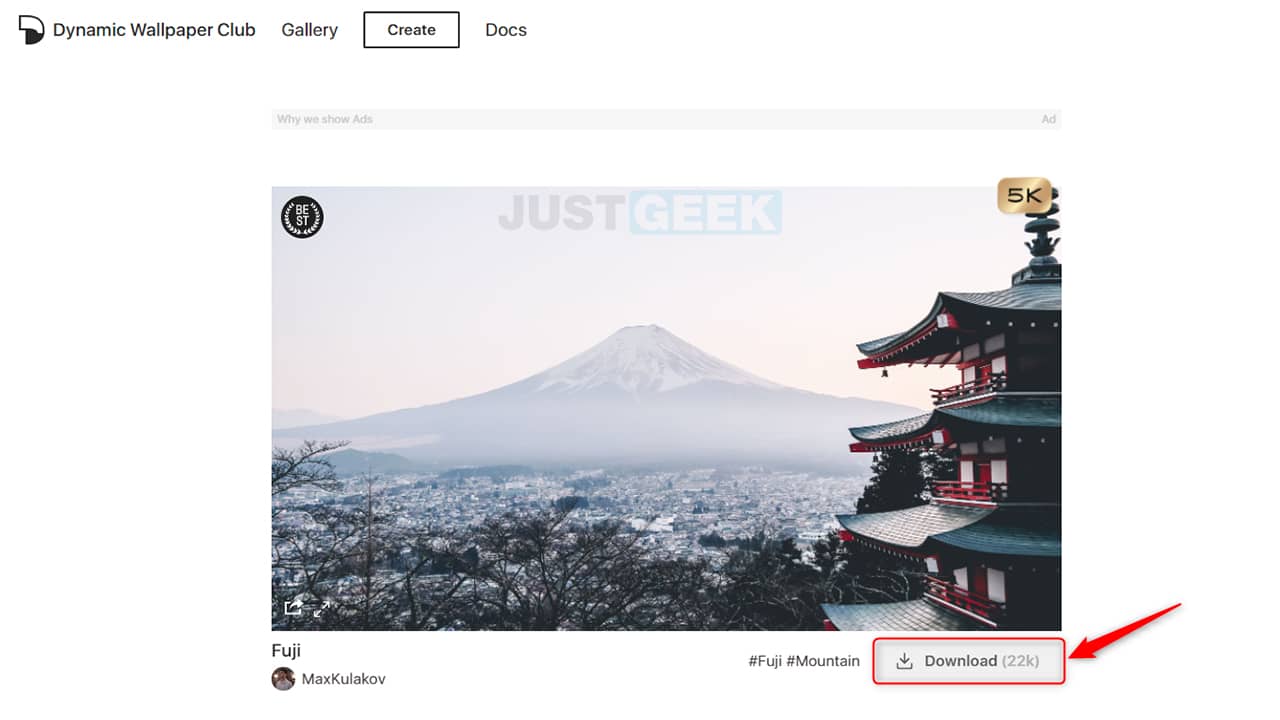
Dynwalls
Dynwalls.com is a site which gathers only 6 dynamic wallpapers. However, they are worth a look because they are really very beautiful. Most of them are space themed, designed using images photographed by NASA.
You will find in particular our dear planet Earth taken by the Himawari-8 satellite which shows its rotation throughout a day. The dynamic wallpapers on Dynwalls are free to download so enjoy! To do this, simply click on the ” Download for Free “.
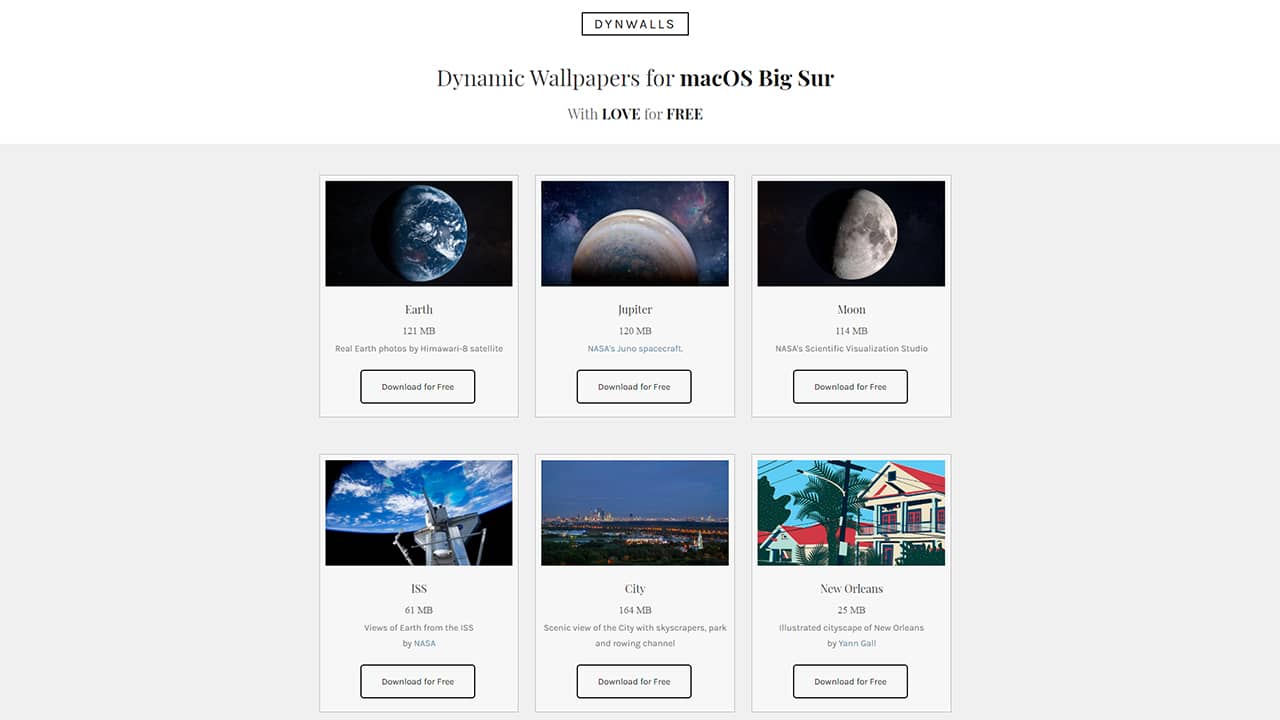
For apply a dynamic wallpaper in macOS, two solutions are available to you. You can either go through the system preferences or via a simple right click on the dynamic wallpaper.
Via system preferences
1. In the upper left corner of your screen, click the apple menu ![]() .
.
2. Then, click on ” System Preferences … “.
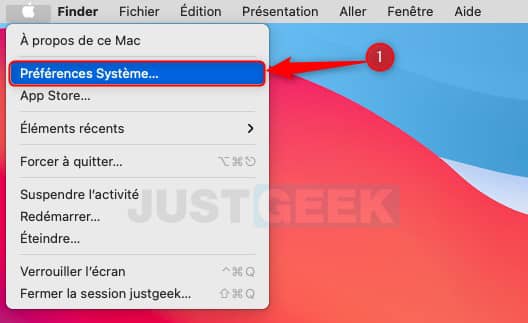
3. Then go to ” Desktop and screen saver “.
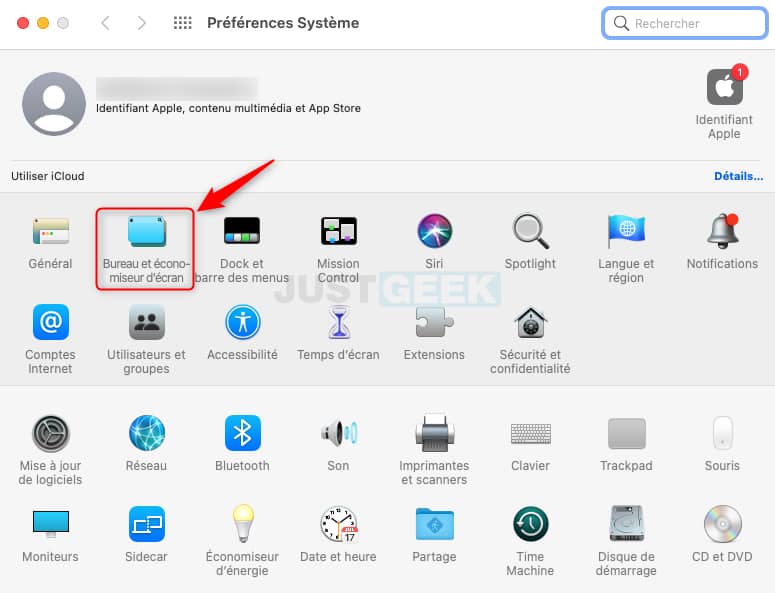
4. For add dynamic wallpaper, Click on the button ” + ”Located at the bottom left of the window.
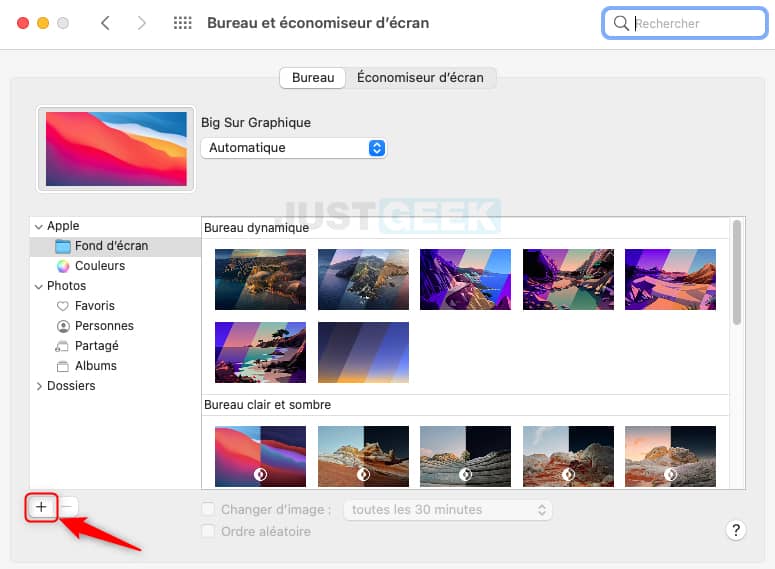
5. Finally, select dynamic wallpaper that you want to add (the HEIC file).
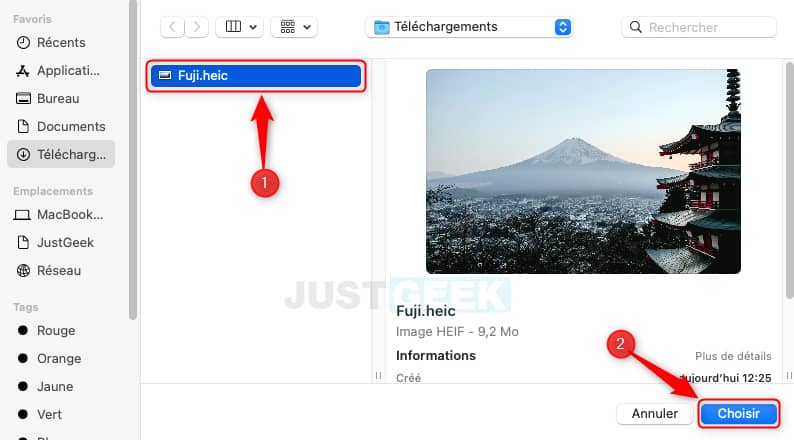
6. All you have to do is click on it to apply it. 👍
Via a simple right click
1. Right-click on the HEIC file you previously downloaded, then click ” Choose as desktop image “.
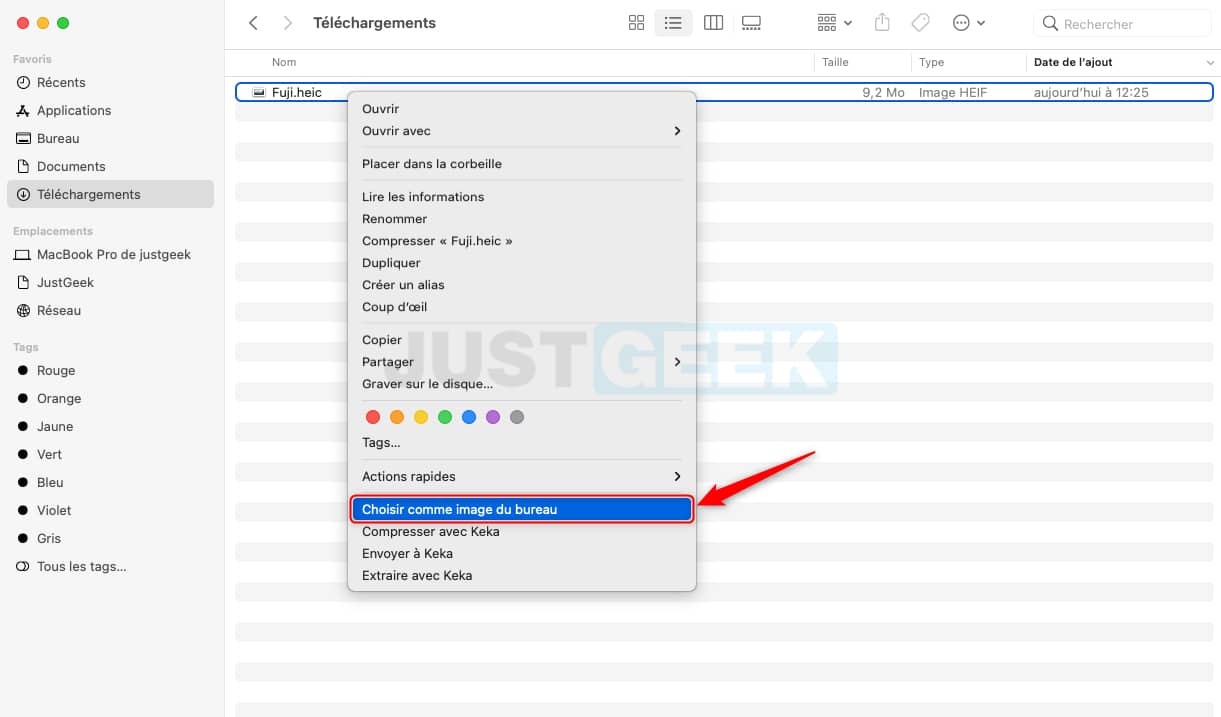
There you have it, now you know how to download and apply dynamic wallpaper on your Mac. If you have other sources where you can download dynamic wallpapers, feel free to share them in the comments. 😉