Sometimes, your Internet Service Provider (ISP) DNS servers may go down or have problems. This can lead to connection problems on your PlayStation 5 (PS5) such as loss of connectivity, intermittent connection or even ping drops. To potentially resolve these issues, you can try to change DNS on your PS5. The procedure is very simple and only takes a few minutes. Here is how to do it.
Why change the DNS settings of your PS5?
When browsing forums or social networks, some users report that by changing the DNS of the PS5, you will get a best ping or from better download speeds. But in reality, it is not …
I myself have performed several tests (with different DNS: Google, Cloudflare, FDN and OpenDNS) and the results are much the same. I didn’t notice any noticeable improvement. Download speeds are about the same and so are the latency.
In my opinion, change the DNS on your PS5 simply resolves any problems that your ISP’s DNS servers may encounter. So don’t expect to be one step ahead of your enemies in the middle of Call of Duty: Warzone or Fortnite. Otherwise, you will be disappointed very quickly 😉
The changing DNS settings on PS5 is relatively straightforward. Carefully follow the few steps below.
1. Start by going to the settings of the PS5.
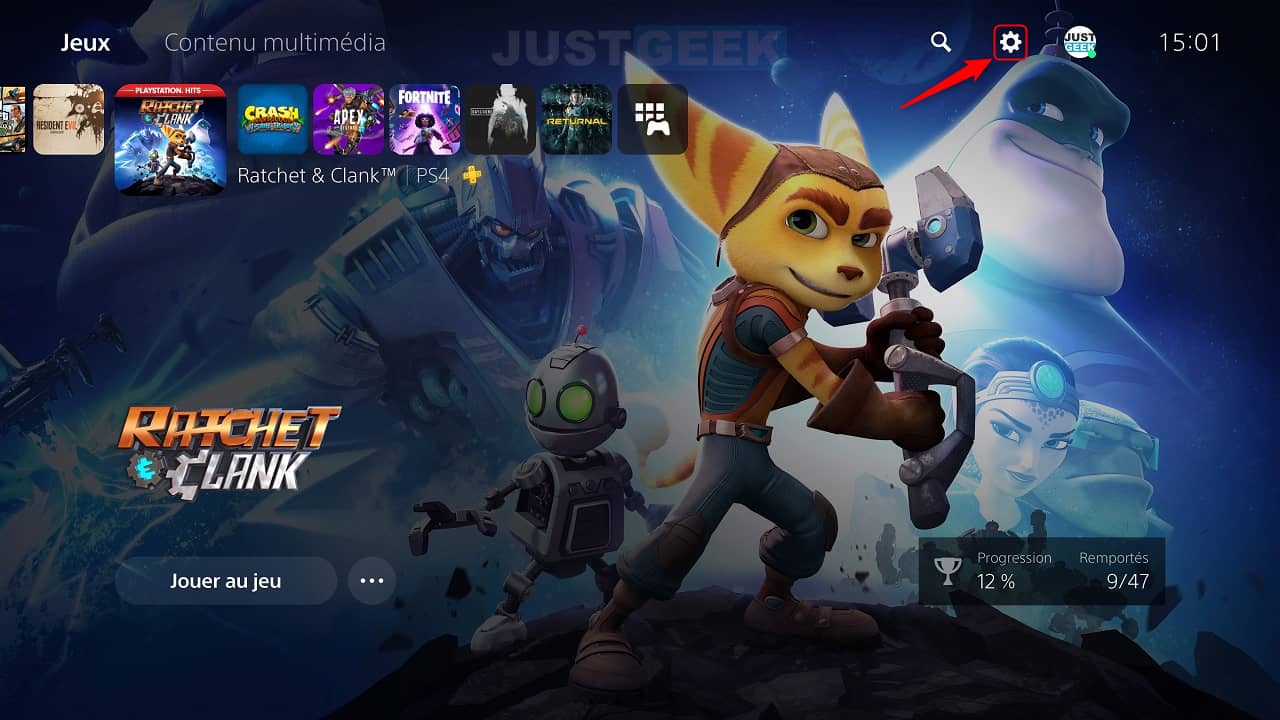
2. Then go to the settings ” Network “.
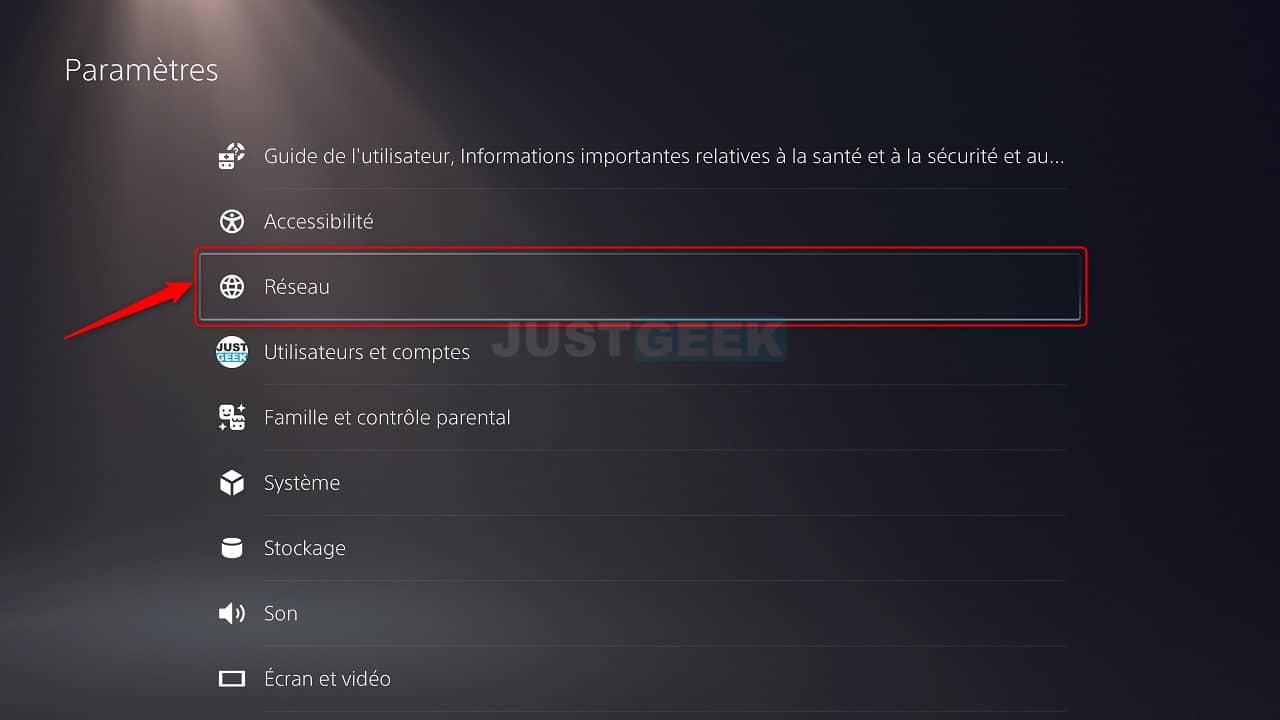
3. Then click on ” Network “, Then on” Configure the Internet connection “.
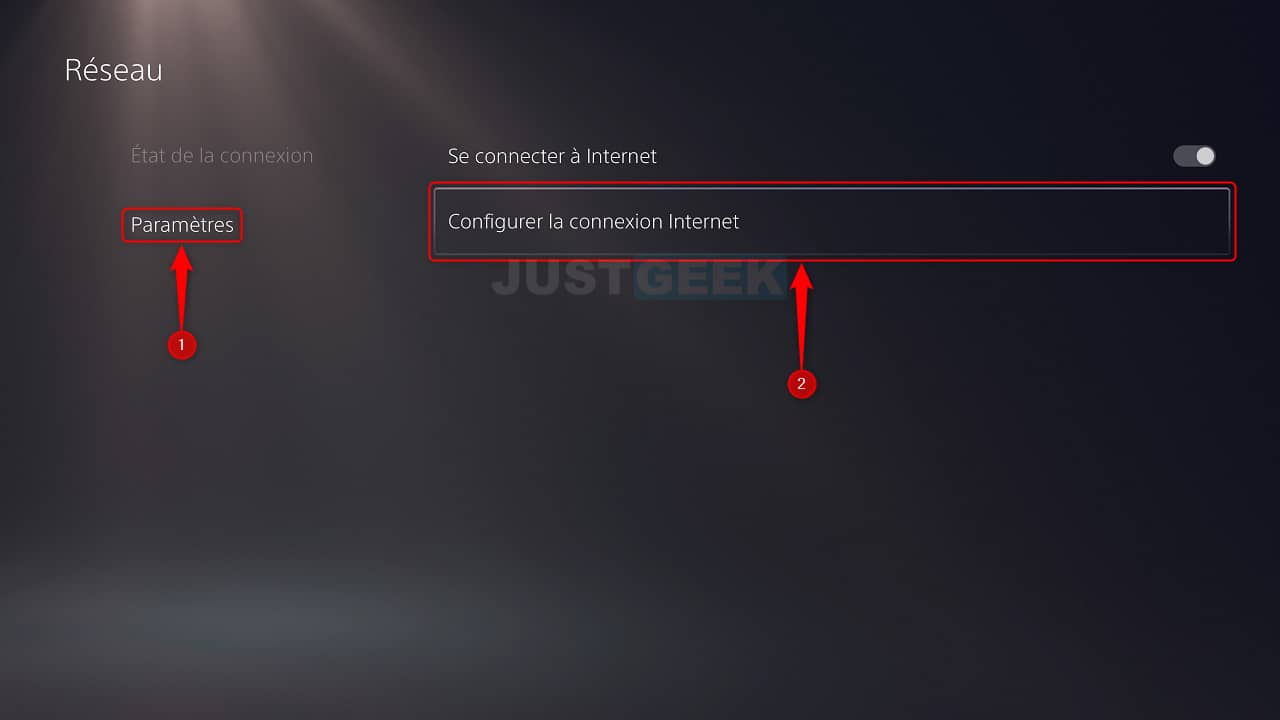
4. Select your internet connection in the list, then click on ” advanced settings “.
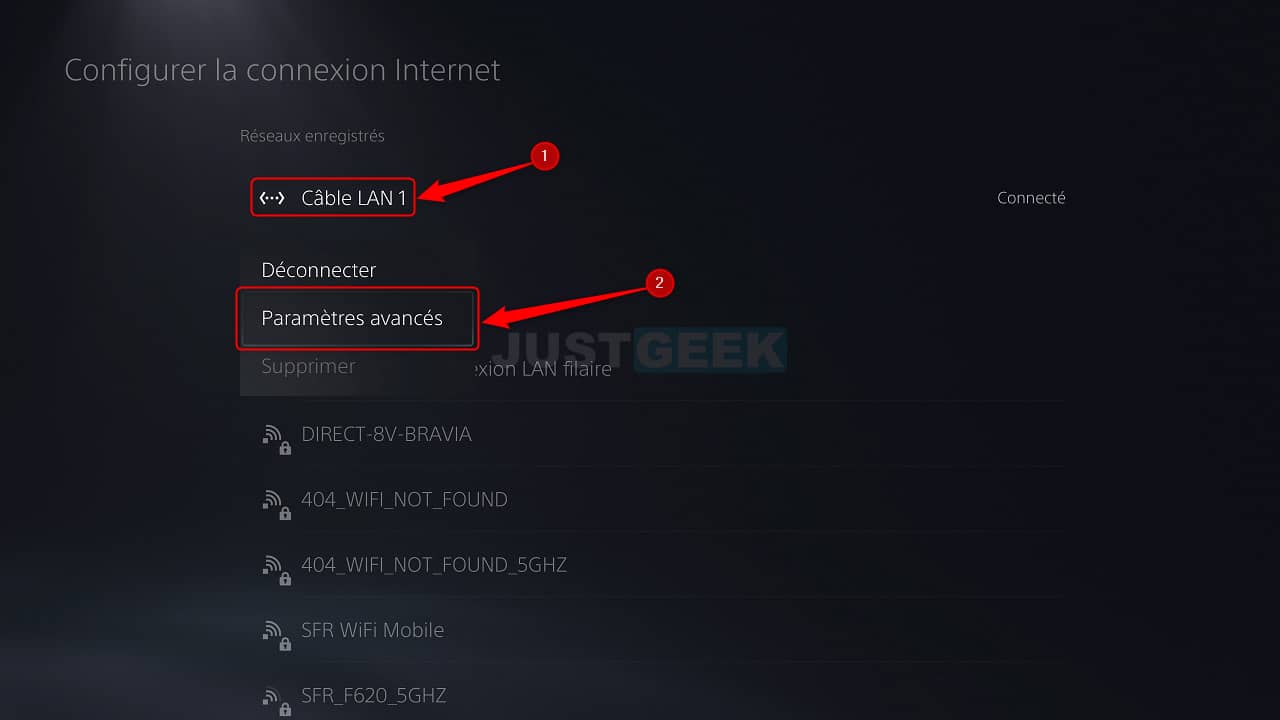
5. Press on ” DNS settings “, Then on select” Manual From the drop-down menu.
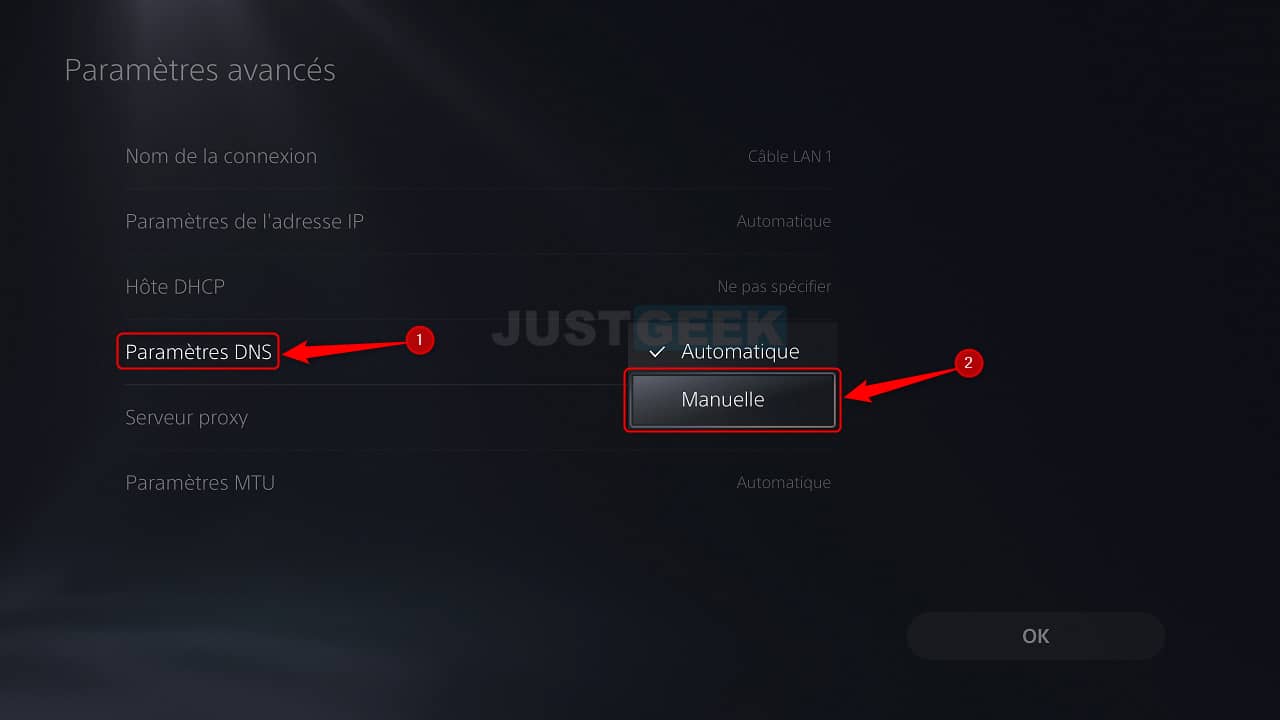
6. Now fill in the ” Primary DNS ” and ” Secondary DNS “. Personally, I use the DNS of the FDN namely, 80.67.169.12 and 80.67.169.40. However, you can use Google DNS, Cloudflare or OpenDNS. You will find the list of the fastest and most secure DNS servers at this address.
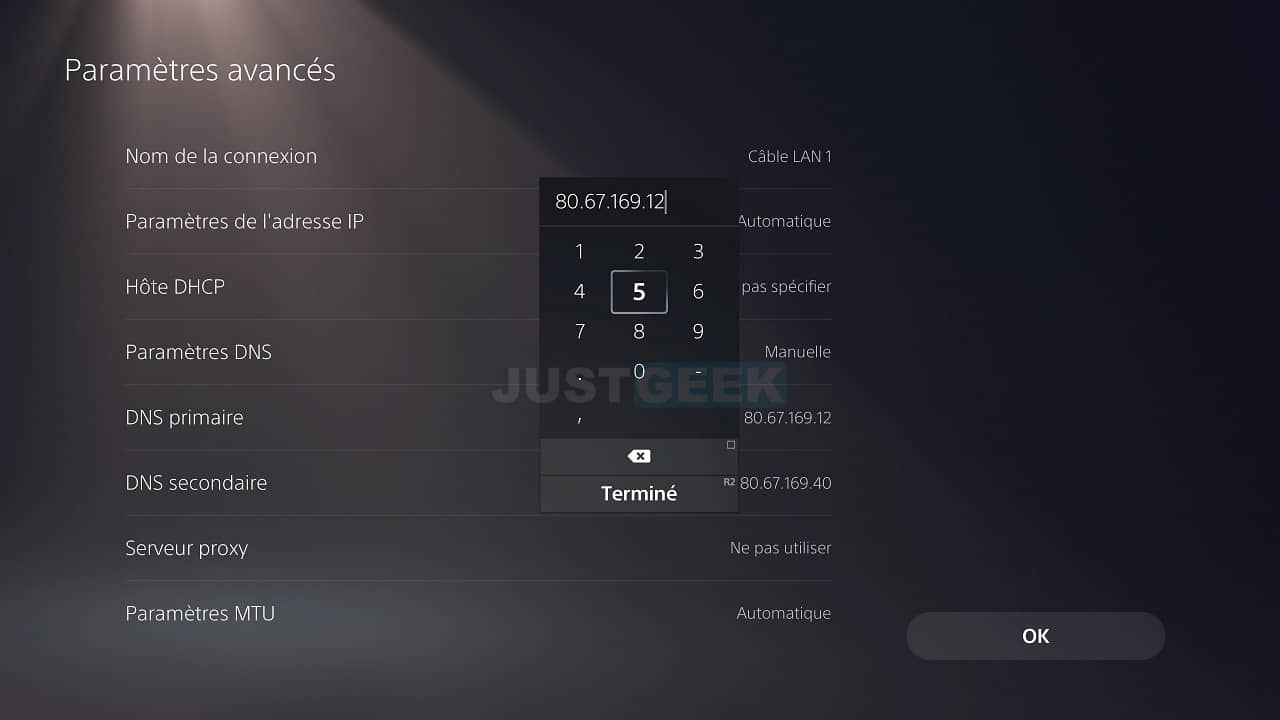
7. Once you have entered the DNS, do not forget to save your changes by clicking on the ” OK “.
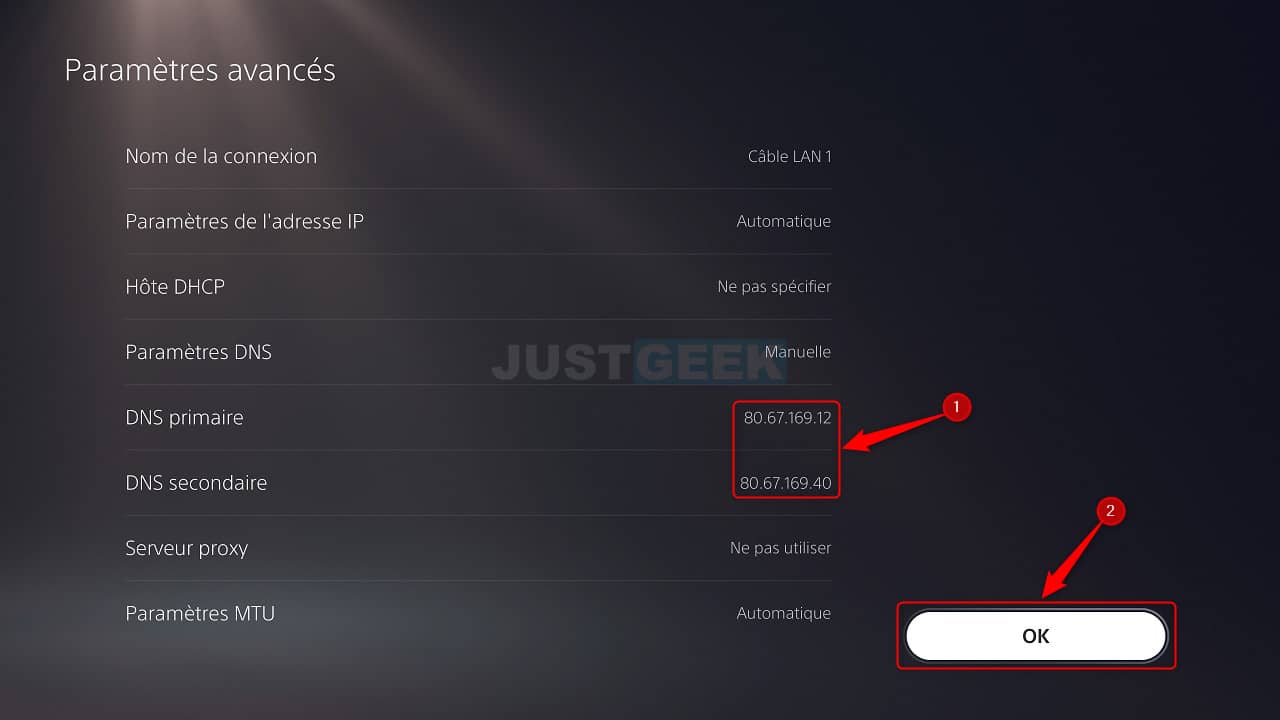
✅ There you go! You have just changed the DNS settings of your PS5 console. And if for some reason you want to find your ISP’s DNS, just select ” Automatique “In the drop-down menu next to” DNS settings “And validate with” OK “.


