When you spend the majority of your time on your computer, it is normal that you seek to make it as efficient as possible by providing it with memory and storage upgrades the most suitable. Additionally, it may also be that you have noticed a loss of speed on your computer and these upgrades could fix it.
However, how find the best upgrades for your computer ? Although several sites offer you this type of service, which one is the safest and offers the best service? We have found an app that will allow you to quickly find the right memory and storage upgrades for your Windows or Mac computer. Her name ? Crucial System Scanner.
Table of Contents
Crucial System Scanner: what is the benefit of this application?
The Crucial System Scanner is a free application designed by Crucial by Micron that allows you to scan your system and determine your current amount of memory and storage. Once this analysis is done, this application will offer you upgrade options compatible with your computer and will also come up with recommendations so that your PC can deploy its maximum performance.
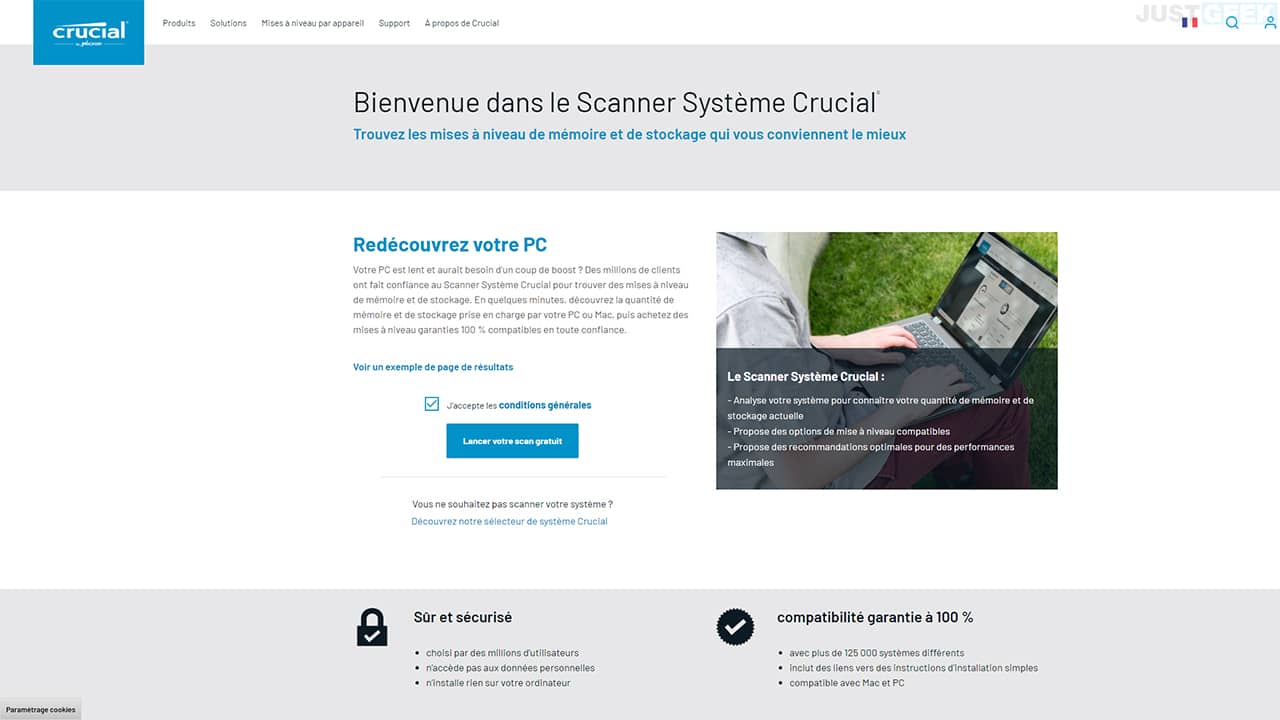
To scan your PC, Crucial System Scanner will simply consult your system BIOS to collect information that it sends to the Crucial website to find compatible products.
However, the application will not access your personal data and will not compromise the security of your computer. Moreover, if you hesitate to download this file, you can first analyze it with a VirusTotal. Moreover, deleting this application is very easy since you just need to delete the CrucialFRScan.exe file on your PC. Note also that this System Scanner will not install anything on your computer.
First of all, go to the Crucial website. Check the box ” I accept the terms and conditions »Then click on the button« Start your free scan “.
If you are using Windows, you will be prompted to save a file. Preferably save it on your desktop for quick access. Then run the file ” CrucialFRScan.exe And open it. A security warning will appear but select ” Yes “. Finally, wait a few seconds to see the scan results.

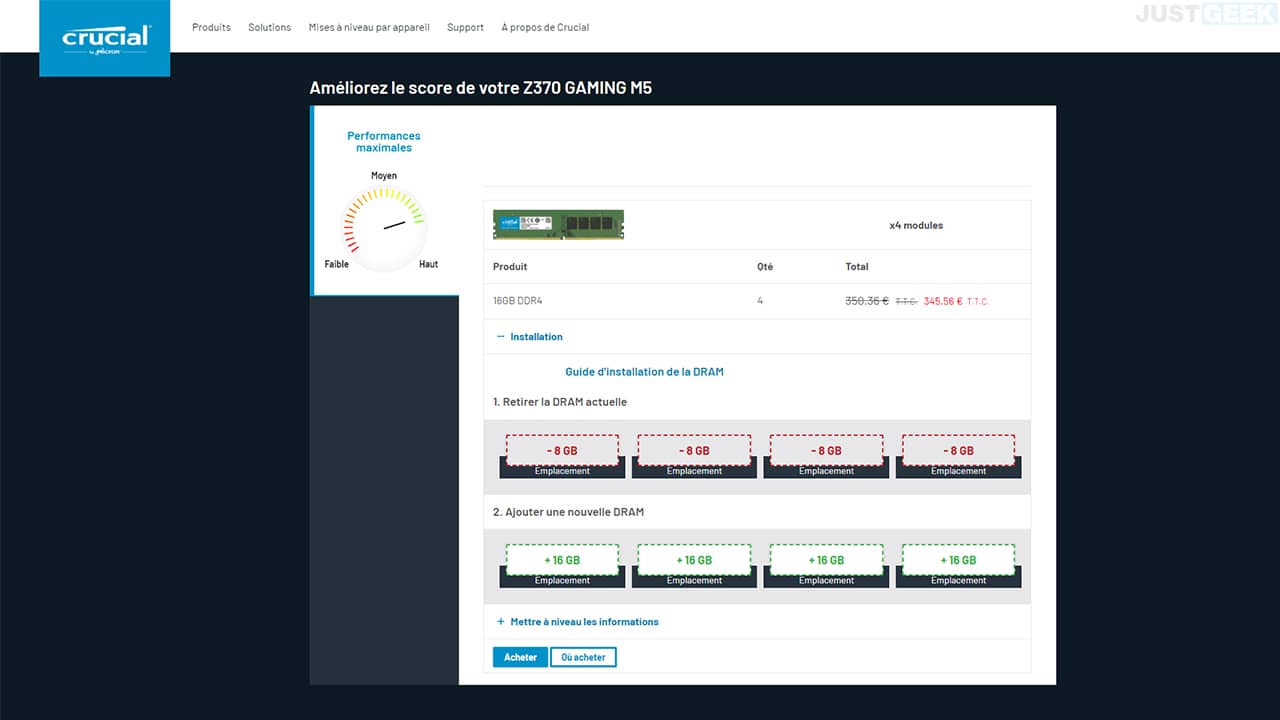
If you are using a Mac, the “CrucialMacScanner” file will be saved in the downloads folder. However, its name may vary depending on the country. Then right-click and click “Open” at the top of the drop-down menu. You will find a security message saying “CrucialMacScanner.app cannot be opened because Apple cannot verify that it is free of malware.” However, choose to open the file. The scanner will then run and open a page displaying the results of its scan of your PC.
Once you have scanned your Windows or Mac PC, all you have to do is delete the file.
What you must remember
If you don’t have any computer skills and specifically hardware skills, Crucial’s app might be of help. With just a few clicks, you can find out how much memory and storage your computer supports. And if the need arises, you can purchase compatible hardware directly from the Crucial site.
What type of random access memory (RAM) to buy and how to install it?


