Thanks to a very simple trick, it is possible to boost Windows 11 performance. To do this, there is a hidden diet plan baptized ” Optimal performance “And which allowsincrease the computing power of your computer. And in this article, we are going to see together how to activate the “Best performance” mode on your Windows 11 PC.
Table of Contents
What are Windows power plans for?
Power plans are collections of hardware and system settings that define how your computer uses power. By default, the operating system Windows has three power plans. You have the choice between: ” Normal use “,” Energy saving ” and ” High performance “.
Depending on the use you make of your computer, you can either favor performance and therefore consume energy or on the contrary save energy and see the performance of your PC deteriorate. Note that the normal use plan is sort of in between. But did you know that there is a fourth “hidden” diet called “Top Performance”? Probably not…
What is the “Best Performance” diet plan?
The mode ” Optimal performance Or “Ultimate performance” is a predefined power plan designed for higher performance PCs. This power mode further improves system performance. It was primarily designed for workstations or servers, where every little performance improvement counts.
Its goal is very simple: eliminate every micro-latency! In other words, this power plan is designed to give the system an extra boost by optimizing the power plan ” High performance “. It aims to reduce the delay between when your operating system recognizes that a piece of hardware needs more power and when it delivers that power.
Note that the “Optimal Performance” power plan will in no way improve the performance of your PC when you run a game. Perhaps a slight improvement when starting the game and more … On the other hand, if you use software video editing or 3D design that sometimes places a heavy load on your hardware, you may see more improvements.
Finally, note that if you plan to use this power plan on a laptop PC, make sure it is plugged in at all times.
Add the “Best performance” power plan in Windows 11
As I told you above, the “Best performance” power mode is not always enabled by default. To activate it, follow these steps:
1. Open Command Prompt or Windows PowerShell in administrator mode. To do this, right-click on the Windows 11 Start menu, then select ” Windows Terminal (administrator) “.
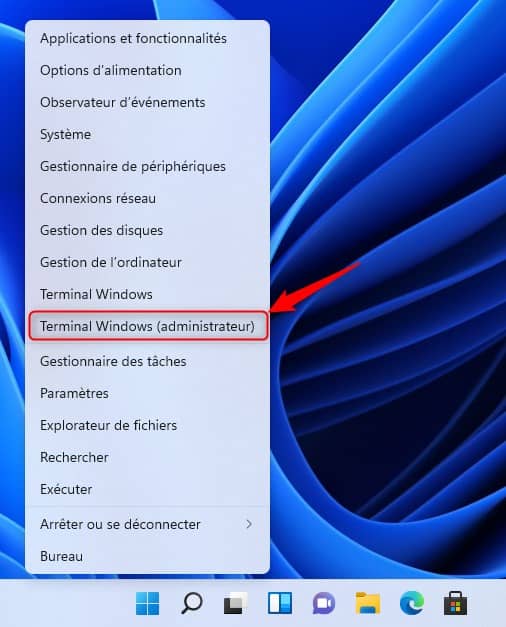
2. A user account control window will then open. Click on ” Yes ” to continue.
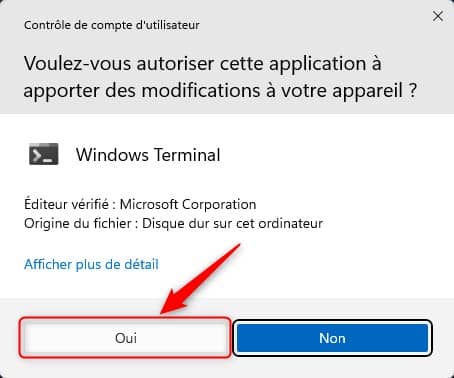
3. Then type or copy / paste the following command and press Entrance.
powercfg -duplicatescheme e9a42b02-d5df-448d-aa00-03f14749eb61
4. When the command runs, you will be able to see the addition of the power mode ” Optimal performance On the console.
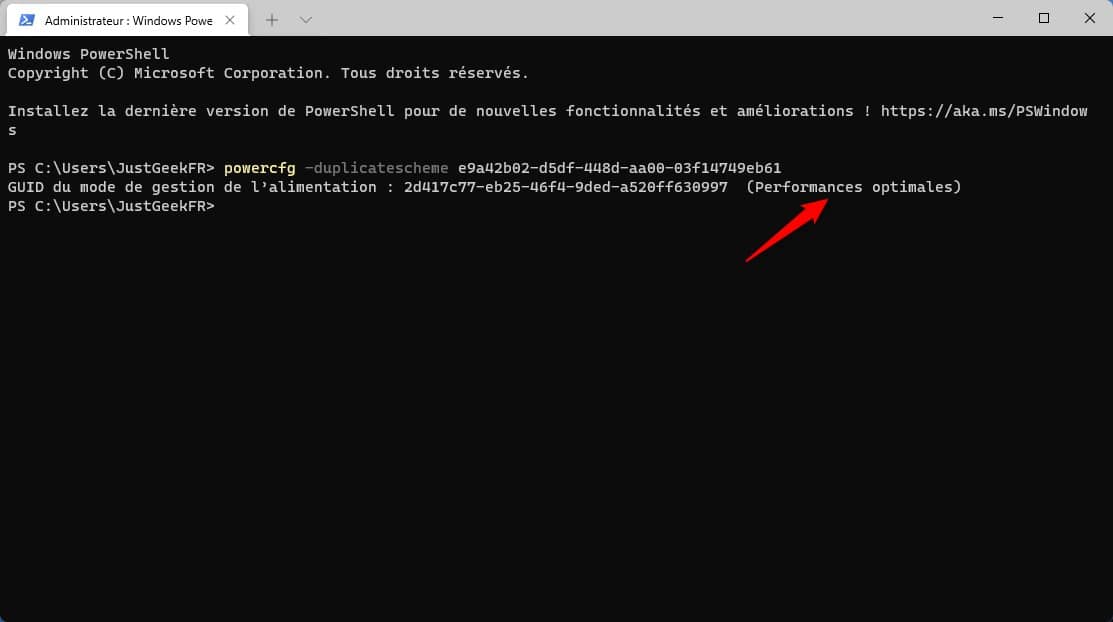
Now you can enable “Best performance” mode from the power options in Windows 11.
Enable the “Best performance” power plan in Windows 11
1. Open the Control panel on your system. To do this, open the Windows 11 Start menu, then type “Control Panel” (without the quotes) in the search box.
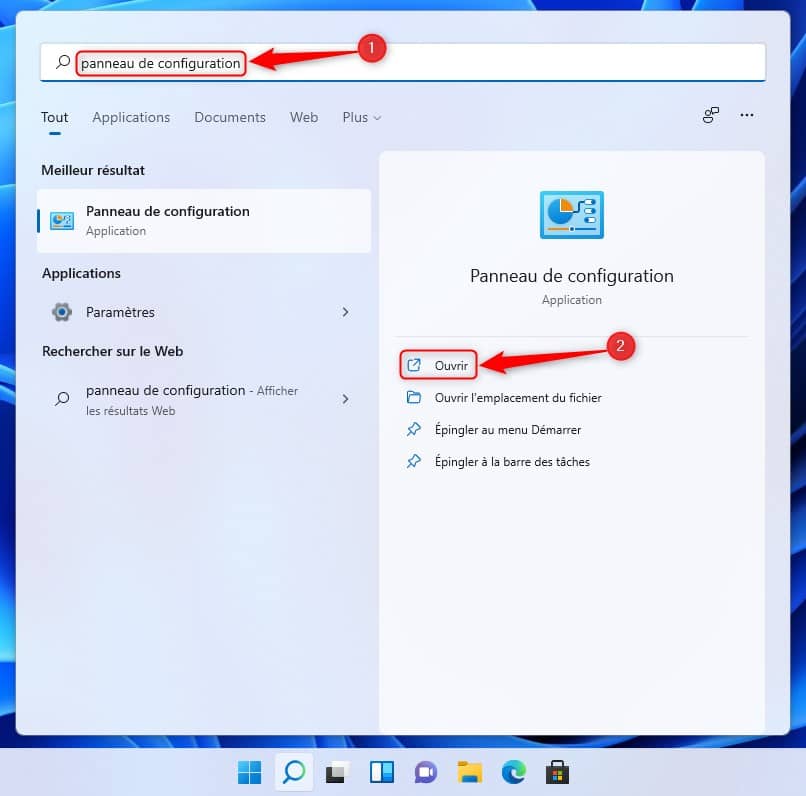
2. Then click on ” Hardware and audio In the Control Panel.
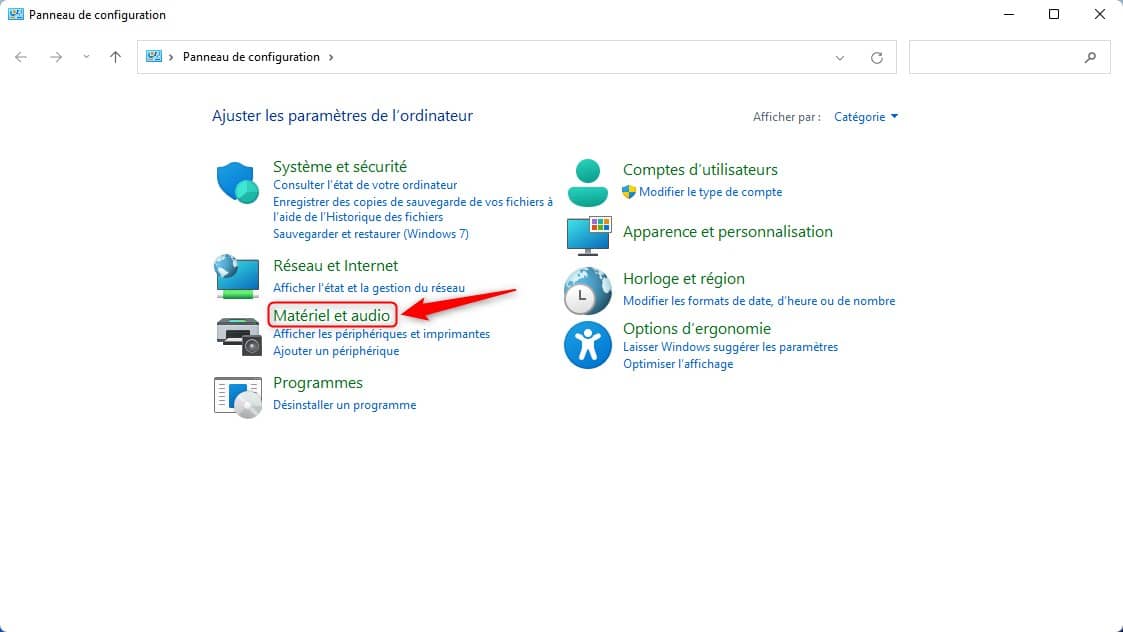
3. Then go to ” Power Options “.
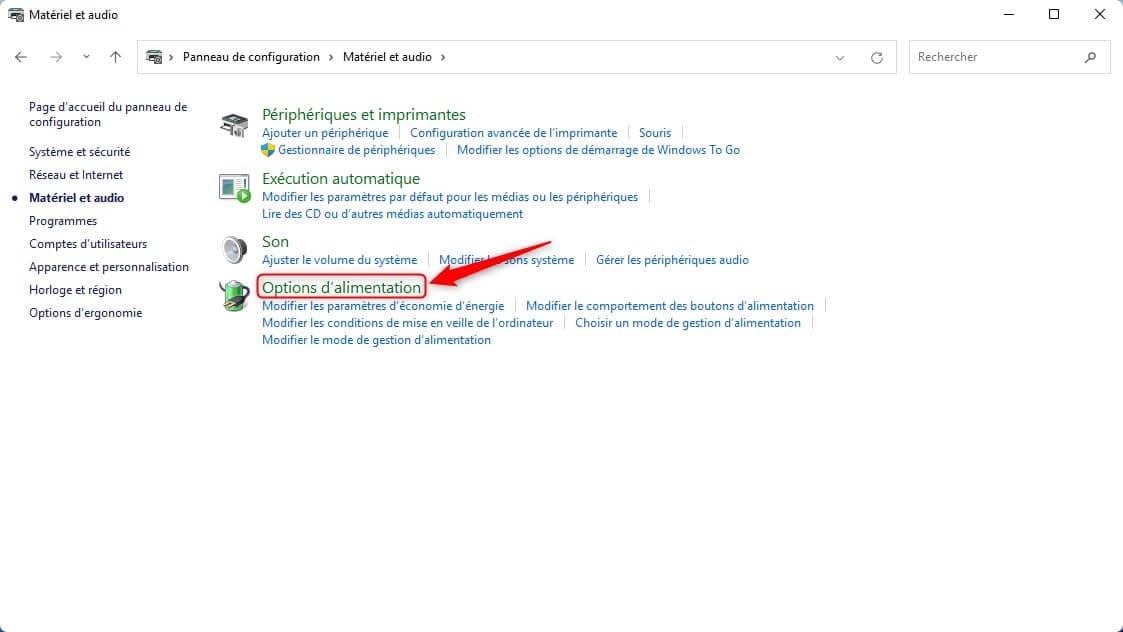
4. The power plans available for your PC will appear. If the “Optimal Performance” plan is available, it will also appear. If not, click on ” Show additional modes “.
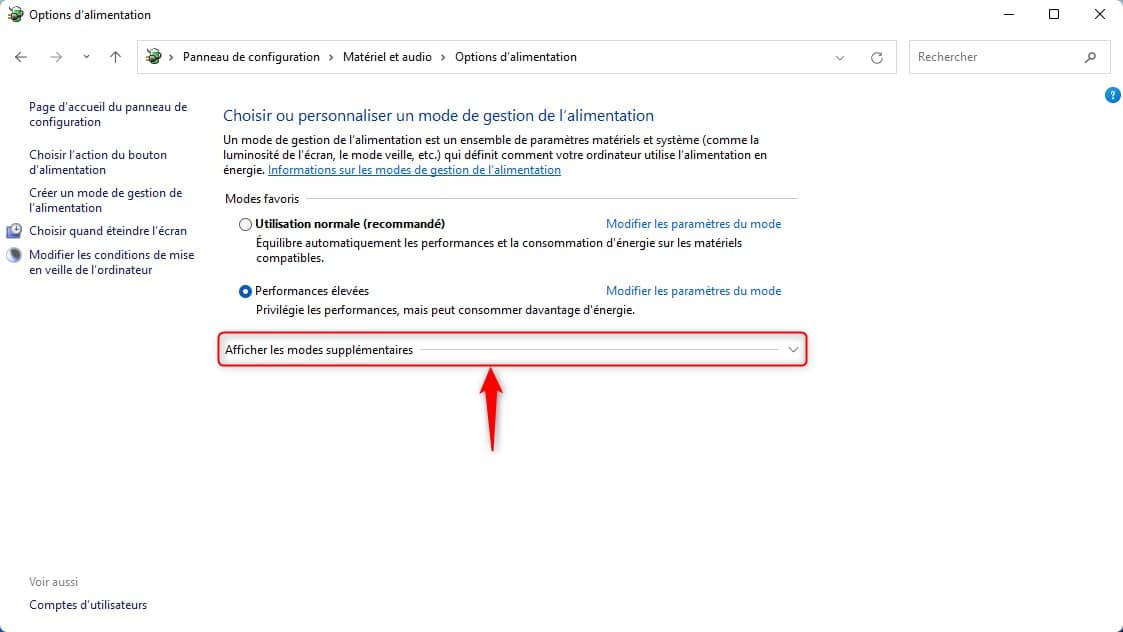
5. At last, click on the radio button next to “Optimal performance” to activate it.
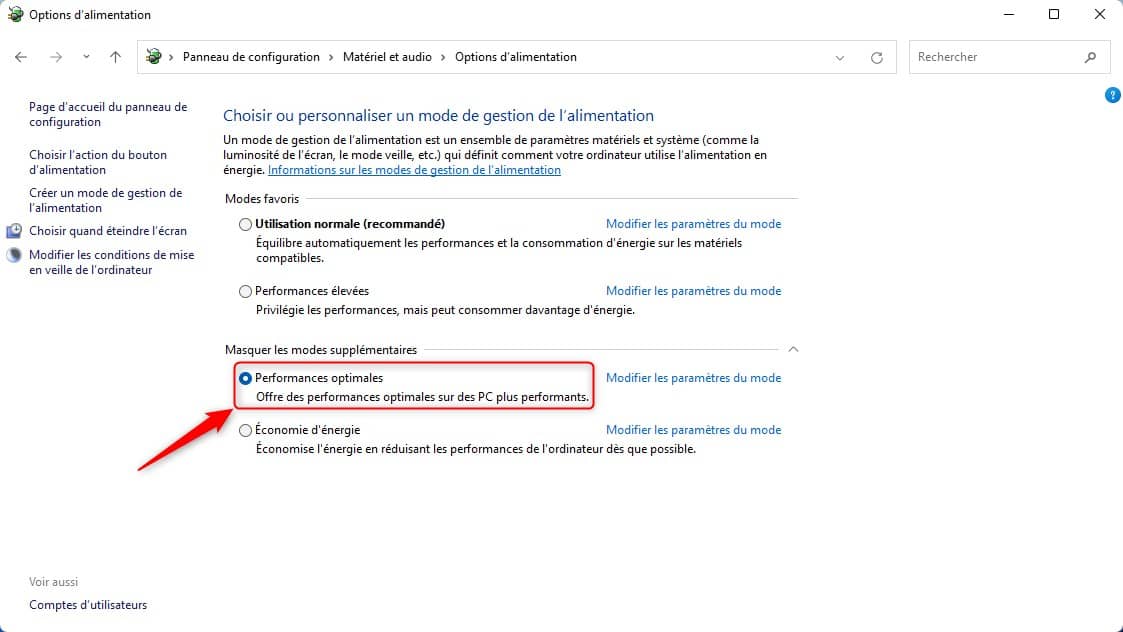
Remove the “Optimal Performance” power plan
If for some reason or another you want to remove this new “hidden” diet plan, then you can! But before trying to remove it, it is essential to switch to another diet plan, for example “High performance”. Then follow these few steps:
1. Next to “Optimal performance”, click on the link ” Change mode settings “.
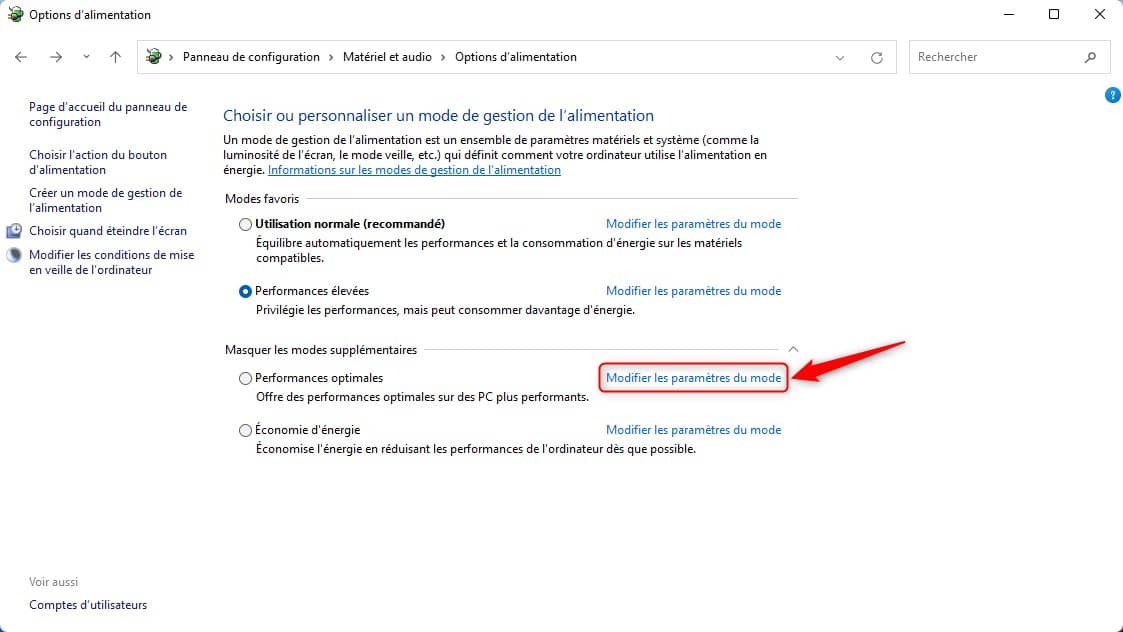
2. The options for changing settings will open. Click on the option ” Delete this plan “, Then click” Yes To confirm the deletion of the power plan.
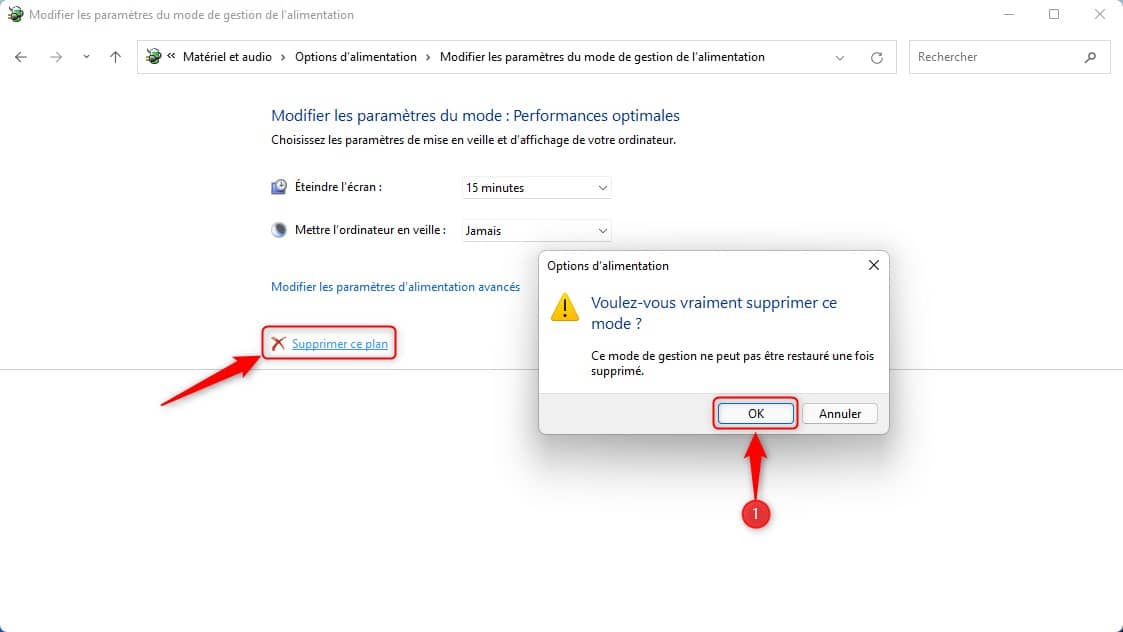
There you go, now you know everything there is to know about this new hidden eating plan. If you need a little extra performance for some of your activities, you know what you have to do. But beware, I would like to remind you once again for laptop PC users, remember to plug your computer into the mains because your battery will melt like snow in the sun.


